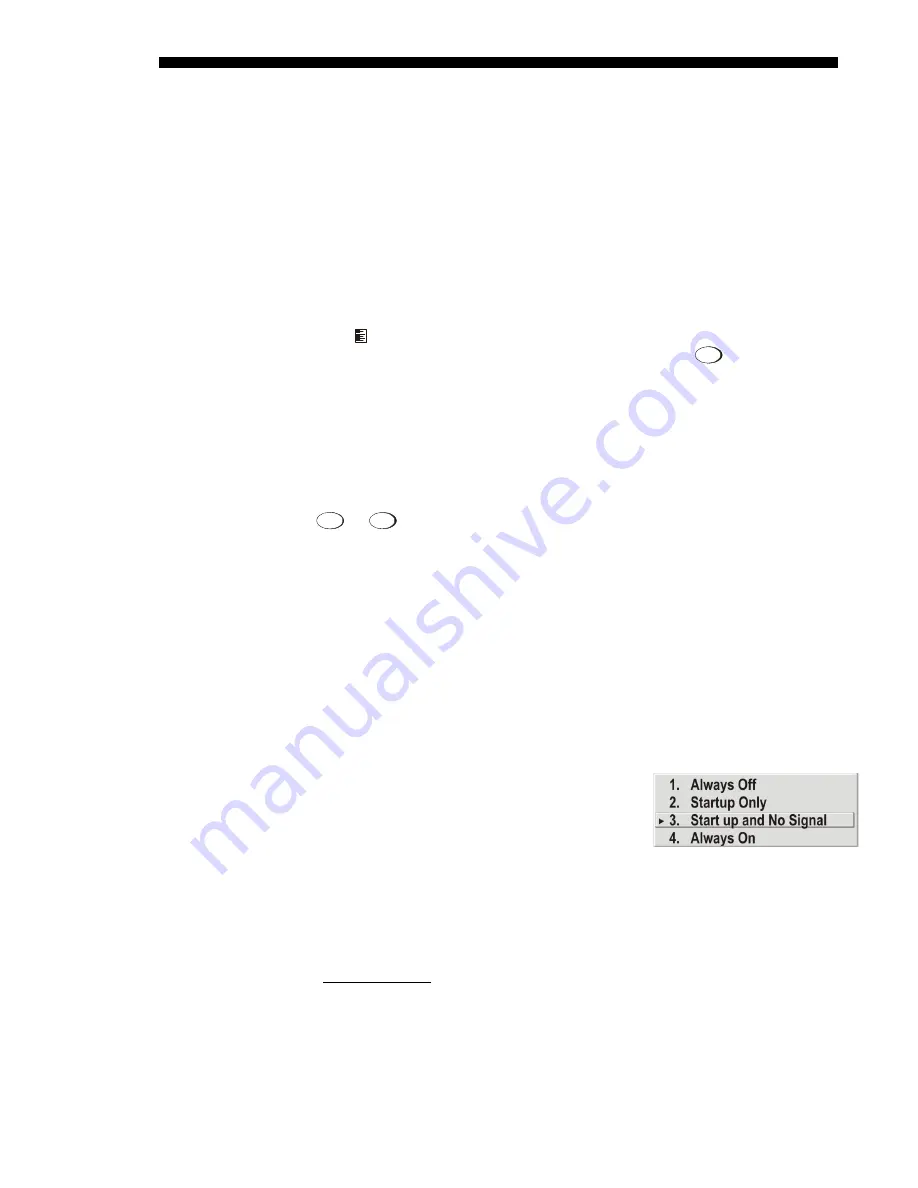
OPERATION
3-34
Cine-IPM 2K User’s Manual
020-100164-01 Rev. 1 (01/08)
MENU LOCATION
—
Use the pull-down list to choose a pre-defined default or
customized location for the display of all on-screen menus.
To create a custom menu location quickly, choose a preset that is closest to the
desired location. Then adjust the slidebars of
Horizontal
Shift
and
Vertical Shift
to
move the menu to the desired location. To prevent cropping of larger menus, avoid
locations too close to a corner or edge.
HORIZONTAL AND VERTICAL SHIFT
—
Shift your menus as desired, creating a
customized menu location.
DISPLAY CHANNEL LIST —
Enter a checkmark if you want to see a scrollable channel
list whenever you press ‘
CHANNEL
’ from your presentation. Channels marked with a
list icon in the
Channel Setup
menu will then appear here. The Display Channel
List option also enables on-screen feedback when using the
Input
key. If you prefer to
hide the channel list and input dialog box while switching channels and sources
during a presentation, clear the checkbox.
NOTE:
The Channel List and input dialog box cannot be hidden during use of the
menus.
DISPLAY SLIDEBARS
—
Enter a checkmark to superimpose a small slidebar over the
current image whenever an adjustable parameter is selected directly with a key such
as
Contrast
or
Bright
. If “Display slidebars” is unchecked, these slidebars can still be
accessed, but will be hidden during adjustment. This option does not affect slidebars
in menus.
DISPLAY ERROR MESSAGES
—
Choose how you want to be notified of errors
detected in either the incoming signal or
Cine-IPM 2K
. Select “Screen” or “All”
(default) to see brief on-screen messages. This is particularly recommended during
setup or testing of your
Cine-IPM 2K
system. Or select “Serial Ports” to receive
messages via RS232 (or RS422) serial communication only. To hide error message
displays, such as during shows and presentations, select “Off” or “Serial Ports”.
SPLASH SCREEN SETUP —
Use the Splash Screen to choose when you would like to
display a special introductory splash screen image, such as your company logo,
graphic or message.
•
Always Off = A splash screen never appears
•
Startup Only – The splash screen logo appears
at projector startup only.
•
Startup And No Signal– A splash screen appears at startup only if there is no
source signal.
•
Always On = A splash screen is always on behind the current display image,
similar to wallpaper.
To replace the default “Christie logo” splash screen (or other) with one of your own,
use
KoRE Librarian
to download the desired .bmp to the
Cine-IPM 2K
. This will
overwrite the current splash screen content in
Cine-IPM 2K
memory.
Summary of Contents for CineIPM-2K
Page 1: ...CineIPM 2K U S E R S M A N U A L 020 100164 01...
Page 2: ......
Page 26: ......
Page 108: ......
Page 110: ......
Page 112: ...SERIAL COMMUNICATION CABLES C 2 Cine IPM 2K User s Manual 020 100164 01 Rev 1 01 08...
Page 118: ......






























