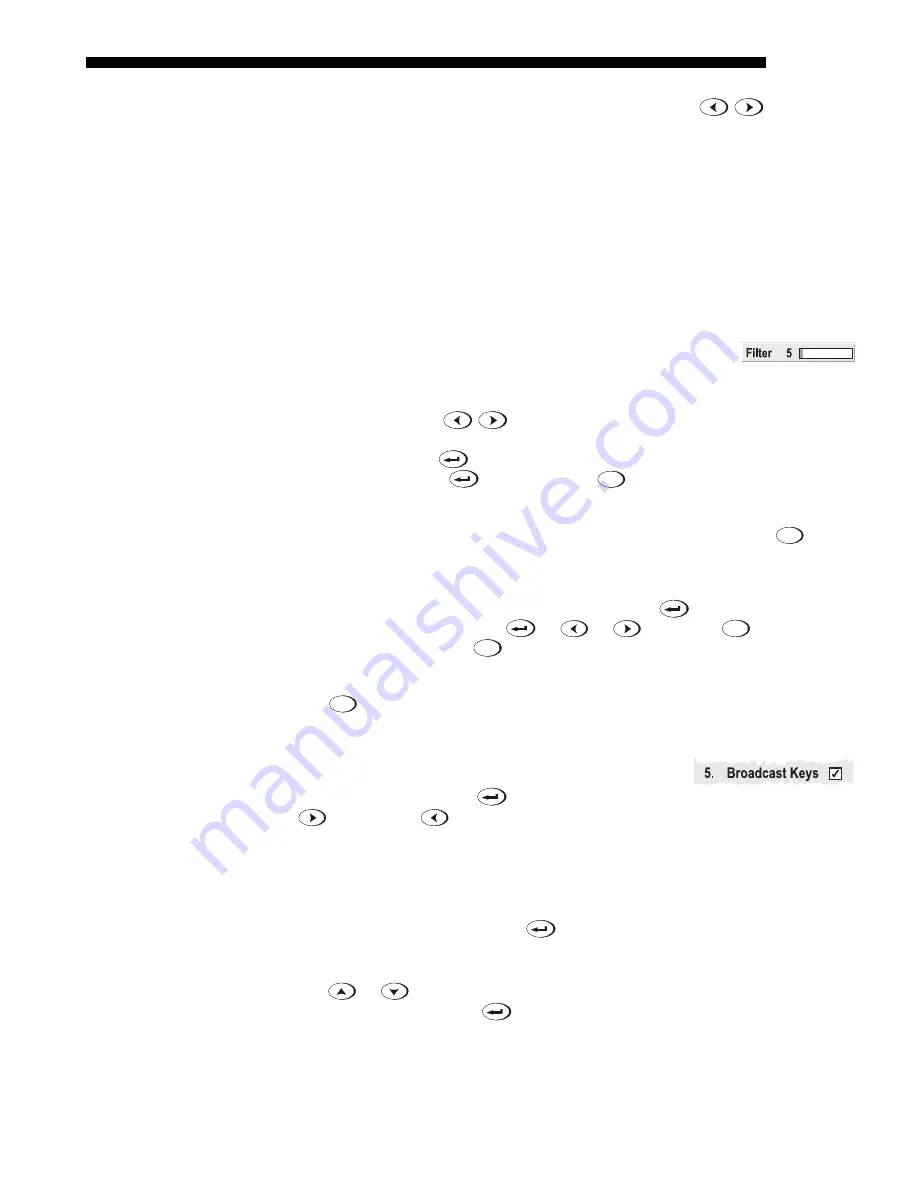
OPERATION
Cine-IPM 2K User’s Manual
3-11
020-100164-01 Rev. 1 (01/08)
•
Or move the highlight to the option desired and press
to adjust
immediately.
•
Or bypass the menus entirely and use a single key to immediately access an
adjustment during your presentation (
NOTE: applies only to options having
their own key, such as Contrast, Brightness, Gamma, etc.
).
•
For “blind” access, hide the entire menu system (see OSD key, above) and/or
direct slidebars activated by their own key (such as Contrast, Brightness, etc.).
Control by using the proper keypress or numerical sequence of key presses.
Once selected, change the setting as desired (see below). Changes take effect
immediately and are saved upon exit from all menus, or after 15 minutes.
Slidebars in menus –
The current value for a given parameter,
such as size or vertical stretch, appears to the left of its slidebar
icon (adjustment window). This number often expresses a percentage, or it may have
units associated with it (such as pixels, degrees Kelvin, etc.), depending on the
specific option. Press
to gradually adjust the setting up or down—both the
number and the length of the bar change accordingly. Hold for continuous
adjustment. Or press
to activate a slidebar text box for specific number entry via
the keypad, then press
to save (or press
Exit
to cancel).
“Direct” slidebars -
For quick access, you access Gamma, Brightness, and Contrast
slidebars without traveling the menu system. For example, simply press
Cont
to
immediately display the same contrast slidebar accessed with the
Contrast
option in
the
Image Settings
menu.
Use the arrow keys to adjust a direct slidebar, or press
and enter a specific
number from the keypad
,
then
or
or
to
save (or
Exit
to cancel).
When you are done, press
Exit
to save and return to your presentation.
NOTES: 1)
You can still adjust a direct slidebar as usual if the display is turned off
(see
OSD
or
Menu Preferences
menu) — the slidebar just won’t be visible.
2)
A
direct slidebar disappears if it is not used within 5 seconds.
Checkboxes -
Conditions are present if its adjacent
checkbox contains a checkmark. To toggle the checkbox,
simply highlight and press
, or highlight and use
to check and
to uncheck. If a checkbox is numbered, simply enter its
number to immediately toggle the checkbox.
Pull-down lists –
To see a pull-down list of options available for a given parameter
labeled with a , you can:
•
Highlight it and press
(Enter)
•
Or enter the menu option number.
Use
or
keys to navigate up and down within the list (the current choice is
noted with a small
∋
). Press
to choose an option from the list, if desired.
Summary of Contents for CineIPM-2K
Page 1: ...CineIPM 2K U S E R S M A N U A L 020 100164 01...
Page 2: ......
Page 26: ......
Page 108: ......
Page 110: ......
Page 112: ...SERIAL COMMUNICATION CABLES C 2 Cine IPM 2K User s Manual 020 100164 01 Rev 1 01 08...
Page 118: ......






























