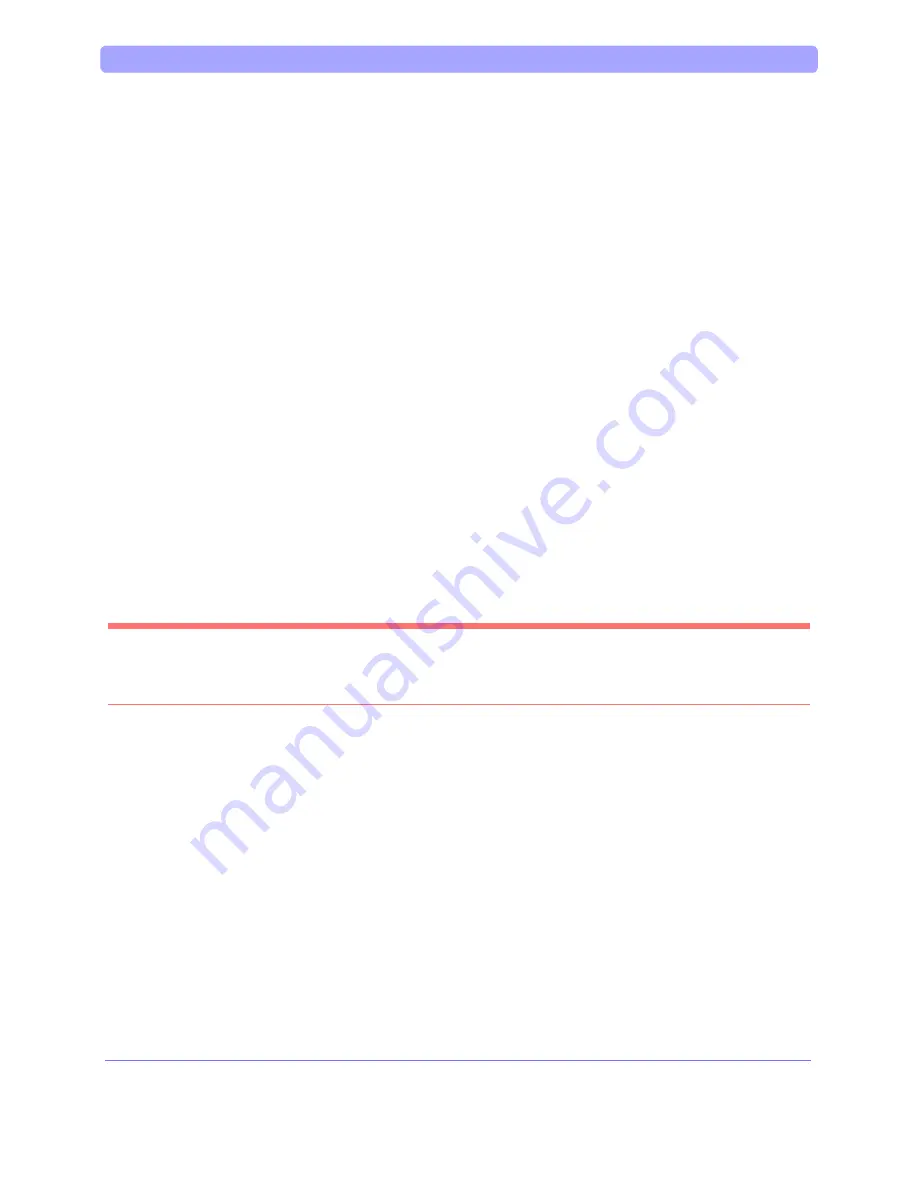
Admin Guide > Configuring the FaxPress
FaxPress Administrator Guide
99
Use the Local Fax Phone Number field to enter the fax number of the line
connected to this line port.
The Dialing Type section allows you to:
Select the radio button that describes the dialing type the phone line supports. Lines
configured for Pulse dialing support phones with rotary dials. Lines configured for Tone
dialing support push button and newer dialing systems. Refer to your phone company
representative if for help determining the dialing type your phone lines support.
Use the PBX Pre-dial’s Local, Long Distance and International fields to enter the
prefix your PBX system requires for accessing an outside phone line. Up to five digits are
allowed. This is not required if the FaxPress is not connected to a PBX system.
FaxPress automatically inserts a 3 second pause after the PBX pre-dial. This means that
you do not have to insert a comma after the PBX digits.
The Line Direction section allows you to select the direction of communication
the line will handle. Select:
Bi-Directional for the line to handle incoming and outgoing faxes.
Input Only if you want the line to handle incoming faxes only.
Output Only if you want the line to handle outgoing faxes only.
Not Connected to disable the line. If you do not connect a line to an available
phone jack, you must configure the line as Not Connected. If there is no phone
line connected to the fax port, and Not Connected is not selected, FaxPress will
mistakenly send fax jobs through the fax port without the phone line and end up
with a job failed status.
Note: The Line Direction parameter must be set for each line on the FaxPress
server. If a line is not currently being used, set this parameter to Not
Connected.
TheRouting Type section allows you to set the method the FaxPress will use to
distribute faxes received on the current line to user mailboxes.
Select the DTMF PBX/ DID or Assigned Line User. DID and DTMF are automatic
routing systems that deliver incoming faxes directly to the recipient’s FaxPress mailbox.
See Automatic Routing and PBX Integration on page 81 for information on configuring
the FaxPress for DID/PBX integration.
If automatic routing is not used for the current fax line, leave the default Assigned
Line To
User
selected, with UNADDRESSED as the user. The UNADDRESSED
mailbox allows users with Operator, Router, or Administrator privileges to route
faxes from the Unaddressed mailbox to any other mailbox. If you assign the line
to a user other than UNADDRESSED, all faxes received on this line will be
delivered to the selected user.
8. Select
the
Dialing Properties tab. (The Storage Reclamation tab’s settings do
not require modification for basic operation. For information regarding the Storage
Reclamation settings, see Storage Reclamation on page 136.)
Summary of Contents for Captaris FaxPress
Page 1: ...Administrator Guide FaxPress 5 1...
Page 12: ...Admin Guide Table of Contents xiv...
Page 13: ...FaxPress Administrator Guide Introducing the FaxPress...
Page 20: ...FaxPress Administrator Guide Setting Up the FaxPress Server...
Page 32: ...FaxPress Administrator Guide Installing the Client...
Page 52: ...Admin Guide Installing the FaxPress Administrator Client 40...
Page 60: ...Admin Guide Installing the FaxPress User Client 48...
Page 72: ...Admin Guide Uninstalling the Captaris FaxPress Client 60...
Page 74: ...FaxPress Administrator Guide FaxPress Introduction...
Page 83: ...Admin Guide FaxPress Introduction 71...
Page 91: ...FaxPress Administrator Guide Configuring the FaxPress Server...
Page 126: ...FaxPress Administrator Guide Setting the FaxPress Server Properties...
Page 150: ...Admin Guide Storage Reclamation FaxPress Administrator Guide 138...
Page 154: ...FaxPress Administrator Guide Creating User and Group Accounts...
Page 177: ...Admin Guide Manually Creating Users FaxPress Administrator Guide 165...
Page 178: ...FaxPress Administrator Guide Importing and Mapping Users...
Page 191: ...Admin Guide Importing Microsoft Exchange Users 179...
Page 208: ...Admin Guide Using the Active Directory Synchronizer FaxPress Administrator Guide 196...
Page 209: ...FaxPress Administrator Guide FaxPress Administration...
Page 217: ...Admin Guide Configuring Fax Lines FaxPress Administrator Guide 205...
Page 232: ...Admin Guide Using the Carbon Copy Feature 220...
Page 233: ...FaxPress Administrator Guide Backup and Restore...
Page 235: ...Admin Guide Backup Restore 223 4 The Backup Service window contains the Configuration tab...
Page 239: ...Admin Guide Backup Restore 227...
Page 244: ...FaxPress Administrator Guide Contacts and Phone Books...
Page 254: ...Admin Guide Contacts and Phone Books 242 The Database Phone Book dialog box will be displayed...
Page 261: ...FaxPress Administrator Guide System and Diagnostics...
Page 275: ...Admin Guide System Diagnostics 263...
Page 277: ...FaxPress Administrator Guide Email Integration...
Page 280: ...FaxPress Administrator Guide Drop Directory and DropFax Service...
Page 294: ...FaxPress Administrator Guide Imprint Header...
Page 307: ...FaxPress Administrator Guide Web Client Interface...
Page 312: ...Admin Guide Web Client Interface FaxPress Administrator Guide 300...
Page 313: ...FaxPress Administrator Guide Web Client Printer...
Page 318: ...Admin Guide Installing the Web Client Printer 306...
Page 321: ...Admin Guide Using the Web Client Printer FaxPress Administrator Guide 309...
Page 323: ...FaxPress Administrator Guide Fax Reporting...
Page 333: ...FaxPress Administrator Guide Cover Pages...
Page 340: ...Admin Guide Creating Cover Pages with Microsoft Word 328...
Page 349: ...FaxPress Administrator Guide Merging Faxes...
Page 353: ...Admin Guide Merging Faxes 341...
Page 354: ...Admin Guide Merging Faxes FaxPress Administrator Guide 342...
Page 380: ...FaxPress Administrator Guide Archiving Faxes...
Page 415: ...FaxPress Administrator Guide Web Services SDK...
Page 417: ...FaxPress Administrator Guide Connectors...
Page 438: ...Admin Guide Sharp OSA Connector 426 4 Start the installation by pressing Next...
Page 439: ...Admin Guide Sharp OSA Connector FaxPress Administrator Guide 427...
Page 440: ...Admin Guide Sharp OSA Connector 428 5 Press Done to finish the installation...
Page 454: ...Admin Guide Installing the FaxPress eCopy Connector 442...
Page 467: ...Admin Guide Sending Faxes From Copiers Scanners and MFPs FaxPress Administrator Guide 455...
Page 472: ...FaxPress Administrator Guide Microsoft Terminal Server...
Page 497: ...FaxPress Administrator Guide Internet Faxing...
Page 504: ...FaxPress Administrator Guide Appendix...
Page 531: ...2007 Captaris All Rights Reserved FaxPress Administrator Guide P N 61 1356 001...
Page 532: ...Admin Guide Index 10...















































