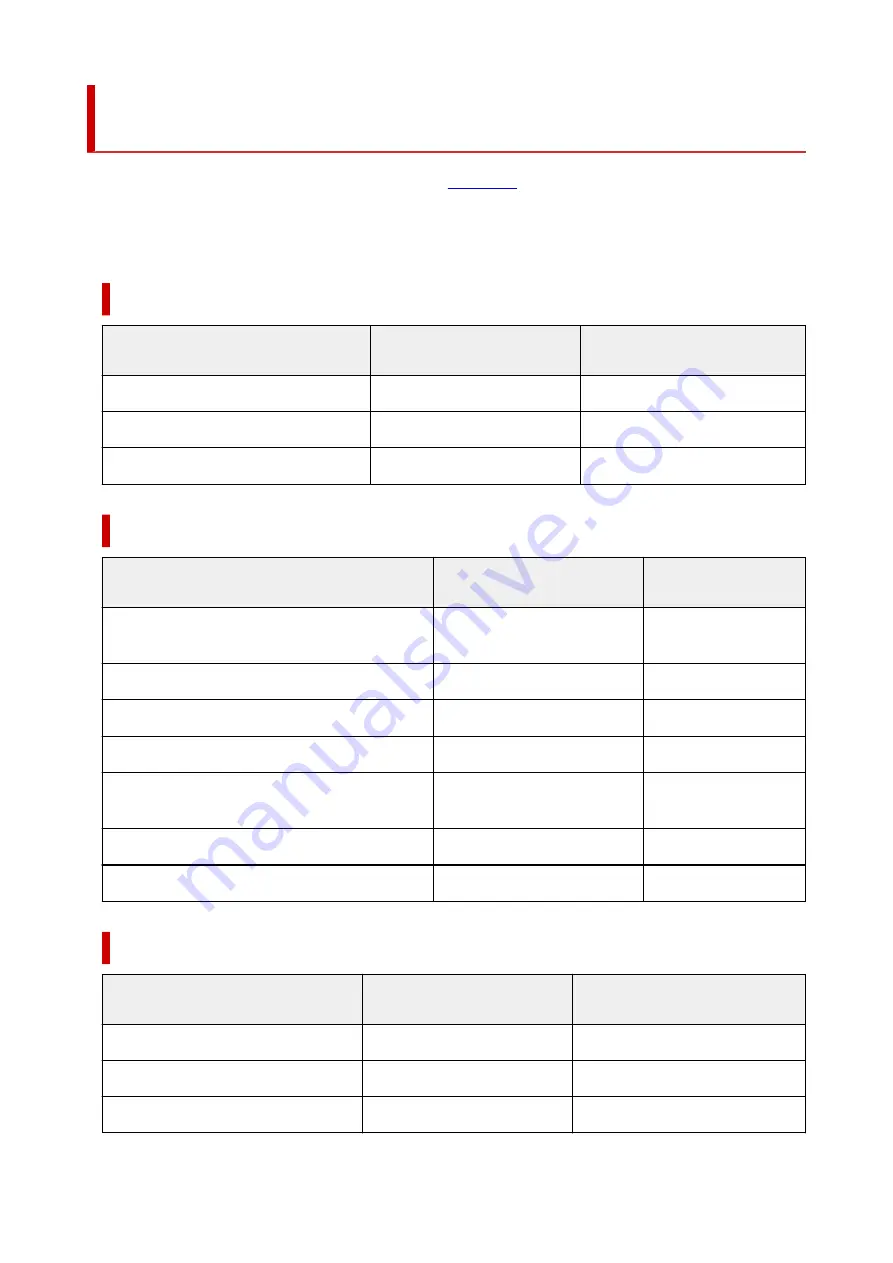
Paper Settings on the Printer Driver and the Printer (Media
Type)
When you use this printer, selecting a media type and
that matches the print purpose will help
you achieve the best print results.
Depending on the media type you are using, specify the media type settings on the printer driver or the
printer's operation panel as described below.
Canon genuine papers (Document Printing)
Media name <Model No.>
Media Type in the printer driver
Paper information registered on
the printer
Canon Red Label Superior <WOP111>
Plain Paper
Plain paper
Canon Océ Office Colour Paper <SAT213>
Plain Paper
Plain paper
High Resolution Paper <HR-101N>
High Resolution Paper
High-Res
Canon genuine papers (Photo Printing)
Media name <Model No.>
Media Type in the printer driver
Paper information reg-
istered on the printer
Photo Paper Plus Glossy II <PP-201/PP-208/
PP-301>
Photo Paper Plus Glossy II
Plus Glossy II
Photo Paper Pro Platinum <PT-101>
Photo Paper Pro Platinum
Pro Platinum
Photo Paper Pro Luster <LU-101>
Photo Paper Pro Luster
Pro Luster
Photo Paper Plus Semi-gloss <SG-201>
Photo Paper Plus Semi-gloss
Semi-gloss
Glossy Photo Paper "Everyday Use" <GP-501/
GP-508>
Glossy Photo Paper
Glossy
Photo Paper Glossy <GP-701>
Glossy Photo Paper
Glossy
Matte Photo Paper <MP-101>
Matte Photo Paper
Matte
Canon genuine papers (Original Product)
Media name <Model No.>
Media Type in the printer driver
Paper information registered on
the printer
Restickable Photo Paper <RP-101>
Glossy Photo Paper
Glossy
Removable Photo Stickers <PS-308R>
Glossy Photo Paper
Glossy
Magnetic Photo Paper <MG-101/PS-508>
Glossy Photo Paper
Glossy
218
Summary of Contents for TS5350i Series
Page 9: ...C000 456...
Page 38: ...2 The password is specified automatically when the printer is turned on for the first time 38...
Page 73: ...TR9530 series TS3300 series E3300 series 73...
Page 86: ...86...
Page 96: ...96...
Page 103: ...Checking Ink Status from Your Computer 103...
Page 127: ...127...
Page 129: ...Safety Safety Precautions Regulatory Information WEEE 129...
Page 149: ...9 Attach the protective material to the printer when packing the printer in the box 9 149...
Page 153: ...Main Components Front View Rear View Inside View Operation Panel 153...
Page 182: ...Setting Items on Operation Panel 182...
Page 279: ...Printing Using Canon Application Software Easy PhotoPrint Editor Guide 279...
Page 289: ...Scanning Scanning from Computer Windows Scanning from Computer macOS 289...
Page 293: ...Note To set the applications to integrate with see Settings Dialog Box 293...
Page 306: ...ScanGear Scanner Driver Screens Basic Mode Tab Advanced Mode Tab 306...
Page 351: ...Other Network Problems Checking Network Information Restoring to Factory Defaults 351...
Page 389: ...Scanning Problems Windows Scanning Problems 389...
Page 390: ...Scanning Problems Scanner Does Not Work ScanGear Scanner Driver Does Not Start 390...
Page 403: ...Errors and Messages When Error Occurred Message Support Code Appears 403...
















































