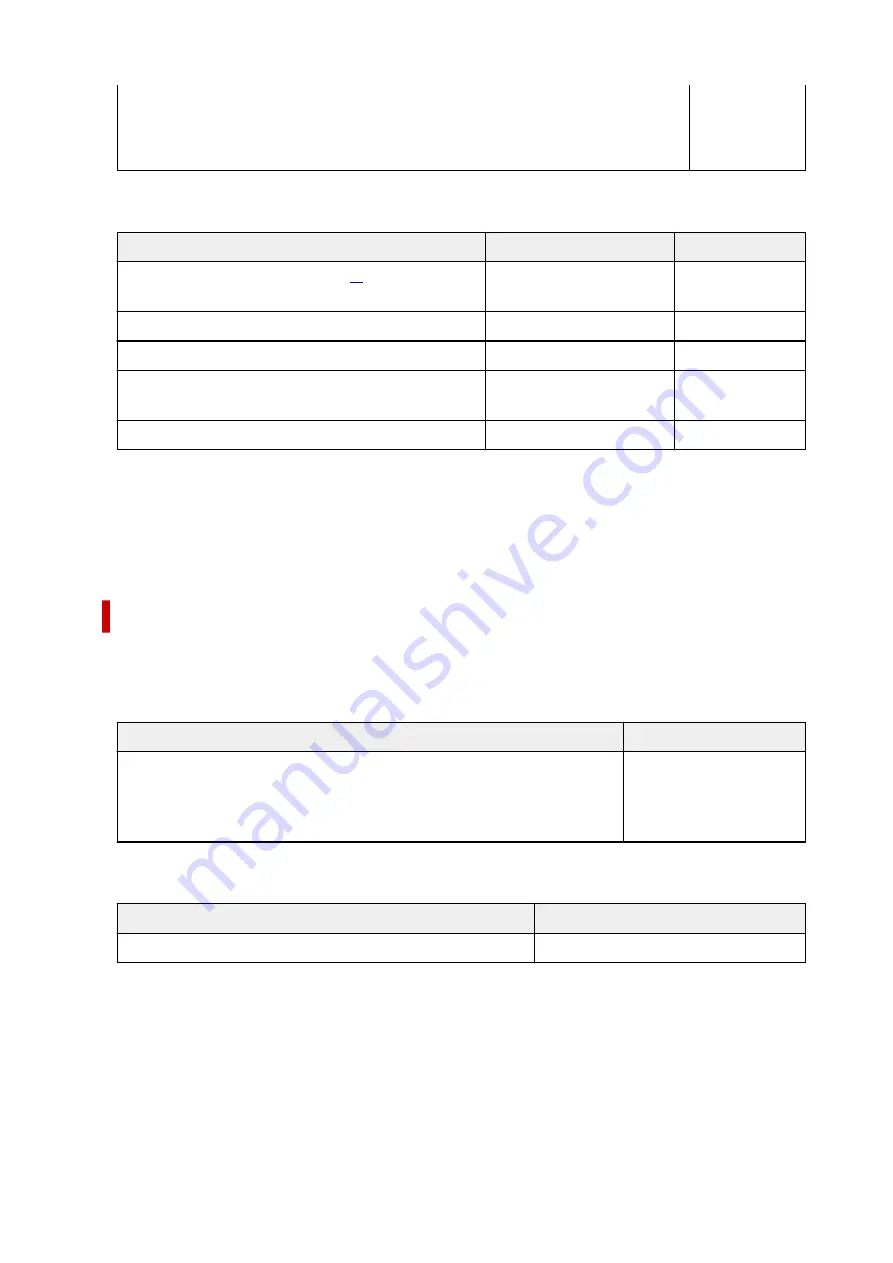
Light Fabric Iron-on Transfers <LF-101>
Dark Fabric Iron-on Transfers <DF-101>
Double sided Matte Paper <MP-101D>
Paper other than Genuine Canon Paper
Common Name
Rear Tray
Cassette
Plain Paper (including recycled paper)
Approx. 100 sheets (Legal:
10 sheets)
Approx. 100 sheets
Envelopes
10 envelopes
N/A
T-Shirt Transfers
A4: 1 sheet
N/A
Greeting Card
Letter, 7"x10"(18x25cm): 1
sheet
N/A
Card Stock
A4, Letter: 1 sheet
N/A
*1 Normal feeding at maximum capacity may not be possible with some types of paper, or under very high
or low temperature or humidity. In this case, load half the amount of paper or less.
*2 Feeding from a loaded stack of paper may leave marks on the printed side or prevent efficient feeding.
In this case, load one sheet at a time.
Paper Load Limit of Paper Output Tray
Genuine Canon Paper
Paper for printing documents:
Media Name <Model No.>
Paper Output Tray
Canon Red Label Superior <WOP111>
Canon Océ Office Colour Paper <SAT213>
High Resolution Paper <HR-101N>
Approx. 50 sheets
Paper other than Genuine Canon Paper
Common Name
Paper Output Tray
Plain Paper (including recycled paper)
Approx. 50 sheets (Legal: 10 sheets)
When continuing printing with paper other than the above, we recommend removing already printed paper
from the paper output tray to avoid smearing or discoloration.
208
Summary of Contents for TS5350i Series
Page 9: ...C000 456...
Page 38: ...2 The password is specified automatically when the printer is turned on for the first time 38...
Page 73: ...TR9530 series TS3300 series E3300 series 73...
Page 86: ...86...
Page 96: ...96...
Page 103: ...Checking Ink Status from Your Computer 103...
Page 127: ...127...
Page 129: ...Safety Safety Precautions Regulatory Information WEEE 129...
Page 149: ...9 Attach the protective material to the printer when packing the printer in the box 9 149...
Page 153: ...Main Components Front View Rear View Inside View Operation Panel 153...
Page 182: ...Setting Items on Operation Panel 182...
Page 279: ...Printing Using Canon Application Software Easy PhotoPrint Editor Guide 279...
Page 289: ...Scanning Scanning from Computer Windows Scanning from Computer macOS 289...
Page 293: ...Note To set the applications to integrate with see Settings Dialog Box 293...
Page 306: ...ScanGear Scanner Driver Screens Basic Mode Tab Advanced Mode Tab 306...
Page 351: ...Other Network Problems Checking Network Information Restoring to Factory Defaults 351...
Page 389: ...Scanning Problems Windows Scanning Problems 389...
Page 390: ...Scanning Problems Scanner Does Not Work ScanGear Scanner Driver Does Not Start 390...
Page 403: ...Errors and Messages When Error Occurred Message Support Code Appears 403...






























