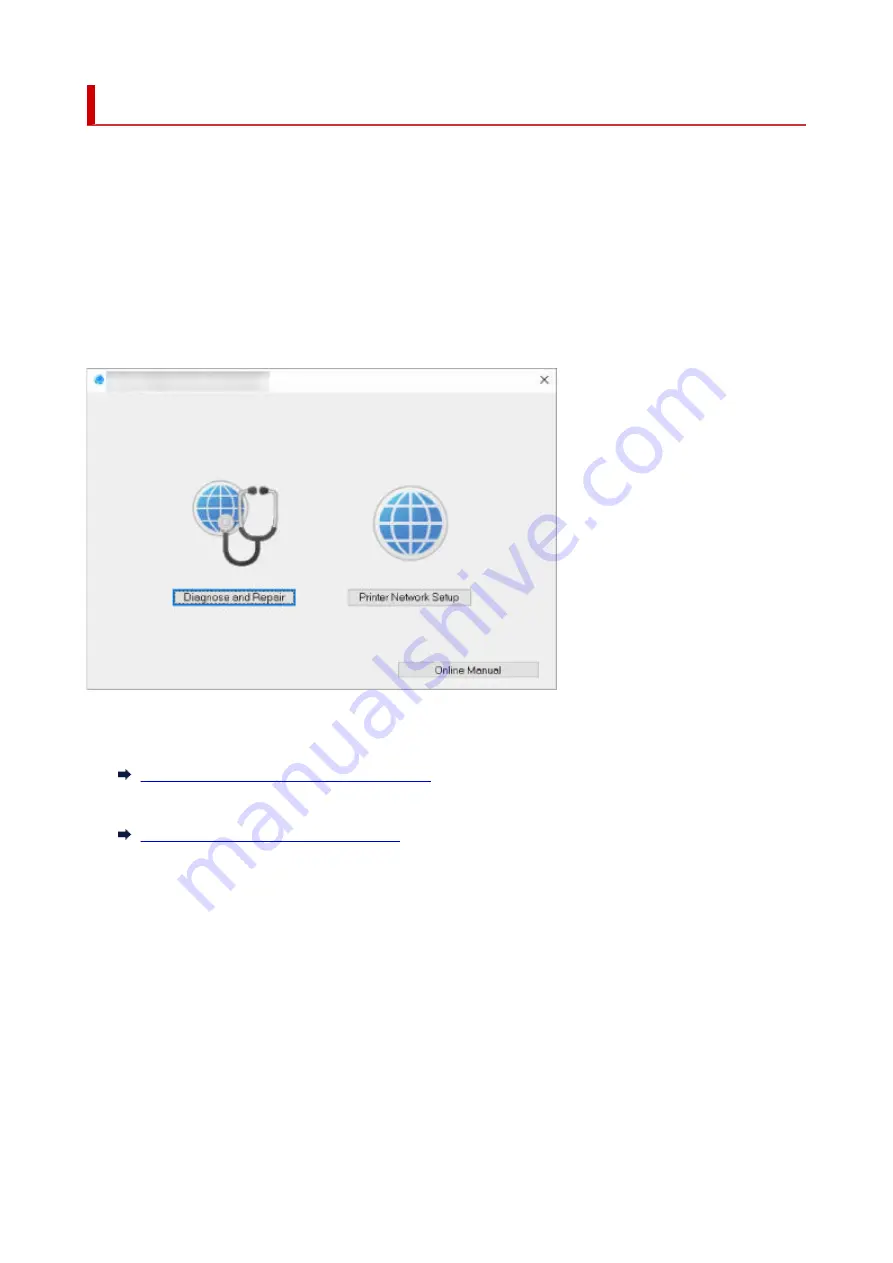
Starting Up Wi-Fi Connection Assistant
Start up Wi-Fi Connection Assistant as shown below.
• In Windows 10, select
Start
> (
All apps
> ) >
Canon Utilities
>
Wi-Fi Connection Assistant
.
• In Windows 8.1 or Windows 8, select
Wi-Fi Connection Assistant
on the
Start
screen to start Wi-Fi
Connection Assistant. If
Wi-Fi Connection Assistant
is not displayed on the
Start
screen, select the
Search
charm and search for "Wi-Fi Connection Assistant".
• In Windows 7 or Windows Vista, click
Start
and select
All Programs
,
Canon Utilities
,
Wi-Fi
Connection Assistant
, and then
Wi-Fi Connection Assistant
.
When you start up Wi-Fi Connection Assistant, a message appears. Check the message and select
Yes
.
The screen below appears.
Select
Diagnose and Repair
or
Printer Network Setup
on the displayed screen.
• If you select
Diagnose and Repair
:
•
Diagnosing and Repairing Network Settings
• If you select
Printer Network Setup
:
•
Performing/Changing Network Settings
54
Summary of Contents for TS5350i Series
Page 9: ...C000 456...
Page 38: ...2 The password is specified automatically when the printer is turned on for the first time 38...
Page 73: ...TR9530 series TS3300 series E3300 series 73...
Page 86: ...86...
Page 96: ...96...
Page 103: ...Checking Ink Status from Your Computer 103...
Page 127: ...127...
Page 129: ...Safety Safety Precautions Regulatory Information WEEE 129...
Page 149: ...9 Attach the protective material to the printer when packing the printer in the box 9 149...
Page 153: ...Main Components Front View Rear View Inside View Operation Panel 153...
Page 182: ...Setting Items on Operation Panel 182...
Page 279: ...Printing Using Canon Application Software Easy PhotoPrint Editor Guide 279...
Page 289: ...Scanning Scanning from Computer Windows Scanning from Computer macOS 289...
Page 293: ...Note To set the applications to integrate with see Settings Dialog Box 293...
Page 306: ...ScanGear Scanner Driver Screens Basic Mode Tab Advanced Mode Tab 306...
Page 351: ...Other Network Problems Checking Network Information Restoring to Factory Defaults 351...
Page 389: ...Scanning Problems Windows Scanning Problems 389...
Page 390: ...Scanning Problems Scanner Does Not Work ScanGear Scanner Driver Does Not Start 390...
Page 403: ...Errors and Messages When Error Occurred Message Support Code Appears 403...






























