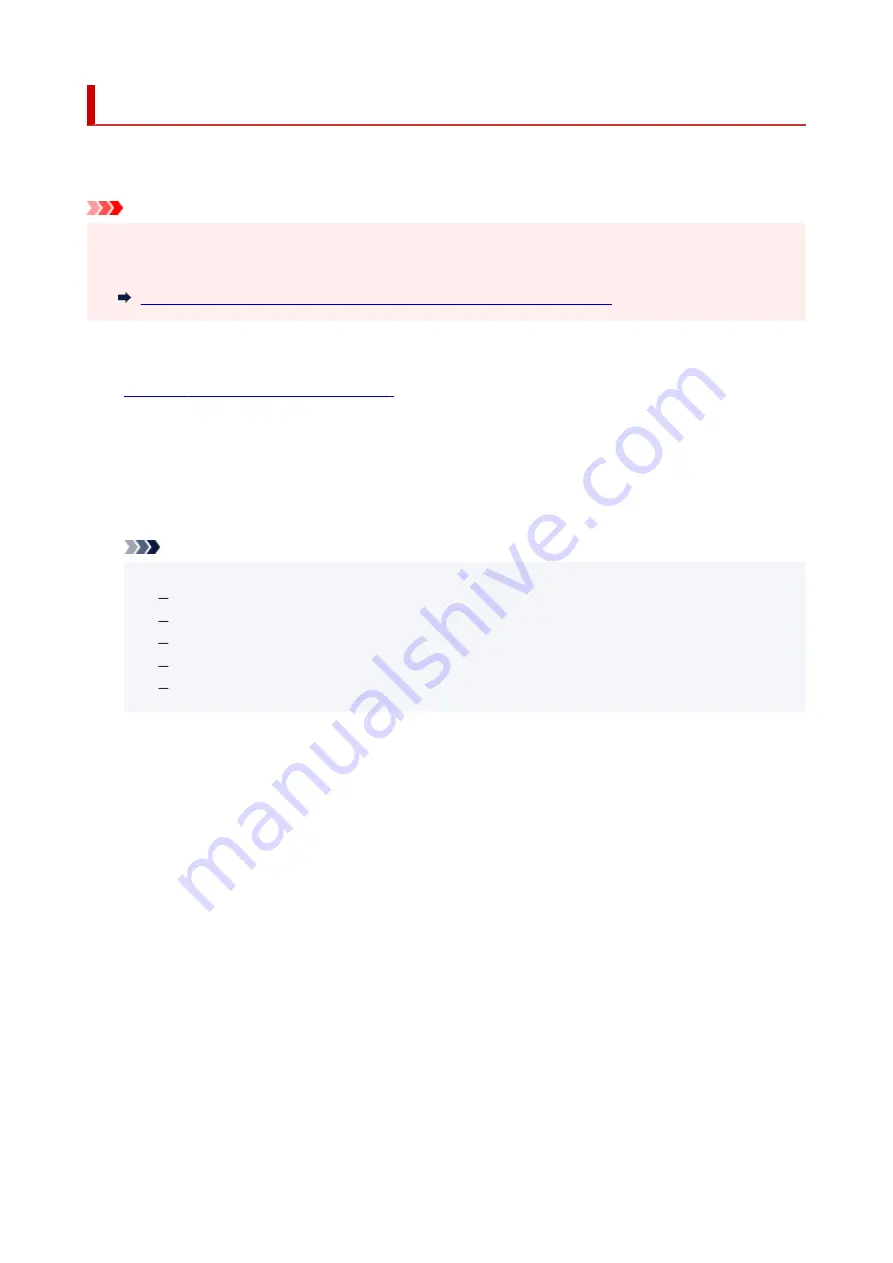
Diagnosing and Repairing Network Settings
Wi-Fi Connection Assistant diagnoses and repairs computer settings or connection between the computer
and printer when a problem (e.g. cannot print from a printer on the network) occurs.
Important
• Some models do not support diagnosis and repair function.
•
For details:
List of Models Which Does Not Support Diagnosis and Repair Function
Follow the procedure below.
1.
Start up Wi-Fi Connection Assistant.
1.
2.
Check the displayed message and select
Yes
.
2.
3.
Select
Diagnose and Repair
on the displayed screen.
3.
Perform operations following the instructions on the screen.
Note
• This function checks the following items:
whether the computer is connected to the router
whether a web page on the Internet can be viewed
whether the printer can be detected on the network
whether the signal strength or communication level is sufficient (when using Wi-Fi)
whether the printer port setting matches with the network setting
55
Summary of Contents for TS5350i Series
Page 9: ...C000 456...
Page 38: ...2 The password is specified automatically when the printer is turned on for the first time 38...
Page 73: ...TR9530 series TS3300 series E3300 series 73...
Page 86: ...86...
Page 96: ...96...
Page 103: ...Checking Ink Status from Your Computer 103...
Page 127: ...127...
Page 129: ...Safety Safety Precautions Regulatory Information WEEE 129...
Page 149: ...9 Attach the protective material to the printer when packing the printer in the box 9 149...
Page 153: ...Main Components Front View Rear View Inside View Operation Panel 153...
Page 182: ...Setting Items on Operation Panel 182...
Page 279: ...Printing Using Canon Application Software Easy PhotoPrint Editor Guide 279...
Page 289: ...Scanning Scanning from Computer Windows Scanning from Computer macOS 289...
Page 293: ...Note To set the applications to integrate with see Settings Dialog Box 293...
Page 306: ...ScanGear Scanner Driver Screens Basic Mode Tab Advanced Mode Tab 306...
Page 351: ...Other Network Problems Checking Network Information Restoring to Factory Defaults 351...
Page 389: ...Scanning Problems Windows Scanning Problems 389...
Page 390: ...Scanning Problems Scanner Does Not Work ScanGear Scanner Driver Does Not Start 390...
Page 403: ...Errors and Messages When Error Occurred Message Support Code Appears 403...






























