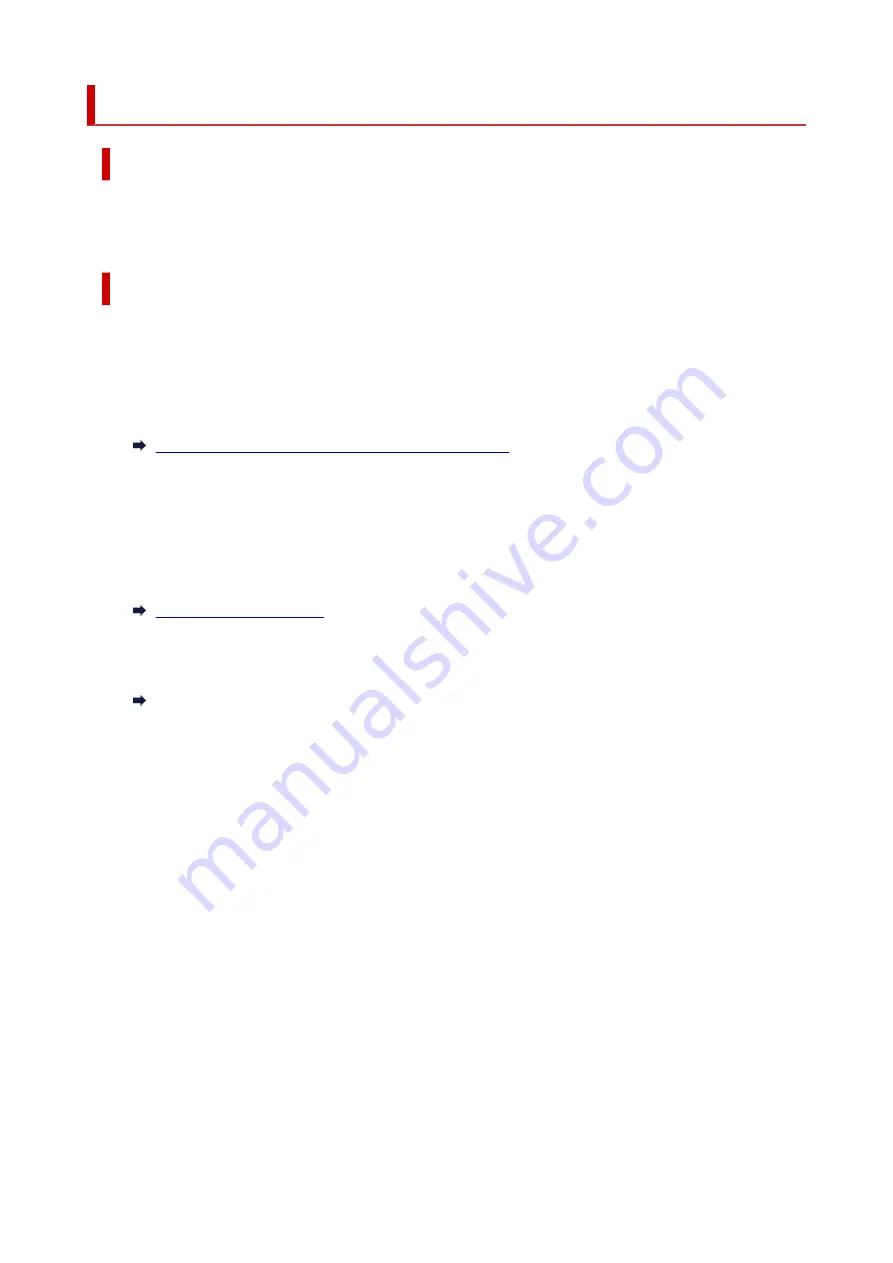
1651
Cause
The printer is still unable to communicate normally and cannot recognize the status of the ink cartridge.
Printing function is deactivated until the printer can communicate normally.
What to Do
Press the printer's
Stop
button to cancel printing.
Take action immediately to enable the printer to communicate normally, following the instructions below.
• Network Connectivity
•
Refer to the following page and check the connection status between the printer and the network.
Cannot Connect to a Printer via Wireless LAN (Wi-Fi)
• Web Service License Agreement Status
•
Print the network setting information of the printer and check "Web Service Status" (registration
status).
If it is not "Registered", select
Web service setup
>
Web service registration
in the printer menu,
and agree to the terms and conditions of the web service license.
• Service Engagement Status
•
Refer to the following page and check the service contract status.
Confirm service contract
434
Summary of Contents for TS5350i Series
Page 9: ...C000 456...
Page 38: ...2 The password is specified automatically when the printer is turned on for the first time 38...
Page 73: ...TR9530 series TS3300 series E3300 series 73...
Page 86: ...86...
Page 96: ...96...
Page 103: ...Checking Ink Status from Your Computer 103...
Page 127: ...127...
Page 129: ...Safety Safety Precautions Regulatory Information WEEE 129...
Page 149: ...9 Attach the protective material to the printer when packing the printer in the box 9 149...
Page 153: ...Main Components Front View Rear View Inside View Operation Panel 153...
Page 182: ...Setting Items on Operation Panel 182...
Page 279: ...Printing Using Canon Application Software Easy PhotoPrint Editor Guide 279...
Page 289: ...Scanning Scanning from Computer Windows Scanning from Computer macOS 289...
Page 293: ...Note To set the applications to integrate with see Settings Dialog Box 293...
Page 306: ...ScanGear Scanner Driver Screens Basic Mode Tab Advanced Mode Tab 306...
Page 351: ...Other Network Problems Checking Network Information Restoring to Factory Defaults 351...
Page 389: ...Scanning Problems Windows Scanning Problems 389...
Page 390: ...Scanning Problems Scanner Does Not Work ScanGear Scanner Driver Does Not Start 390...
Page 403: ...Errors and Messages When Error Occurred Message Support Code Appears 403...
















































