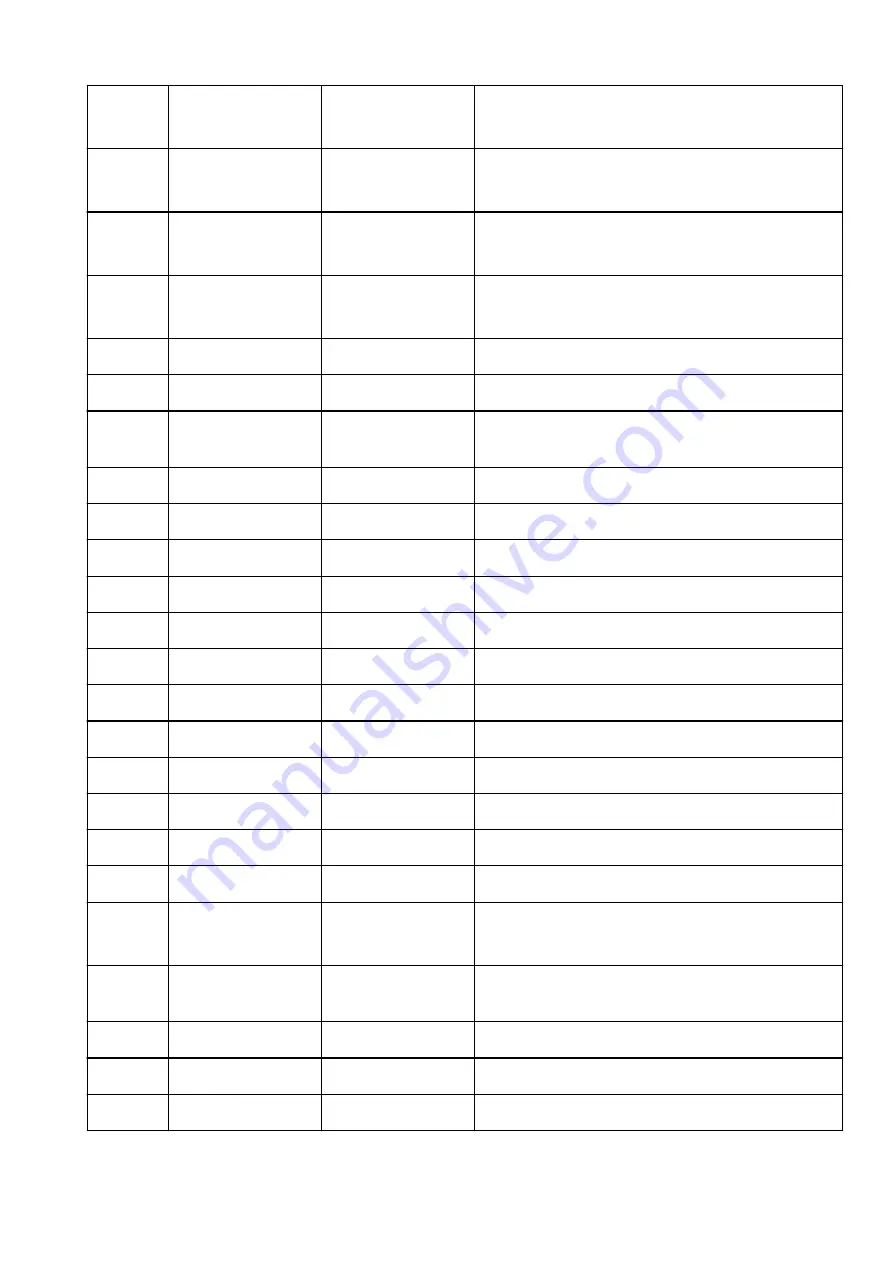
3-2-26
Default Gateway1
Default gateway 1
XXXX:XXXX:XXXX:XXXX
XXXX:XXXX:XXXX:XXXX
3-2-27
Default Gateway2
Default gateway 2
XXXX:XXXX:XXXX:XXXX
XXXX:XXXX:XXXX:XXXX
3-2-28
Default Gateway3
Default gateway 3
XXXX:XXXX:XXXX:XXXX
XXXX:XXXX:XXXX:XXXX
3-2-29
Default Gateway4
Default gateway 4
XXXX:XXXX:XXXX:XXXX
XXXX:XXXX:XXXX:XXXX
3-2-33
IPsec
IPsec setting
Active/Inactive
3-2-34
Security Protocol
Security method
ESP/ESP & AH/AH/Blank (Not selected)
3-3
Wireless Direct
Operation mode for
Wireless Direct
Enable/Disable
3-3-1
MAC Address
MAC address
XX:XX:XX:XX:XX:XX
3-3-2
Connection
Connection status
Active/Inactive
3-3-3
SSID
SSID
Wireless Direct network name (SSID)
3-3-4
Password
Password
Wireless Direct password
3-3-5
Channel
Channel
3
3-3-6
Encryption
Encryption method
AES
3-3-7
Authentication
Authentication method
WPA2-PSK
3-3-8
TCP/IPv4
TCP/IPv4
Enable/Disable
3-3-9
IP Address
IP address
XXX.XXX.XXX.XXX
3-3-10
Subnet Mask
Subnet mask
XXX.XXX.XXX.XXX
3-3-11
Default Gateway
Default gateway
XXX.XXX.XXX.XXX
3-3-12
TCP/IPv6
TCP/IPv6
Enable/Disable
3-3-13
Link Local Address
Link local address
XXXX:XXXX:XXXX:XXXX
XXXX:XXXX:XXXX:XXXX
3-3-14
Link Local Prefix
Length
Link local prefix length
XXX
3-3-15
IPsec
IPsec setting
Active/Inactive
3-3-16
Security Protocol
Security method
ESP/ESP & AH/AH/Blank (Not selected)
5
Other Settings
Other settings
–
43
Summary of Contents for TS5350i Series
Page 9: ...C000 456...
Page 38: ...2 The password is specified automatically when the printer is turned on for the first time 38...
Page 73: ...TR9530 series TS3300 series E3300 series 73...
Page 86: ...86...
Page 96: ...96...
Page 103: ...Checking Ink Status from Your Computer 103...
Page 127: ...127...
Page 129: ...Safety Safety Precautions Regulatory Information WEEE 129...
Page 149: ...9 Attach the protective material to the printer when packing the printer in the box 9 149...
Page 153: ...Main Components Front View Rear View Inside View Operation Panel 153...
Page 182: ...Setting Items on Operation Panel 182...
Page 279: ...Printing Using Canon Application Software Easy PhotoPrint Editor Guide 279...
Page 289: ...Scanning Scanning from Computer Windows Scanning from Computer macOS 289...
Page 293: ...Note To set the applications to integrate with see Settings Dialog Box 293...
Page 306: ...ScanGear Scanner Driver Screens Basic Mode Tab Advanced Mode Tab 306...
Page 351: ...Other Network Problems Checking Network Information Restoring to Factory Defaults 351...
Page 389: ...Scanning Problems Windows Scanning Problems 389...
Page 390: ...Scanning Problems Scanner Does Not Work ScanGear Scanner Driver Does Not Start 390...
Page 403: ...Errors and Messages When Error Occurred Message Support Code Appears 403...






























