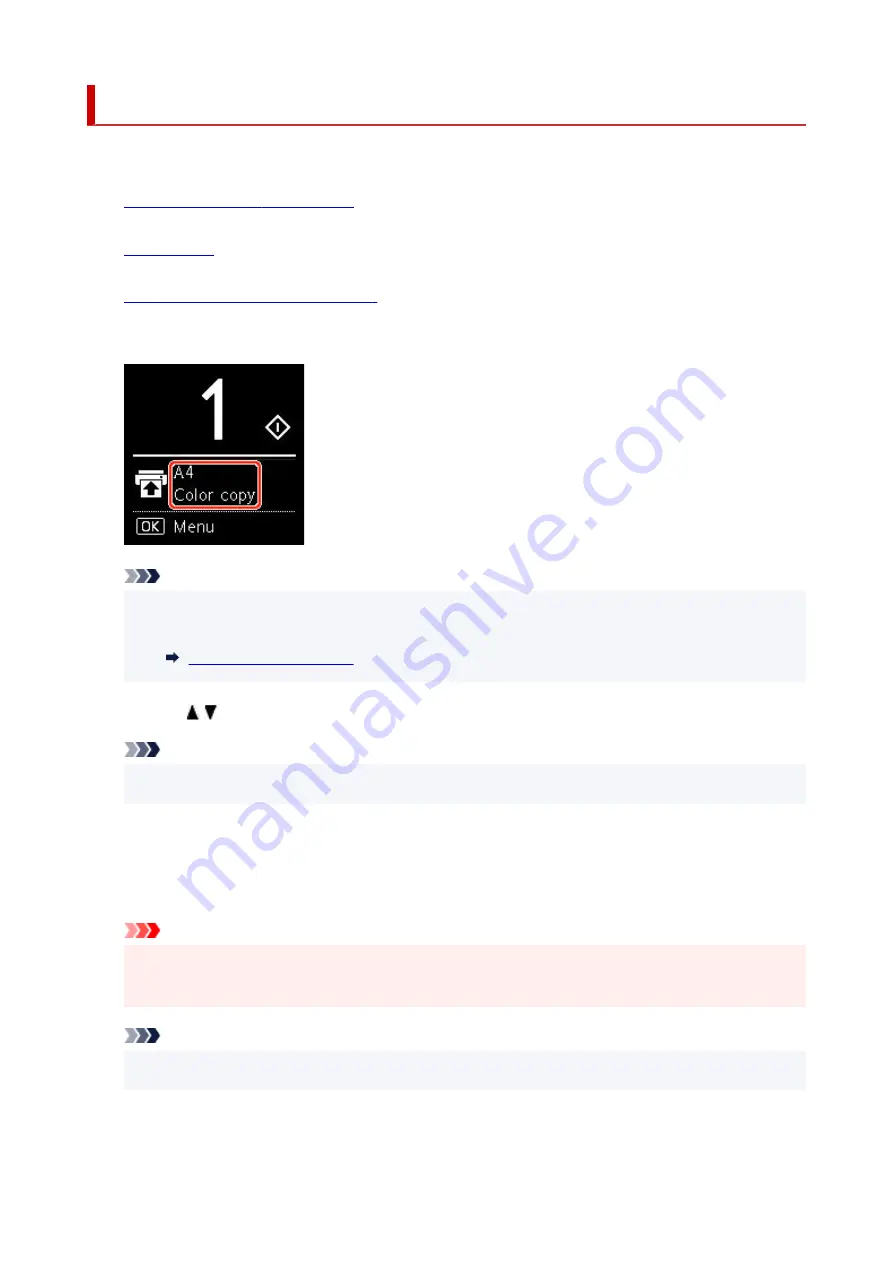
Making Copies
This section describes the basic procedure to perform standard copying.
1.
Check that printer is turned on.
1.
2.
2.
3.
Load original document on platen.
3.
4.
Confirm the page size and color mode.
4.
Note
• To change the paper position, color mode and other settings, press the
OK
button. Select
Copy
•
settings
to display the desired setting item.
5.
Use the button to specify the number of copies.
5.
Note
• You can specify the number of copies even if you select
Copies
from
Copy settings
.
•
6.
Press the
Start
button.
6.
The printer starts copying.
Remove the original on the platen after copying is complete.
Important
• Do not open the document cover or remove the original while
Copying...
is displayed on the
•
screen.
Note
• To cancel copying, press the
Stop
button.
•
286
Summary of Contents for TS5350i Series
Page 9: ...C000 456...
Page 38: ...2 The password is specified automatically when the printer is turned on for the first time 38...
Page 73: ...TR9530 series TS3300 series E3300 series 73...
Page 86: ...86...
Page 96: ...96...
Page 103: ...Checking Ink Status from Your Computer 103...
Page 127: ...127...
Page 129: ...Safety Safety Precautions Regulatory Information WEEE 129...
Page 149: ...9 Attach the protective material to the printer when packing the printer in the box 9 149...
Page 153: ...Main Components Front View Rear View Inside View Operation Panel 153...
Page 182: ...Setting Items on Operation Panel 182...
Page 279: ...Printing Using Canon Application Software Easy PhotoPrint Editor Guide 279...
Page 289: ...Scanning Scanning from Computer Windows Scanning from Computer macOS 289...
Page 293: ...Note To set the applications to integrate with see Settings Dialog Box 293...
Page 306: ...ScanGear Scanner Driver Screens Basic Mode Tab Advanced Mode Tab 306...
Page 351: ...Other Network Problems Checking Network Information Restoring to Factory Defaults 351...
Page 389: ...Scanning Problems Windows Scanning Problems 389...
Page 390: ...Scanning Problems Scanner Does Not Work ScanGear Scanner Driver Does Not Start 390...
Page 403: ...Errors and Messages When Error Occurred Message Support Code Appears 403...
















































