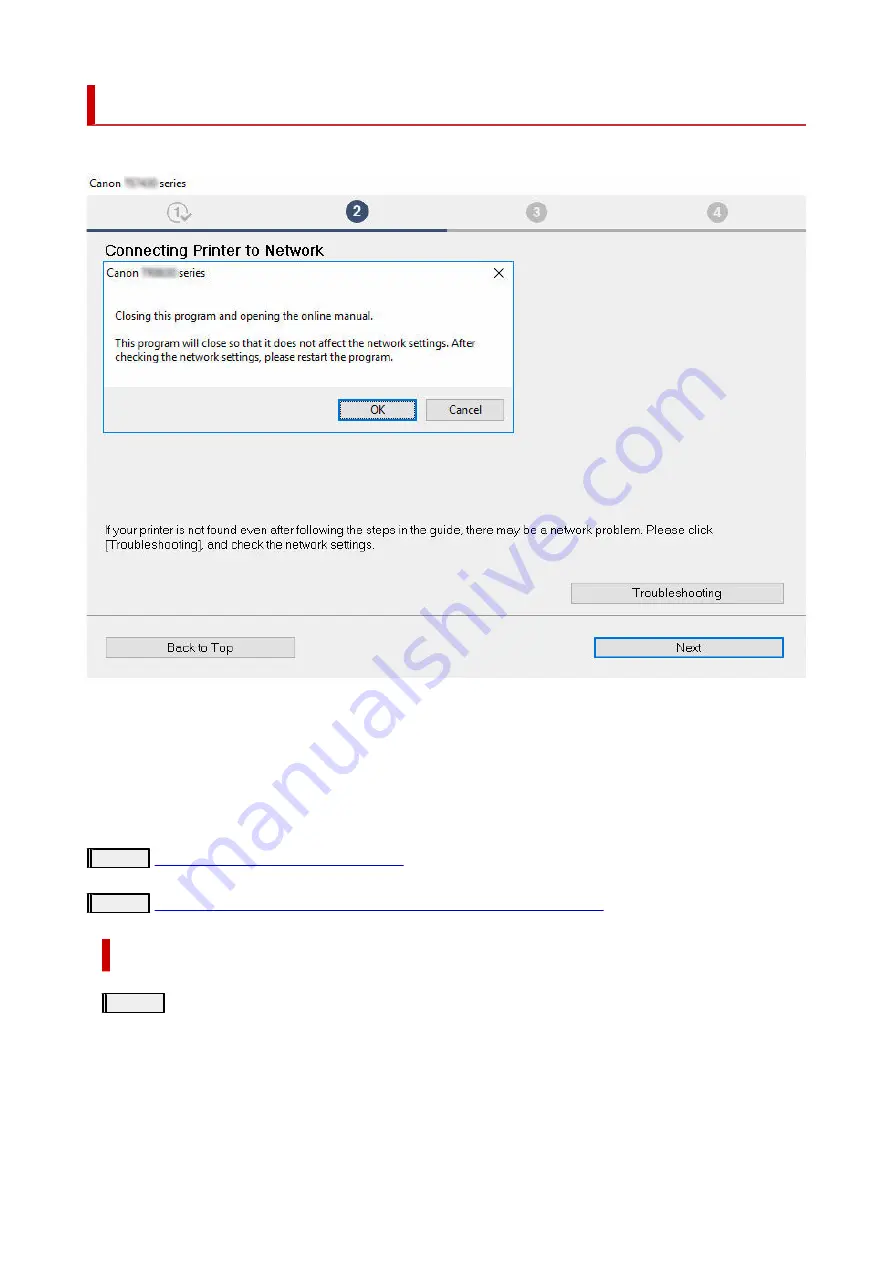
Cannot Find Printer During Setup
If you cannot find the printer on network during setup, check the following.
When you complete all the checking, try to set up from the beginning.
Items to check for Wi-Fi:
When connecting the printer to Wi-Fi, check/respond to all the items in [Step 1], and try to set up from the
beginning. If you still cannot set up the printer properly, try the items in [Step 2] and try to set up from the
beginning.
Step 1
Check the basic items for Wi-Fi
Step 2
Solve the problem, using IJ Network Device Setup Utility
Items to check for Wi-Fi
Step 1
Check the basic items for Wi-Fi
1.
Check power status
1.
Are printer and network device (router, etc.) turned on?
Stop setting up, and check if the router (modem) is turned on and then check if the printer is turned on.
1.
Check if network devices such as router are turned on.
1.
If network devices are not turned on, turn on the power. If the network devices are on, turn them off and on again.
It may take a while for the network device to become ready for use once they are turned on.
335
Summary of Contents for TS5350i Series
Page 9: ...C000 456...
Page 38: ...2 The password is specified automatically when the printer is turned on for the first time 38...
Page 73: ...TR9530 series TS3300 series E3300 series 73...
Page 86: ...86...
Page 96: ...96...
Page 103: ...Checking Ink Status from Your Computer 103...
Page 127: ...127...
Page 129: ...Safety Safety Precautions Regulatory Information WEEE 129...
Page 149: ...9 Attach the protective material to the printer when packing the printer in the box 9 149...
Page 153: ...Main Components Front View Rear View Inside View Operation Panel 153...
Page 182: ...Setting Items on Operation Panel 182...
Page 279: ...Printing Using Canon Application Software Easy PhotoPrint Editor Guide 279...
Page 289: ...Scanning Scanning from Computer Windows Scanning from Computer macOS 289...
Page 293: ...Note To set the applications to integrate with see Settings Dialog Box 293...
Page 306: ...ScanGear Scanner Driver Screens Basic Mode Tab Advanced Mode Tab 306...
Page 351: ...Other Network Problems Checking Network Information Restoring to Factory Defaults 351...
Page 389: ...Scanning Problems Windows Scanning Problems 389...
Page 390: ...Scanning Problems Scanner Does Not Work ScanGear Scanner Driver Does Not Start 390...
Page 403: ...Errors and Messages When Error Occurred Message Support Code Appears 403...






























