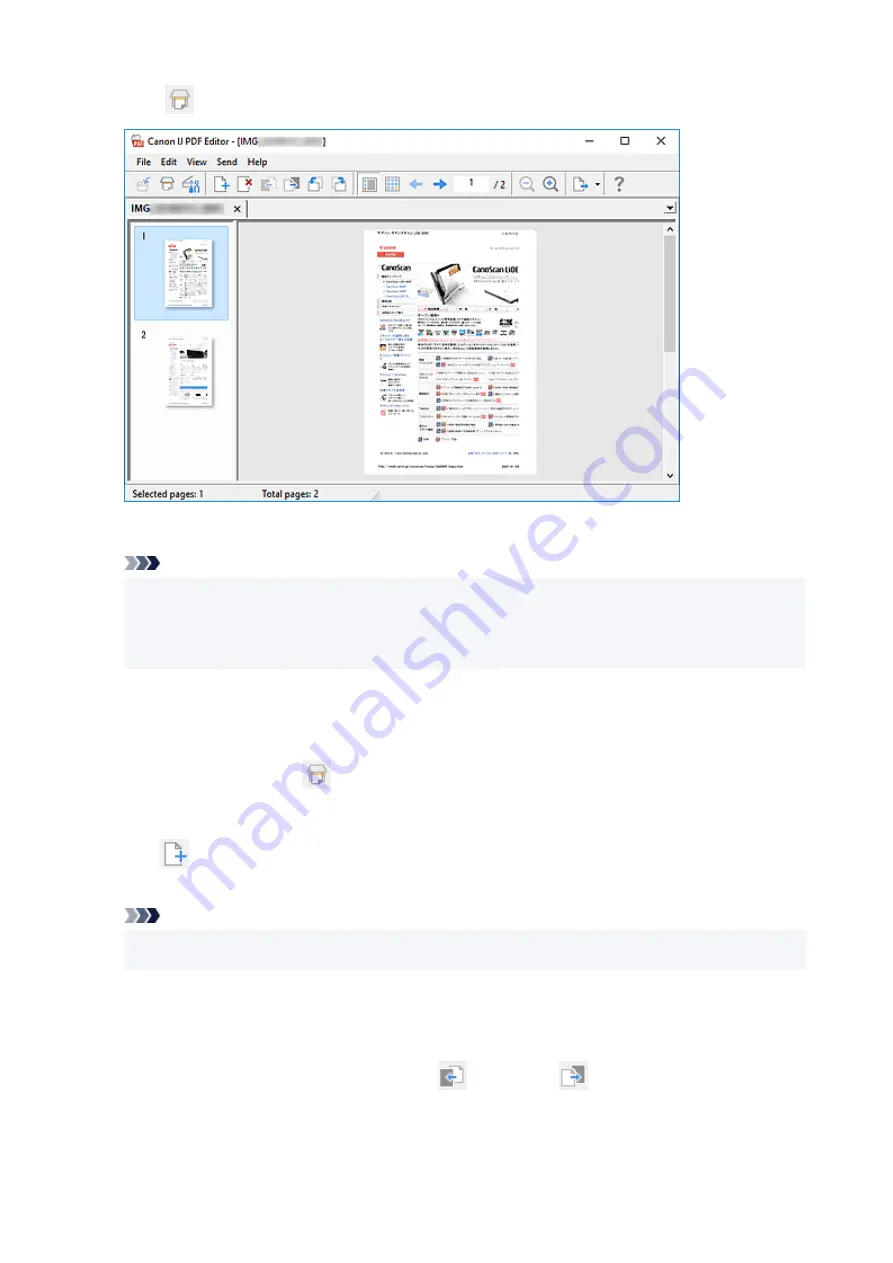
5.
Click
(Scan) on Toolbar.
5.
Scanning starts.
Note
• To open a file saved on the computer, click
Open...
from the
File
menu, and then select the file
•
you want to edit.
• You can switch the view with the Toolbar buttons. For details, see PDF Edit Screen.
•
6.
Add pages as needed.
6.
When scanning and adding more items:
Place items, and then click
(Scan) on the Toolbar.
When adding existing images or PDF files:
Click
(Add Page) on the Toolbar. After the
Open
dialog box appears, select the image(s) or PDF
file(s) you want to add, and then click
Open
.
Note
• You can also add images or PDF files from
Add Page from Saved Data...
in the
File
menu.
•
7.
Edit pages as needed.
7.
When changing page order:
Click the page you want to move, and then click
(Page Up) or
(Page Down) on the Toolbar to
change the page order. You can also change the page order by dragging and dropping a page to the
target location.
297
Summary of Contents for TS5350i Series
Page 9: ...C000 456...
Page 38: ...2 The password is specified automatically when the printer is turned on for the first time 38...
Page 73: ...TR9530 series TS3300 series E3300 series 73...
Page 86: ...86...
Page 96: ...96...
Page 103: ...Checking Ink Status from Your Computer 103...
Page 127: ...127...
Page 129: ...Safety Safety Precautions Regulatory Information WEEE 129...
Page 149: ...9 Attach the protective material to the printer when packing the printer in the box 9 149...
Page 153: ...Main Components Front View Rear View Inside View Operation Panel 153...
Page 182: ...Setting Items on Operation Panel 182...
Page 279: ...Printing Using Canon Application Software Easy PhotoPrint Editor Guide 279...
Page 289: ...Scanning Scanning from Computer Windows Scanning from Computer macOS 289...
Page 293: ...Note To set the applications to integrate with see Settings Dialog Box 293...
Page 306: ...ScanGear Scanner Driver Screens Basic Mode Tab Advanced Mode Tab 306...
Page 351: ...Other Network Problems Checking Network Information Restoring to Factory Defaults 351...
Page 389: ...Scanning Problems Windows Scanning Problems 389...
Page 390: ...Scanning Problems Scanner Does Not Work ScanGear Scanner Driver Does Not Start 390...
Page 403: ...Errors and Messages When Error Occurred Message Support Code Appears 403...






























