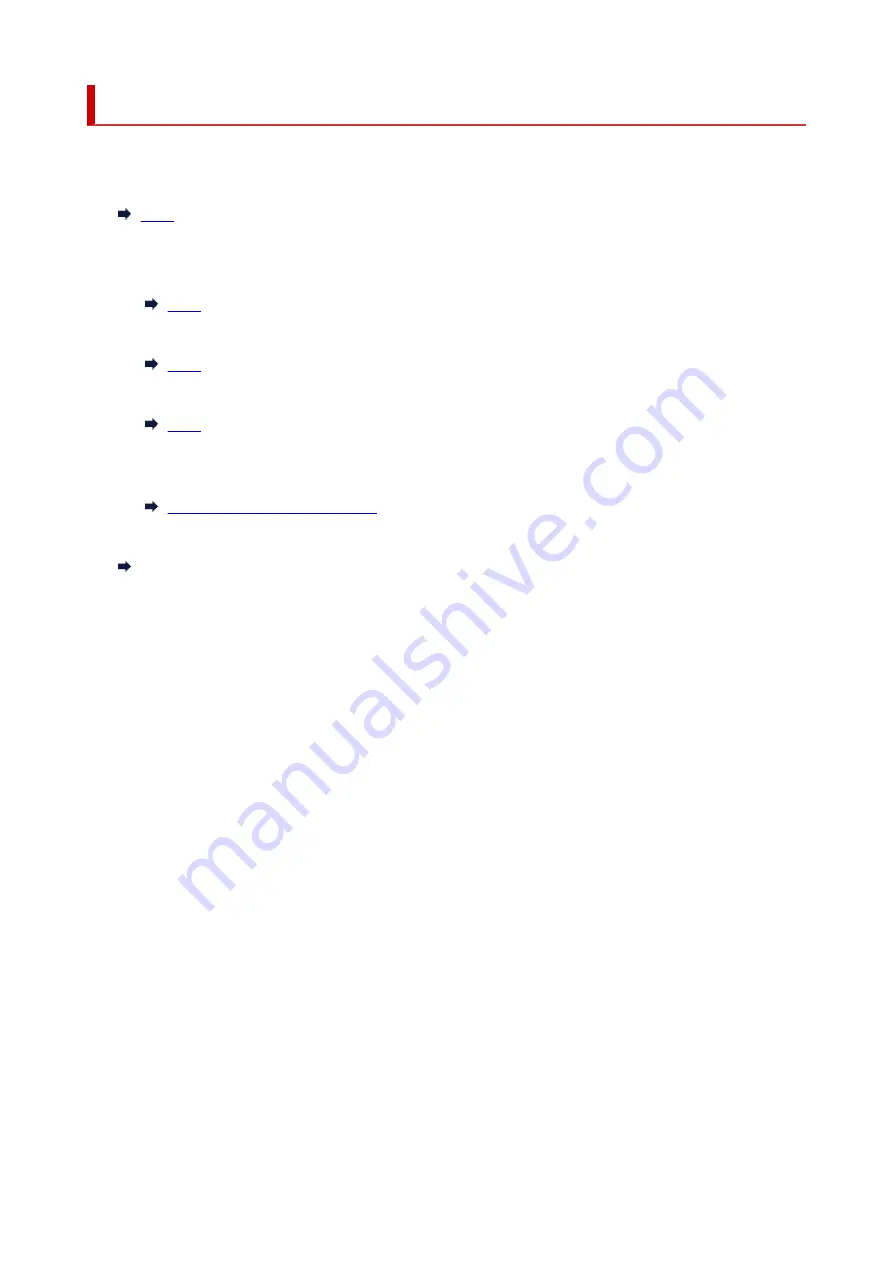
What to Do When Paper Is Jammed
If paper jams, remove it following the appropriate procedure as shown below.
• If you can see the jammed paper at the paper output slot or the rear tray:
•
• If you cannot see the jammed paper at the paper output slot or the rear tray:
•
◦ If the paper fed from the cassette is jammed:
◦
◦ If the paper is jammed when performing automatic duplex printing:
◦
◦ If the paper is jammed as the printer pulled in the printed paper:
◦
◦ If the paper tears and you cannot remove it from the paper output slot or if the paper is jammed
◦
inside the printer:
Paper Is Jammed inside Printer
• Cases other than above:
•
Other Cases
411
Summary of Contents for TS5350i Series
Page 9: ...C000 456...
Page 38: ...2 The password is specified automatically when the printer is turned on for the first time 38...
Page 73: ...TR9530 series TS3300 series E3300 series 73...
Page 86: ...86...
Page 96: ...96...
Page 103: ...Checking Ink Status from Your Computer 103...
Page 127: ...127...
Page 129: ...Safety Safety Precautions Regulatory Information WEEE 129...
Page 149: ...9 Attach the protective material to the printer when packing the printer in the box 9 149...
Page 153: ...Main Components Front View Rear View Inside View Operation Panel 153...
Page 182: ...Setting Items on Operation Panel 182...
Page 279: ...Printing Using Canon Application Software Easy PhotoPrint Editor Guide 279...
Page 289: ...Scanning Scanning from Computer Windows Scanning from Computer macOS 289...
Page 293: ...Note To set the applications to integrate with see Settings Dialog Box 293...
Page 306: ...ScanGear Scanner Driver Screens Basic Mode Tab Advanced Mode Tab 306...
Page 351: ...Other Network Problems Checking Network Information Restoring to Factory Defaults 351...
Page 389: ...Scanning Problems Windows Scanning Problems 389...
Page 390: ...Scanning Problems Scanner Does Not Work ScanGear Scanner Driver Does Not Start 390...
Page 403: ...Errors and Messages When Error Occurred Message Support Code Appears 403...






























