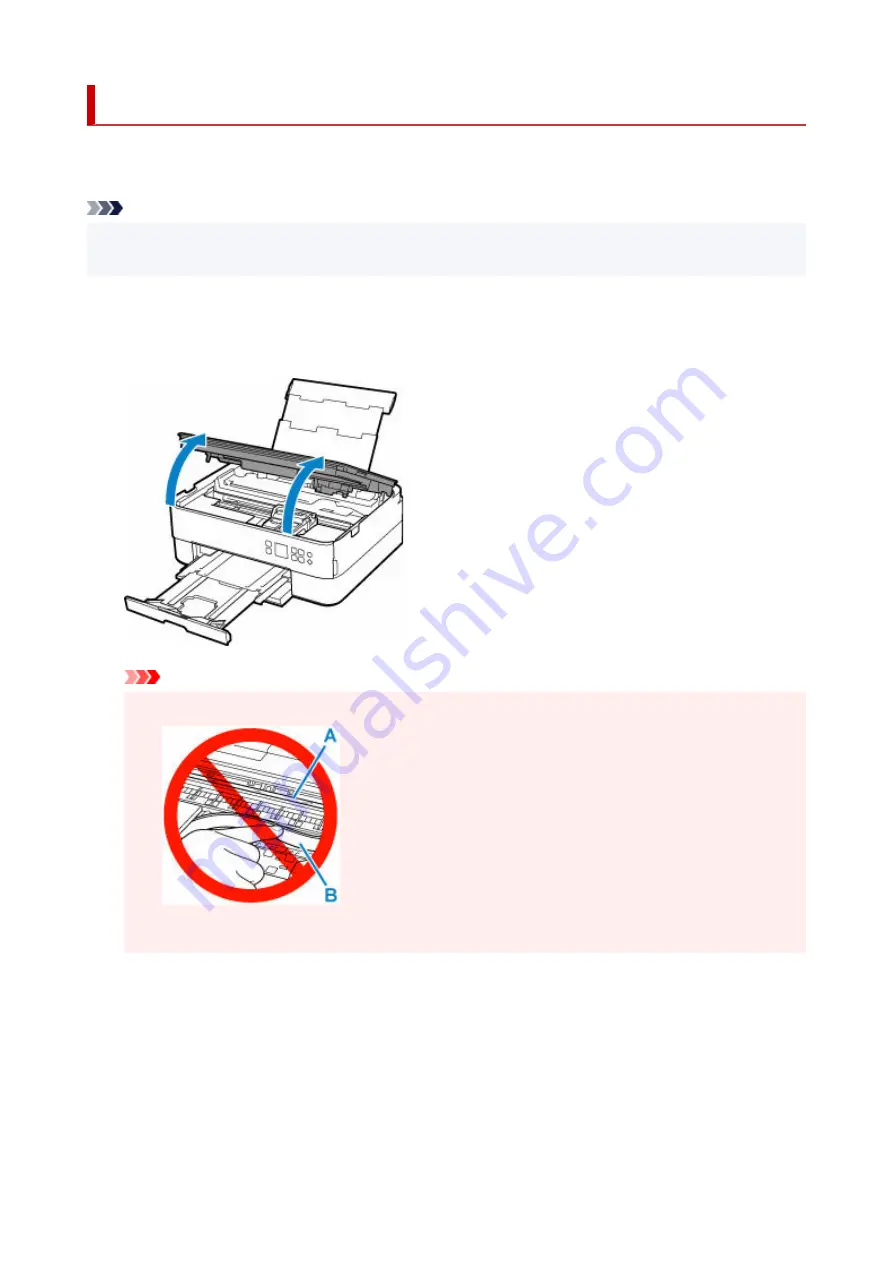
Paper Is Jammed inside Printer
If the jammed paper tears and you cannot remove the paper from the paper output slot or the feed slot, or if
the jammed paper remains inside the printer, remove the paper following the instructions below.
Note
• If paper becomes jammed during printing and you need to turn off the printer to remove it, press the
printer's
Stop
button to stop the printing before you turn off the printer.
1.
Turn off the printer and unplug it.
1.
2.
Open scanning unit / cover.
2.
Important
• Do not touch clear film (A) and white belt (B).
•
If you soil or scratch this part by touching it with paper or your hand, it could damage the printer.
3.
Check if jammed paper is under FINE cartridge holder.
3.
If the jammed paper is under the FINE cartridge holder, move the FINE cartridge holder to the far right or
left, whichever makes it easier to remove the paper.
When moving the FINE cartridge holder, hold the top of the FINE cartridge holder and slide it slowly to
the far right or left.
417
Summary of Contents for TS5350i Series
Page 9: ...C000 456...
Page 38: ...2 The password is specified automatically when the printer is turned on for the first time 38...
Page 73: ...TR9530 series TS3300 series E3300 series 73...
Page 86: ...86...
Page 96: ...96...
Page 103: ...Checking Ink Status from Your Computer 103...
Page 127: ...127...
Page 129: ...Safety Safety Precautions Regulatory Information WEEE 129...
Page 149: ...9 Attach the protective material to the printer when packing the printer in the box 9 149...
Page 153: ...Main Components Front View Rear View Inside View Operation Panel 153...
Page 182: ...Setting Items on Operation Panel 182...
Page 279: ...Printing Using Canon Application Software Easy PhotoPrint Editor Guide 279...
Page 289: ...Scanning Scanning from Computer Windows Scanning from Computer macOS 289...
Page 293: ...Note To set the applications to integrate with see Settings Dialog Box 293...
Page 306: ...ScanGear Scanner Driver Screens Basic Mode Tab Advanced Mode Tab 306...
Page 351: ...Other Network Problems Checking Network Information Restoring to Factory Defaults 351...
Page 389: ...Scanning Problems Windows Scanning Problems 389...
Page 390: ...Scanning Problems Scanner Does Not Work ScanGear Scanner Driver Does Not Start 390...
Page 403: ...Errors and Messages When Error Occurred Message Support Code Appears 403...
















































