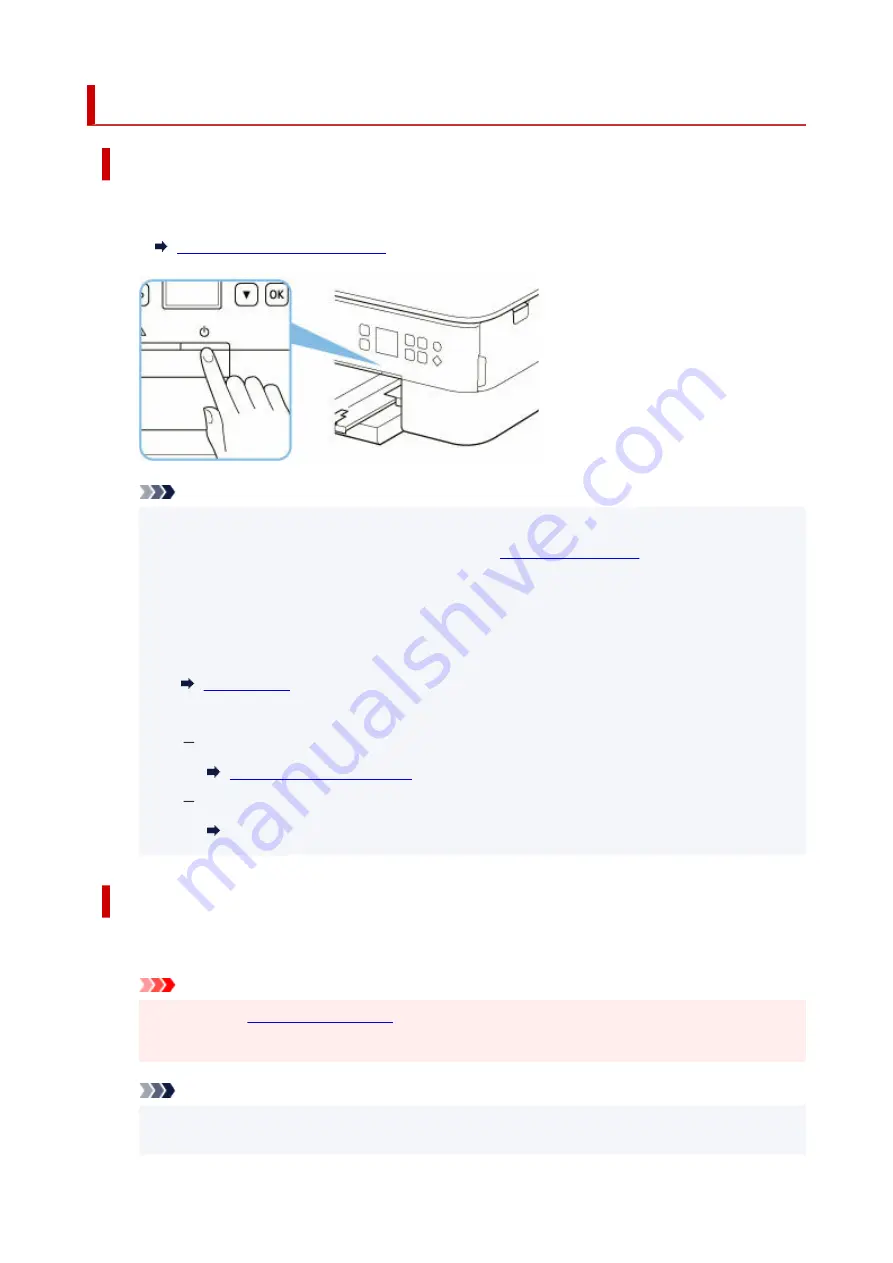
Turning the Printer On and Off
Turning on the printer
1.
Press the
ON
button to turn on the printer.
1.
Confirming that the Power Is On
Note
• It may take a while for the printer to start printing immediately after you turn on the printer.
•
• If an error message is displayed on the LCD, see
.
•
• You can set the printer to automatically turn on when a print or scan operation is performed
•
from a computer connected by USB cable or wireless network. This feature is set to off by
default.
From the printer
From the computer
For Windows:
For macOS:
Managing the Printer Power
Turning off the printer
1.
Press the
ON
button to turn off the printer.
1.
Important
• When you
after turning off the printer, be sure to confirm that the status
•
bar goes off and the display in the LCD disappears.
Note
• You can set the printer to automatically turn off when no operations are performed or no print
•
jobs are sent to the printer for a certain interval. This feature is set to on by default.
161
Summary of Contents for TS5350i Series
Page 9: ...C000 456...
Page 38: ...2 The password is specified automatically when the printer is turned on for the first time 38...
Page 73: ...TR9530 series TS3300 series E3300 series 73...
Page 86: ...86...
Page 96: ...96...
Page 103: ...Checking Ink Status from Your Computer 103...
Page 127: ...127...
Page 129: ...Safety Safety Precautions Regulatory Information WEEE 129...
Page 149: ...9 Attach the protective material to the printer when packing the printer in the box 9 149...
Page 153: ...Main Components Front View Rear View Inside View Operation Panel 153...
Page 182: ...Setting Items on Operation Panel 182...
Page 279: ...Printing Using Canon Application Software Easy PhotoPrint Editor Guide 279...
Page 289: ...Scanning Scanning from Computer Windows Scanning from Computer macOS 289...
Page 293: ...Note To set the applications to integrate with see Settings Dialog Box 293...
Page 306: ...ScanGear Scanner Driver Screens Basic Mode Tab Advanced Mode Tab 306...
Page 351: ...Other Network Problems Checking Network Information Restoring to Factory Defaults 351...
Page 389: ...Scanning Problems Windows Scanning Problems 389...
Page 390: ...Scanning Problems Scanner Does Not Work ScanGear Scanner Driver Does Not Start 390...
Page 403: ...Errors and Messages When Error Occurred Message Support Code Appears 403...






























