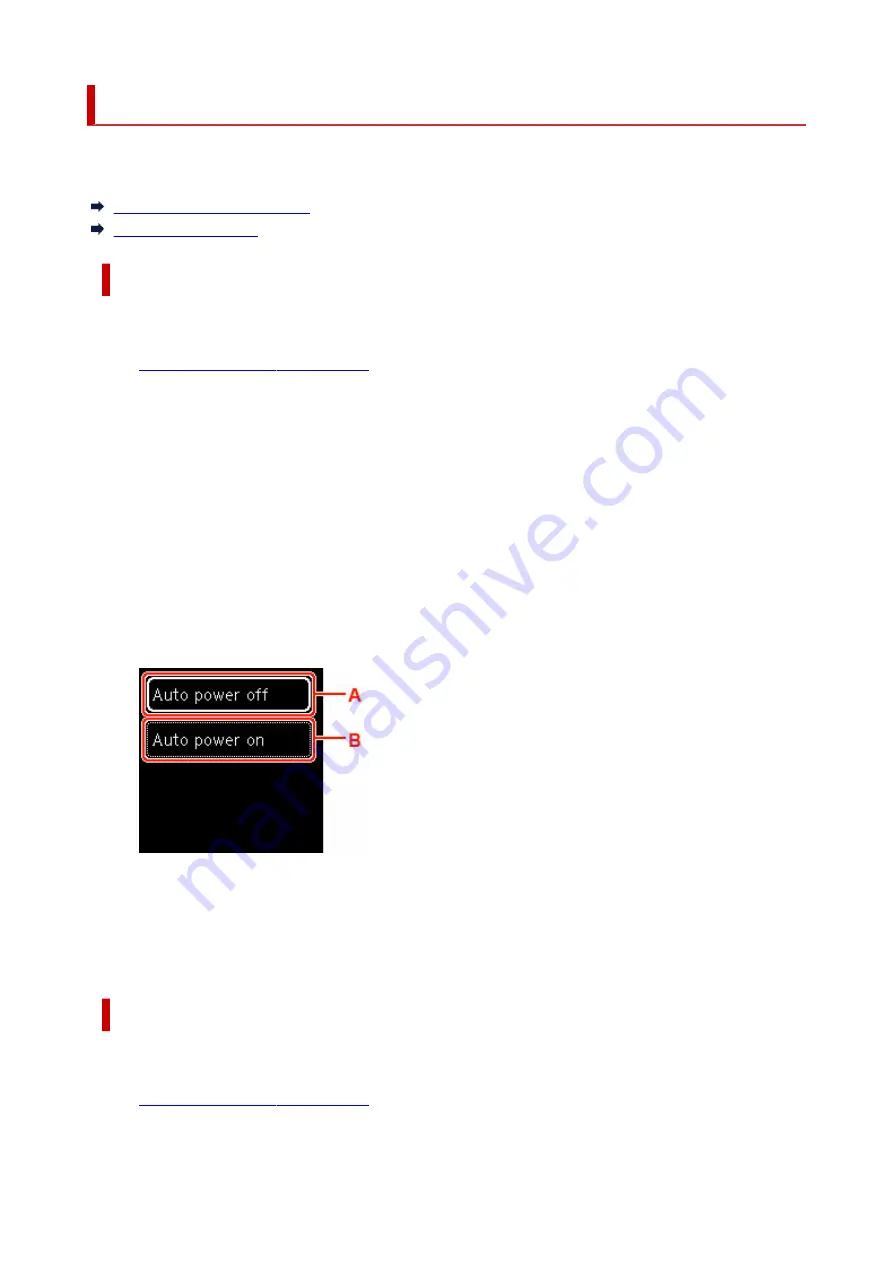
ECO settings
This setting allows you to use automatic duplex printing as a default to save paper and to turn on/off the
printer automatically to save electricity.
Using Power Saving Function
Using Duplex Printing
Using Power Saving Function
Follow the procedure below to use power saving function.
1.
Check that printer is turned on.
1.
2.
Press the
OK
button.
2.
3.
Select
Device settings
.
3.
4.
Select
Other device settings
.
4.
5.
Select
ECO settings
.
5.
6.
Select
Energy saving settings
.
6.
7.
Specify settings as necessary.
7.
A: Specify the length of time to turn the printer off automatically when no operation is made or no
printing data is sent to the printer.
B: Selecting
ON
enables the printer to turn on automatically when a scanning command from a
computer or printing data is sent to the printer.
Using Duplex Printing
Follow the procedure below to use duplex printing.
1.
Check that printer is turned on.
1.
196
Summary of Contents for TS5350i Series
Page 9: ...C000 456...
Page 38: ...2 The password is specified automatically when the printer is turned on for the first time 38...
Page 73: ...TR9530 series TS3300 series E3300 series 73...
Page 86: ...86...
Page 96: ...96...
Page 103: ...Checking Ink Status from Your Computer 103...
Page 127: ...127...
Page 129: ...Safety Safety Precautions Regulatory Information WEEE 129...
Page 149: ...9 Attach the protective material to the printer when packing the printer in the box 9 149...
Page 153: ...Main Components Front View Rear View Inside View Operation Panel 153...
Page 182: ...Setting Items on Operation Panel 182...
Page 279: ...Printing Using Canon Application Software Easy PhotoPrint Editor Guide 279...
Page 289: ...Scanning Scanning from Computer Windows Scanning from Computer macOS 289...
Page 293: ...Note To set the applications to integrate with see Settings Dialog Box 293...
Page 306: ...ScanGear Scanner Driver Screens Basic Mode Tab Advanced Mode Tab 306...
Page 351: ...Other Network Problems Checking Network Information Restoring to Factory Defaults 351...
Page 389: ...Scanning Problems Windows Scanning Problems 389...
Page 390: ...Scanning Problems Scanner Does Not Work ScanGear Scanner Driver Does Not Start 390...
Page 403: ...Errors and Messages When Error Occurred Message Support Code Appears 403...






























