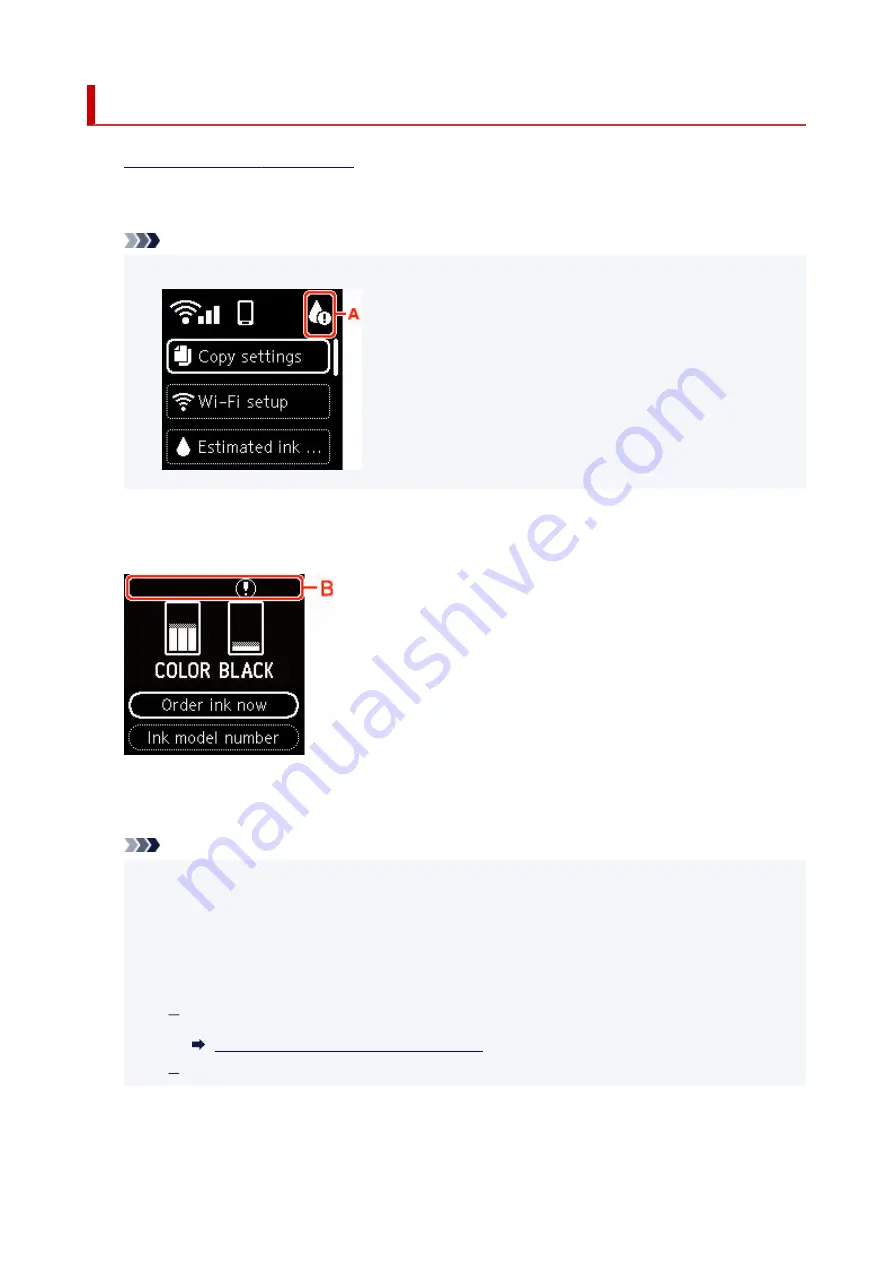
Checking Ink Status on the LCD
1.
Check that printer is turned on.
1.
2.
Press the
OK
button.
2.
Note
• A symbol appears in the area A if there is any information about the remaining ink level.
•
3.
Select
Estimated ink levels
.
3.
A symbol is displayed on top of the FINE Cartridge (area B) where there is a notification.
The ink is running low. Prepare a new ink cartridge.
The resulting print quality may not be satisfactory, if printing is continued under this condition.
Note
• The above screen shows estimated ink levels.
•
• Select
Order ink now
and press the
QR
button to display the QR code and access the ink
•
purchasing site. Cost of connecting to Internet is to be born by the customer.
• You can check the model number of the FINE cartridge by selecting
Ink model number
.
•
• You can also check the ink status on the computer screen.
•
For Windows:
Checking Ink Status from Your Computer
For macOS:
102
Summary of Contents for TS5350i Series
Page 9: ...C000 456...
Page 38: ...2 The password is specified automatically when the printer is turned on for the first time 38...
Page 73: ...TR9530 series TS3300 series E3300 series 73...
Page 86: ...86...
Page 96: ...96...
Page 103: ...Checking Ink Status from Your Computer 103...
Page 127: ...127...
Page 129: ...Safety Safety Precautions Regulatory Information WEEE 129...
Page 149: ...9 Attach the protective material to the printer when packing the printer in the box 9 149...
Page 153: ...Main Components Front View Rear View Inside View Operation Panel 153...
Page 182: ...Setting Items on Operation Panel 182...
Page 279: ...Printing Using Canon Application Software Easy PhotoPrint Editor Guide 279...
Page 289: ...Scanning Scanning from Computer Windows Scanning from Computer macOS 289...
Page 293: ...Note To set the applications to integrate with see Settings Dialog Box 293...
Page 306: ...ScanGear Scanner Driver Screens Basic Mode Tab Advanced Mode Tab 306...
Page 351: ...Other Network Problems Checking Network Information Restoring to Factory Defaults 351...
Page 389: ...Scanning Problems Windows Scanning Problems 389...
Page 390: ...Scanning Problems Scanner Does Not Work ScanGear Scanner Driver Does Not Start 390...
Page 403: ...Errors and Messages When Error Occurred Message Support Code Appears 403...






























