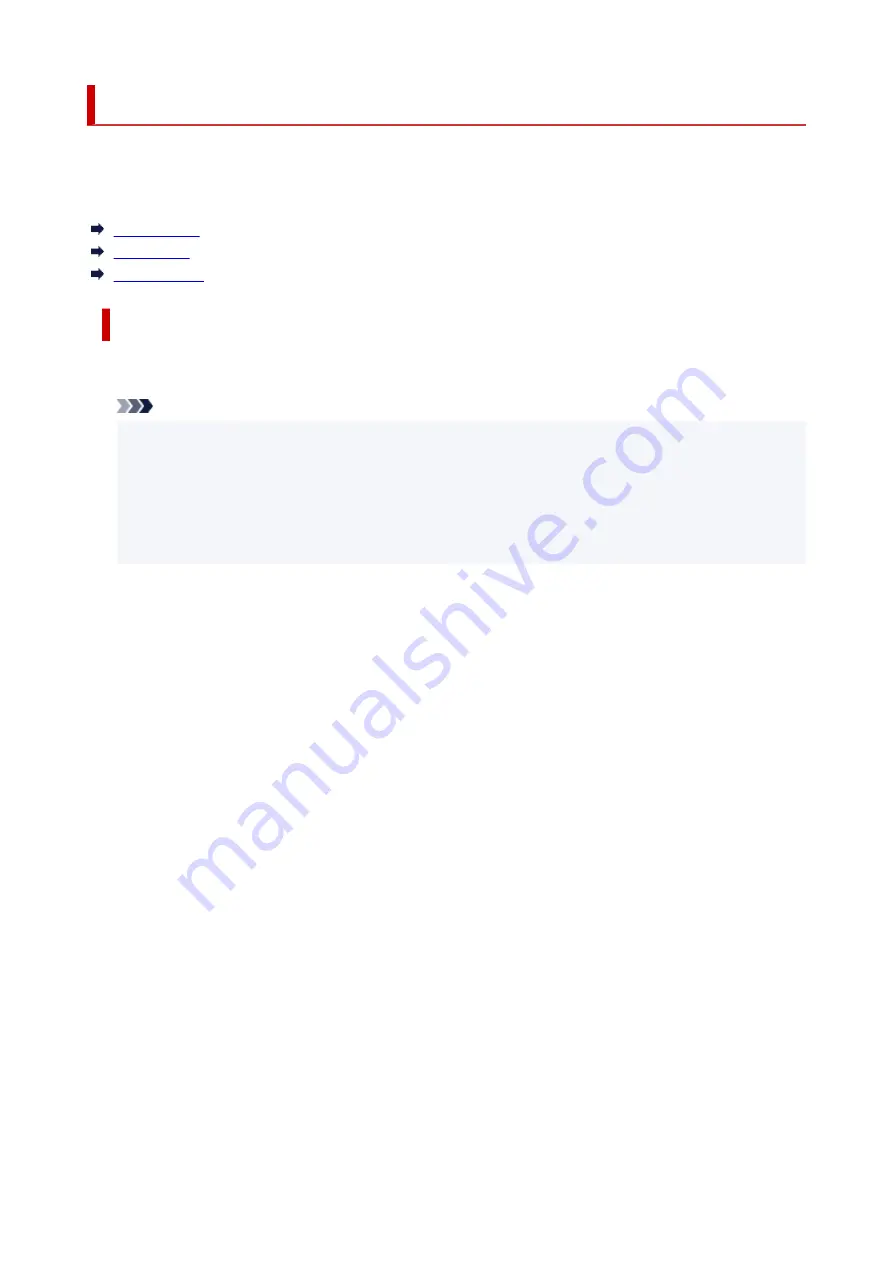
Supported Media Types
For best results, choose paper designed for how you are printing. A variety of paper for documents as well
as photos or illustrations is available from Canon. Use genuine Canon paper to print important photos, when
possible.
Media Types
Page Sizes
Paper Weight
Media Types
Genuine Canon paper
Note
• For warnings on use of the non-printable side, see each product's usage information.
•
• Page sizes and media types differ depending on the country or region where the paper is sold. For
•
details on page sizes and media types, access the Canon website.
• Genuine Canon paper is not available in some countries or regions. Note that in the United States,
•
Canon paper is not sold by model number. Instead, purchase paper by name.
Paper for printing documents:
• Canon Red Label Superior <WOP111>
•
• Canon Océ Office Colour Paper <SAT213>
•
• High Resolution Paper <HR-101N>
•
Paper for printing photos:
• Photo Paper Pro Platinum <PT-101>
•
• Glossy Photo Paper "Everyday Use" <GP-501/GP-508>
•
• Photo Paper Glossy <GP-701>
•
• Photo Paper Plus Glossy II <PP-201/PP-208/PP-301>
•
• Photo Paper Pro Luster <LU-101>
•
• Photo Paper Plus Semi-gloss <SG-201>
•
• Matte Photo Paper <MP-101>
•
Paper for making original goods:
• Photo Stickers (16 stickers per sheet) <PS-108>
•
• Photo Stickers (Free Cutting) <PS-208>
•
• Photo Stickers (Variety Pack) <PS-808>
•
• Restickable Photo Paper <RP-101>
•
• Removable Photo Stickers <PS-308R>
•
• Magnetic Photo Paper <MG-101/PS-508>
•
204
Summary of Contents for TS5350i Series
Page 9: ...C000 456...
Page 38: ...2 The password is specified automatically when the printer is turned on for the first time 38...
Page 73: ...TR9530 series TS3300 series E3300 series 73...
Page 86: ...86...
Page 96: ...96...
Page 103: ...Checking Ink Status from Your Computer 103...
Page 127: ...127...
Page 129: ...Safety Safety Precautions Regulatory Information WEEE 129...
Page 149: ...9 Attach the protective material to the printer when packing the printer in the box 9 149...
Page 153: ...Main Components Front View Rear View Inside View Operation Panel 153...
Page 182: ...Setting Items on Operation Panel 182...
Page 279: ...Printing Using Canon Application Software Easy PhotoPrint Editor Guide 279...
Page 289: ...Scanning Scanning from Computer Windows Scanning from Computer macOS 289...
Page 293: ...Note To set the applications to integrate with see Settings Dialog Box 293...
Page 306: ...ScanGear Scanner Driver Screens Basic Mode Tab Advanced Mode Tab 306...
Page 351: ...Other Network Problems Checking Network Information Restoring to Factory Defaults 351...
Page 389: ...Scanning Problems Windows Scanning Problems 389...
Page 390: ...Scanning Problems Scanner Does Not Work ScanGear Scanner Driver Does Not Start 390...
Page 403: ...Errors and Messages When Error Occurred Message Support Code Appears 403...
















































