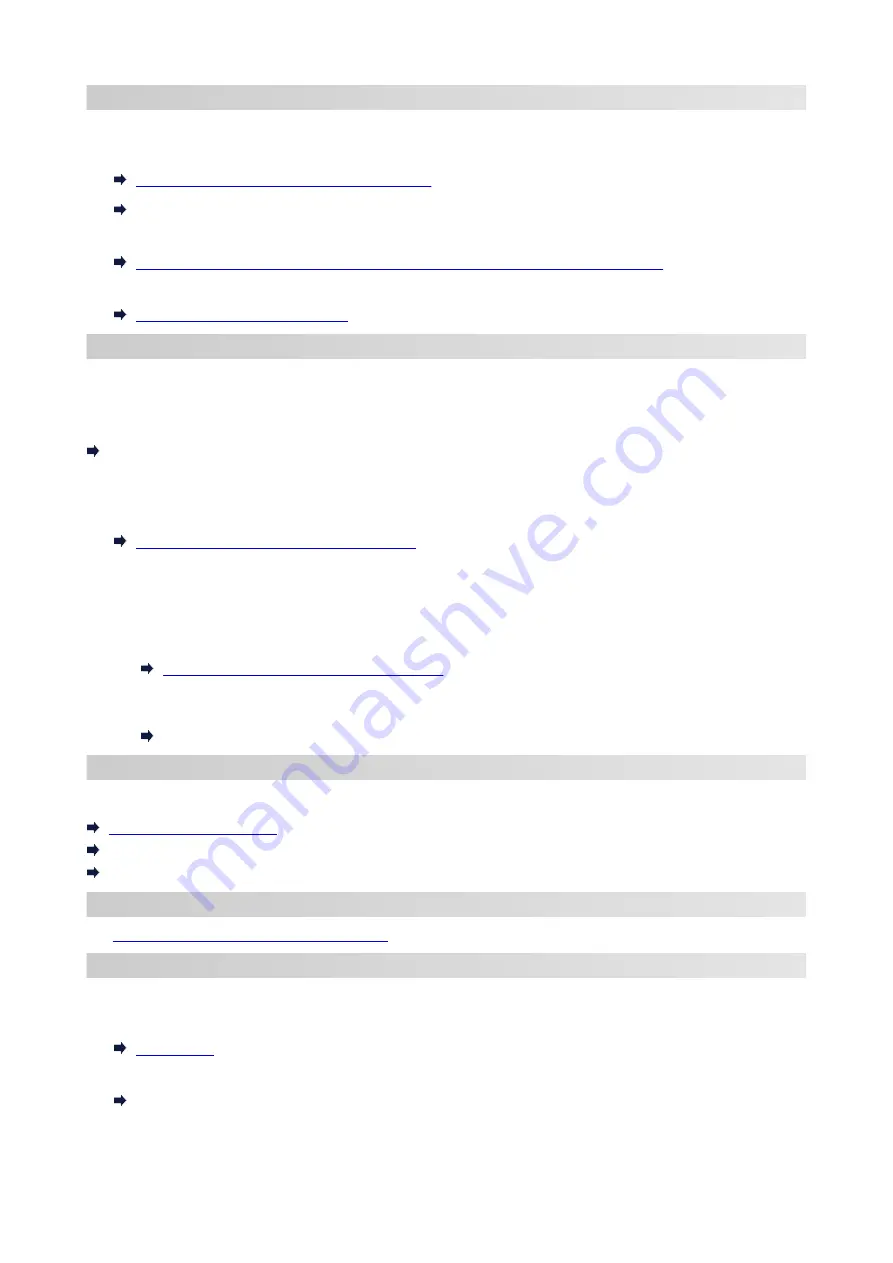
Changing Network Settings
See below for changing connection settings for the printer and computer/smartphone/tablet.
• To change network connection method:
Reconfiguration Method of Wi-Fi Connection
Changing the Connection Mode
• To add computer/smartphone/tablet to the printer:
Connects to Another Computer via LAN/Changes from USB to LAN Connection
• To use Wireless Direct temporarily:
Connecting with Wireless Direct
IJ Network Device Setup Utility
IJ Network Device Setup Utility checks or diagnoses the settings of the printer and those of computer and
restores the status of them if anything is wrong with network connection. Select either link below to download
IJ Network Device Setup Utility.
Checking Printer Connection Status Using IJ Network Device Setup Utility
• Performing/Changing Network Settings (Windows)
•
For Windows, you can perform network settings using IJ Network Device Setup Utility.
IJ Network Device Setup Utility (Windows)
• Diagnosing and Repairing Network Settings (Windows/macOS)
•
You can diagnose or repair network settings using IJ Network Device Setup Utility.
◦
For Windows:
◦
IJ Network Device Setup Utility (Windows)
◦
For macOS:
◦
IJ Network Device Setup Utility (macOS)
Network Connection Tips
See below for tips on using the printer via network connection.
Handling Printer Configuration using the Web Browser
Countermeasures against Unauthorized Access
Troubleshooting
Network Settings and Common Problems
for troubleshooting on network connection.
Notice/Restriction
See below for details.
• Restrictions on network settings:
• Notices when printing using web service:
Notice for Web Service Printing
33
Summary of Contents for TS5350i Series
Page 9: ...C000 456...
Page 38: ...2 The password is specified automatically when the printer is turned on for the first time 38...
Page 73: ...TR9530 series TS3300 series E3300 series 73...
Page 86: ...86...
Page 96: ...96...
Page 103: ...Checking Ink Status from Your Computer 103...
Page 127: ...127...
Page 129: ...Safety Safety Precautions Regulatory Information WEEE 129...
Page 149: ...9 Attach the protective material to the printer when packing the printer in the box 9 149...
Page 153: ...Main Components Front View Rear View Inside View Operation Panel 153...
Page 182: ...Setting Items on Operation Panel 182...
Page 279: ...Printing Using Canon Application Software Easy PhotoPrint Editor Guide 279...
Page 289: ...Scanning Scanning from Computer Windows Scanning from Computer macOS 289...
Page 293: ...Note To set the applications to integrate with see Settings Dialog Box 293...
Page 306: ...ScanGear Scanner Driver Screens Basic Mode Tab Advanced Mode Tab 306...
Page 351: ...Other Network Problems Checking Network Information Restoring to Factory Defaults 351...
Page 389: ...Scanning Problems Windows Scanning Problems 389...
Page 390: ...Scanning Problems Scanner Does Not Work ScanGear Scanner Driver Does Not Start 390...
Page 403: ...Errors and Messages When Error Occurred Message Support Code Appears 403...






























