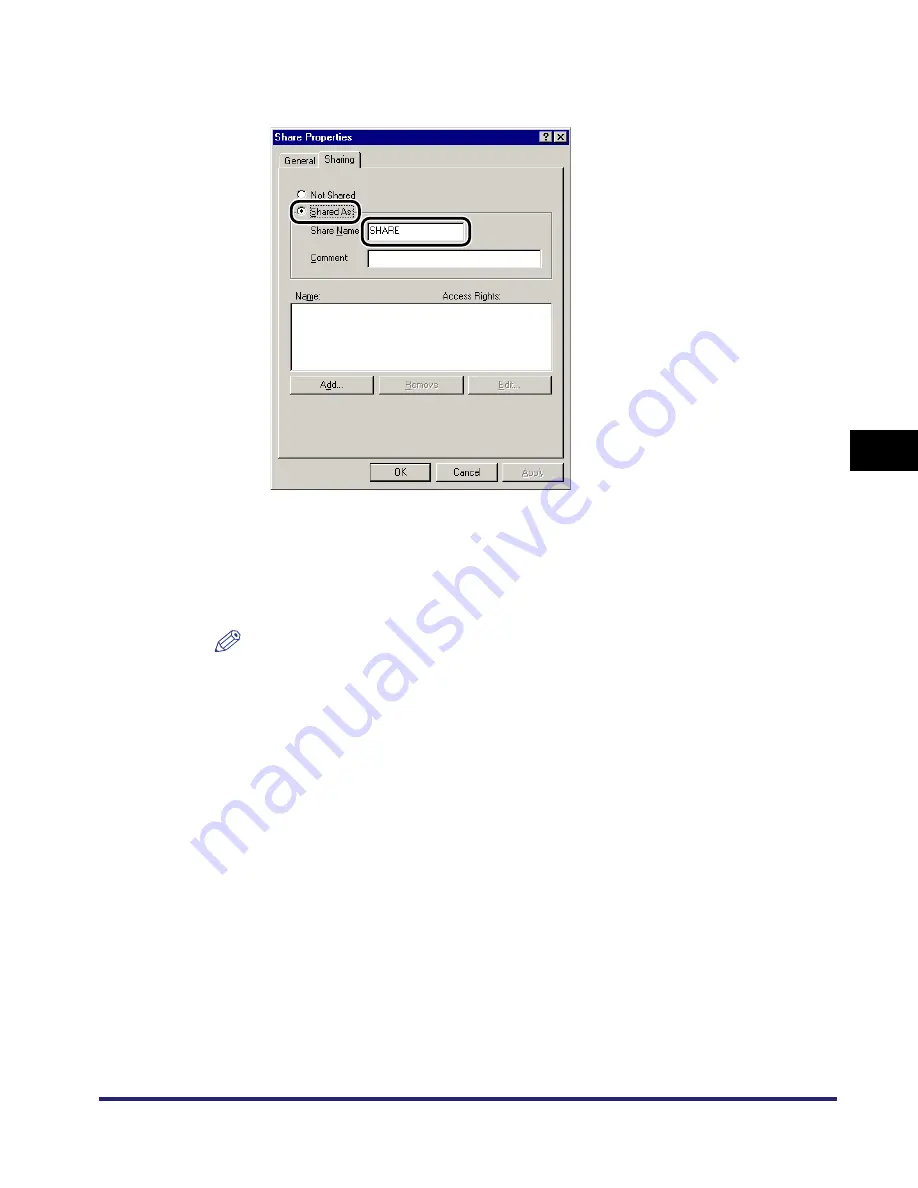
Setting Up a Computer as a File Server
5-21
5
Using
a
Ne
tBIOS
Netw
or
k
❑
On the [Sharing] sheet, click [Shared As]
➞
enter the share name in [Share
Name].
❑
Click [Add].
The [Add Users] dialog box appears on the screen.
❑
From the left list select the users to whom you want to give access to the
shared folder
➞
add them to the right list.
NOTE
For details on this dialog box, see the Windows 95/98/Me manual.
❑
Confirm the settings you entered
➞
click [OK].
❑
Click [OK] to close the properties dialog box of the shared folder.
3
Set a recipient address using the machine's control panel.
There are two methods for specifying the recipient address settings. You can
select the desired values from the list that appears when you press [Browse], or
you can press each key to enter the desired value for each item.
Sample recipient setting:
•
Server side settings:
[Computer name]: swan
[Share Name]:
share
Create a folder called Images within share, and then specify Images as the
recipient for sending.
Summary of Contents for imageRUNNER 5570
Page 2: ......
Page 3: ...imageRUNNER 6570 5570 Network Guide 0 Ot ...
Page 28: ...Checking Your Network Environment 1 12 1 Before You Start ...
Page 46: ...Communication Environment Setup 2 18 2 Settings Common to the Network Protocols ...
Page 136: ...Setting Up a Computer as a File Server 3 90 3 Using a TCP IP Network ...
Page 158: ...Setting Up a Computer as a File Server 4 22 4 Using a NetWare Network Windows ...
Page 208: ...NetSpot Console 7 4 7 Using Utilities to Make Network and Device Settings ...
Page 222: ...Encrypted SSL Data Communication Problems and Remedies 8 14 8 Troubleshooting ...
Page 241: ...Confirming Settings 9 19 9 Appendix 4 Press Yes ...
Page 272: ...Index 9 50 9 Appendix ...
Page 273: ......
















































