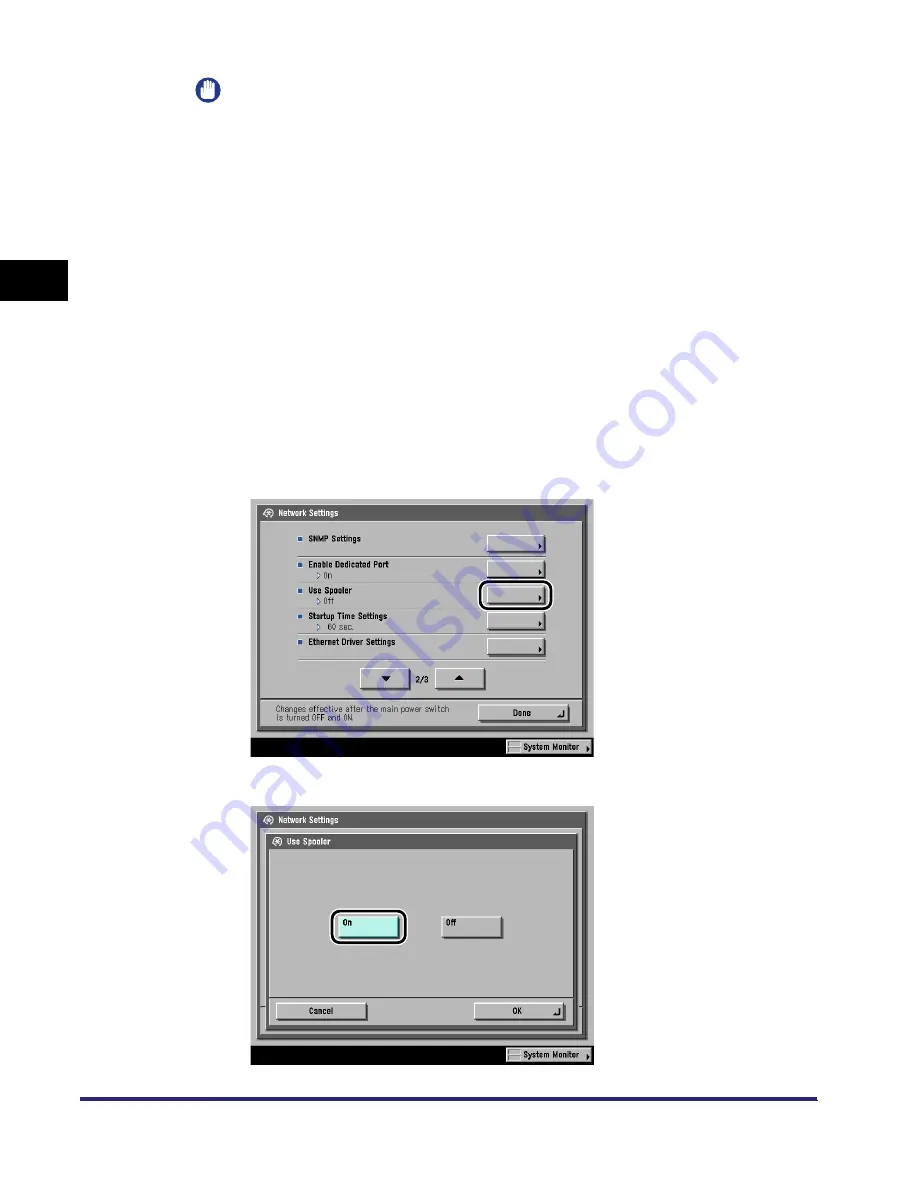
Communication Environment Setup
2-16
2
Settin
gs C
o
mmo
n
to
the
Ne
tw
or
k
Protocols
IMPORTANT
•
If you want to use a Canon printer driver or utility, press [On] for both <Use SNMP>
and <Enable Dedicated Port>.
•
You can restrict the IP addresses of computers on which items can be set or
browsed. If you restrict the IP addresses, it is not possible to set or browse detailed
information concerning the machine on computers other than those whose IP
addresses are allowed, even if both <Use SNMP> and <Enable Dedicated Port>
are 'On'. For details, see "Protocol Settings," on p. 3-3.
3
If you are using the optional Multi-PDL Printer Kit or the
optional Super G3 FAX Board, set the spooler.
Otherwise, skip to step 5.
●
If you want to spool print jobs transmitted to this machine on the
machine's hard disk:
❑
On the Network Settings screen, press [
▼
] or [
▲
] until [Use Spooler] appears
➞
press [Use Spooler].
❑
Press [On].
Summary of Contents for imageRUNNER 5570
Page 2: ......
Page 3: ...imageRUNNER 6570 5570 Network Guide 0 Ot ...
Page 28: ...Checking Your Network Environment 1 12 1 Before You Start ...
Page 46: ...Communication Environment Setup 2 18 2 Settings Common to the Network Protocols ...
Page 136: ...Setting Up a Computer as a File Server 3 90 3 Using a TCP IP Network ...
Page 158: ...Setting Up a Computer as a File Server 4 22 4 Using a NetWare Network Windows ...
Page 208: ...NetSpot Console 7 4 7 Using Utilities to Make Network and Device Settings ...
Page 222: ...Encrypted SSL Data Communication Problems and Remedies 8 14 8 Troubleshooting ...
Page 241: ...Confirming Settings 9 19 9 Appendix 4 Press Yes ...
Page 272: ...Index 9 50 9 Appendix ...
Page 273: ......






























