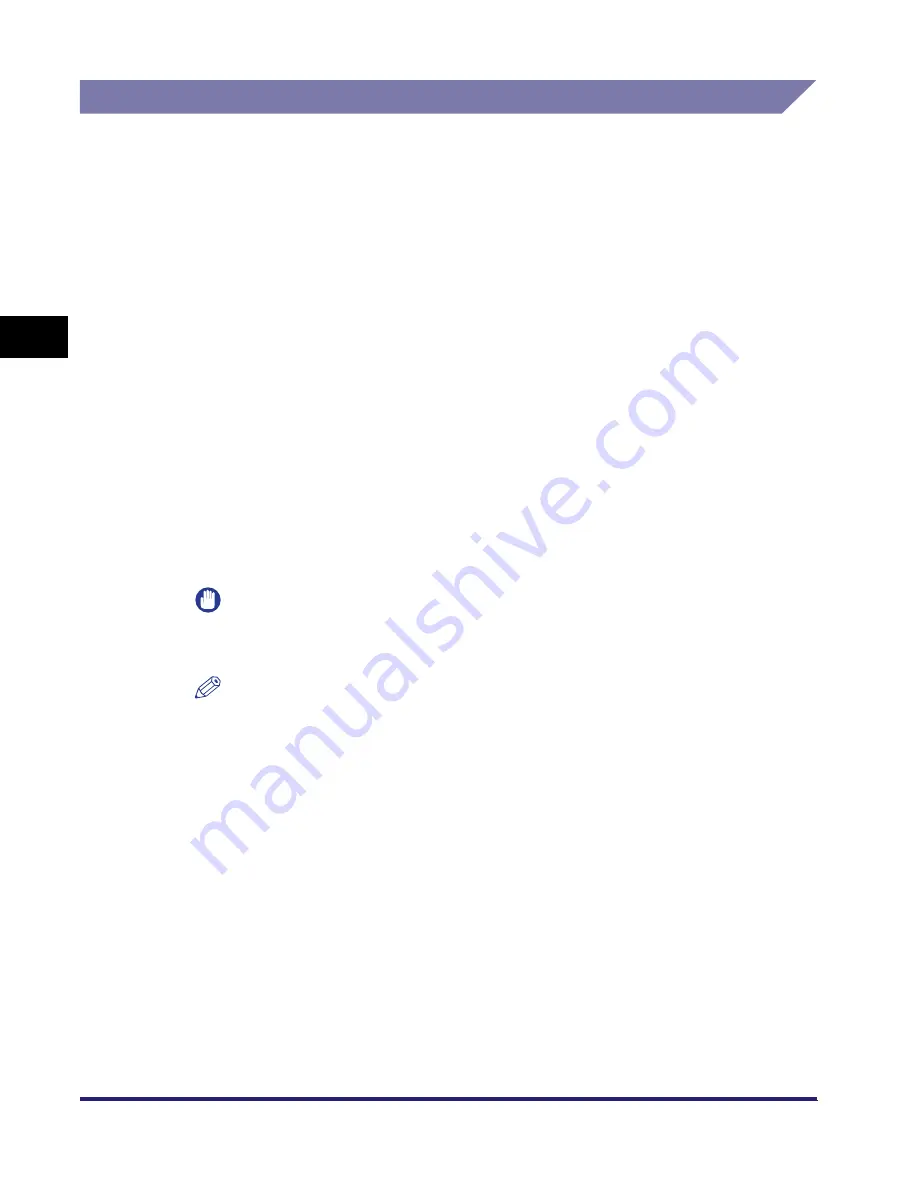
Setting Up a Computer for Printing/Sending a Fax (Windows/UNIX)
3-54
3
Using a TCP/IP
N
e
tw
or
k
Printer Connection Method (LPD/Raw)
The following is the procedure for specifying the port setting.
Windows 98/Me
■
Installing a New Driver
1
Install the driver.
Install the driver according to the following procedures indicated in the manual
for each driver:
•
If you want to use the PCL printer driver
See the procedure for dynamic installation in Chapter 2, "Getting Started," in the
PCL Driver Guide
.
•
If you want to use the PS printer driver
See the procedure for dynamic installation in Chapter 2, "Getting Started," in the
PS Driver Guide
.
•
If you want to use the fax driver
See the procedure for dynamic installation in Chapter 2, "Getting Started," in the
Fax Driver Guide
.
IMPORTANT
If your computer fails to transmit data to the printer during installation of the driver,
when the error message appears, click [No]
➞
set the byte count mode to off.
NOTE
•
The print application will be LPD and the print queue will be set to <LP> if the driver
has been installed according to the above procedures.
•
This machine enables you to specify print queues other than <LP>. For details on
print queues and instructions on how to change the settings, see "Changing the
Port after Installing the Driver," on p. 3-55.
Summary of Contents for imageRUNNER 5570
Page 2: ......
Page 3: ...imageRUNNER 6570 5570 Network Guide 0 Ot ...
Page 28: ...Checking Your Network Environment 1 12 1 Before You Start ...
Page 46: ...Communication Environment Setup 2 18 2 Settings Common to the Network Protocols ...
Page 136: ...Setting Up a Computer as a File Server 3 90 3 Using a TCP IP Network ...
Page 158: ...Setting Up a Computer as a File Server 4 22 4 Using a NetWare Network Windows ...
Page 208: ...NetSpot Console 7 4 7 Using Utilities to Make Network and Device Settings ...
Page 222: ...Encrypted SSL Data Communication Problems and Remedies 8 14 8 Troubleshooting ...
Page 241: ...Confirming Settings 9 19 9 Appendix 4 Press Yes ...
Page 272: ...Index 9 50 9 Appendix ...
Page 273: ......






























