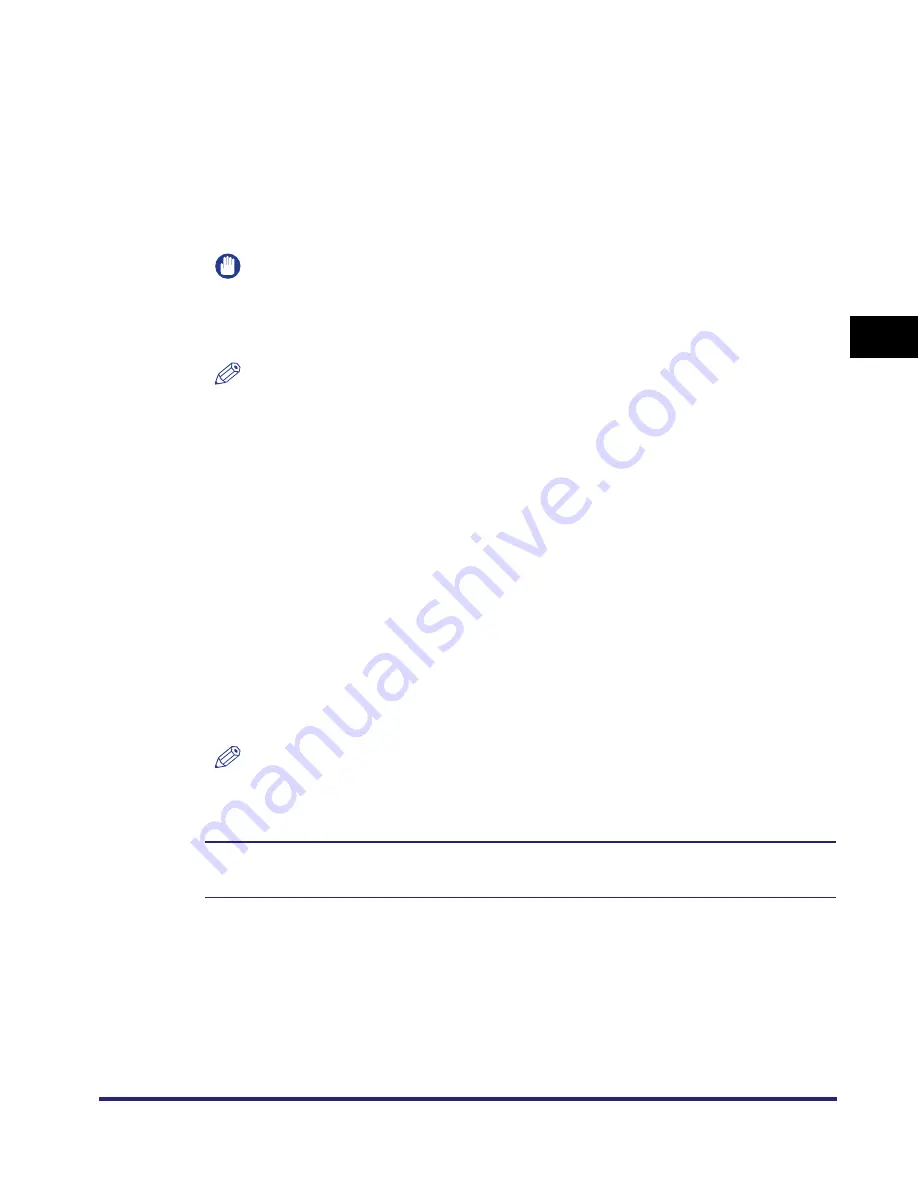
Protocol Settings
3-31
3
Using a TCP/IP
N
e
tw
or
k
7
Press [Start Key Generatn].
Generation and registration of the key pair starts.
8
Press [Done] when the confirmation message is displayed.
The display returns to the Certificate Settings screen.
IMPORTANT
The key pair you have registered cannot be used for encrypting communications
with SSL until it has been set as the default key pair. For instructions on how to set
the default key pair, see "Editing Key Pairs and Server Certificates," on p. 3-34.
NOTE
•
To confirm the key pair and server certificate you have registered, see "Editing Key
Pairs and Server Certificates," on p. 3-34.
•
You cannot use any of the keys until a key pair has been generated and registered.
9
Press [Done].
The display returns to the TCP/IP Settings screen.
10
Press [Done] repeatedly until the Additional Functions screen
closes.
11
Restart the machine.
❑
Turn OFF the machine, wait at least 10 seconds, and then turn it ON.
NOTE
For instructions on how to turn ON/OFF the machine, see Chapter 1, "Before You
Start Using This Machine," in the
Reference Guide
.
The procedure for generating and registering the key pair and server certificate is
complete.
Summary of Contents for imageRUNNER 5570
Page 2: ......
Page 3: ...imageRUNNER 6570 5570 Network Guide 0 Ot ...
Page 28: ...Checking Your Network Environment 1 12 1 Before You Start ...
Page 46: ...Communication Environment Setup 2 18 2 Settings Common to the Network Protocols ...
Page 136: ...Setting Up a Computer as a File Server 3 90 3 Using a TCP IP Network ...
Page 158: ...Setting Up a Computer as a File Server 4 22 4 Using a NetWare Network Windows ...
Page 208: ...NetSpot Console 7 4 7 Using Utilities to Make Network and Device Settings ...
Page 222: ...Encrypted SSL Data Communication Problems and Remedies 8 14 8 Troubleshooting ...
Page 241: ...Confirming Settings 9 19 9 Appendix 4 Press Yes ...
Page 272: ...Index 9 50 9 Appendix ...
Page 273: ......






























