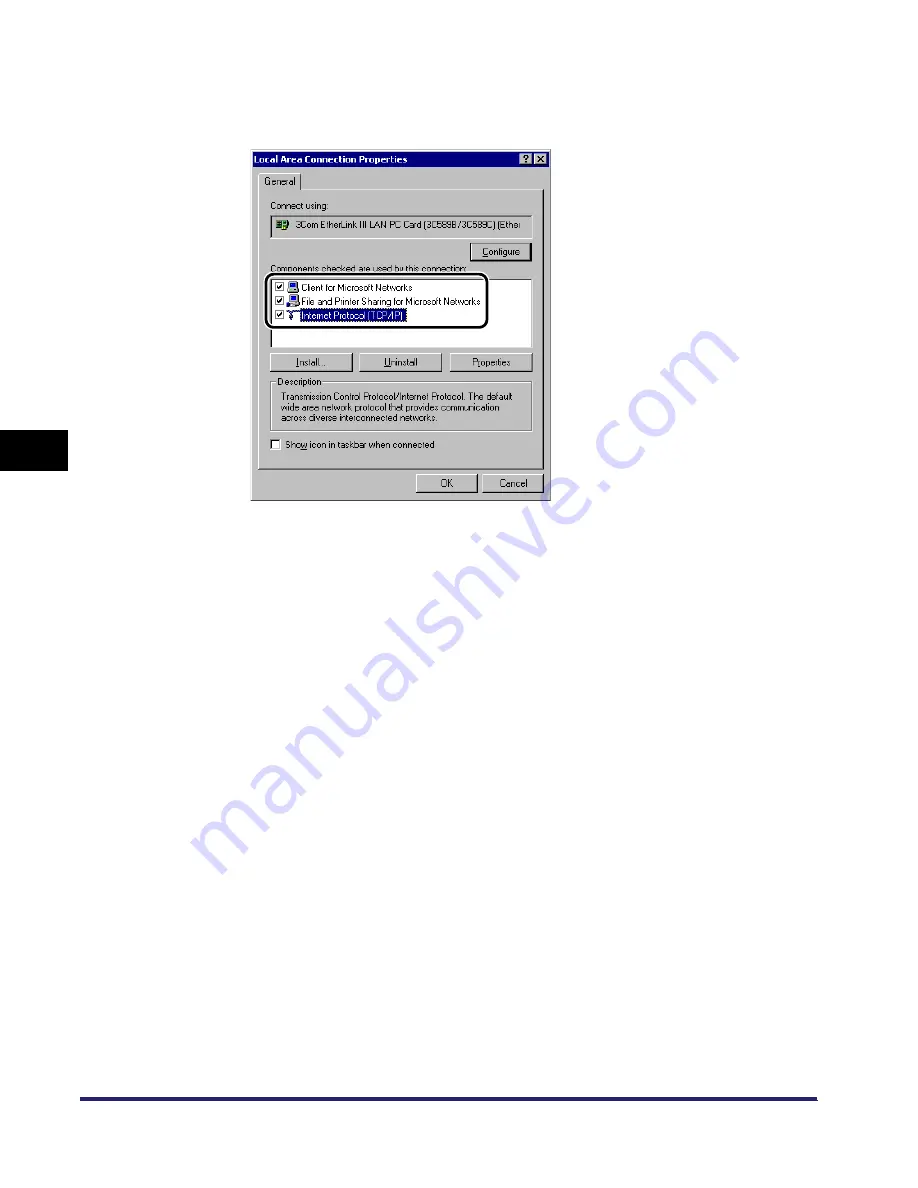
Setting Up a Computer as a File Server
5-24
5
Using
a
Ne
tBIOS
Netw
or
k
❑
Confirm that [Client for Microsoft Networks], [File and Printer Sharing for
Microsoft Networks], and [Internet Protocol (TCP/IP)] are all selected. If any of
these functions is not selected, select it now.
❑
Double-click [Internet Protocol (TCP/IP)] to open the [Internet Protocol (TCP/
IP) Properties] dialog box
➞
in the [General] sheet, click [Advanced].
❑
Click the [WINS] tab
➞
in the [WINS] sheet click [Enable NetBIOS over TCP/
IP].
❑
Click [OK] until all the dialog boxes are closed.
❑
Restart the computer if prompted.
3
Confirm the computer name.
●
If you are using Windows 2000:
❑
Right-click the [My Computer] icon
➞
click [Manage].
The [Computer Management] window opens.
❑
Right-click the [Computer Management (Local)] icon
➞
click [Properties].
The [Computer Management (Local) Properties] dialog box opens.
Summary of Contents for imageRUNNER 5570
Page 2: ......
Page 3: ...imageRUNNER 6570 5570 Network Guide 0 Ot ...
Page 28: ...Checking Your Network Environment 1 12 1 Before You Start ...
Page 46: ...Communication Environment Setup 2 18 2 Settings Common to the Network Protocols ...
Page 136: ...Setting Up a Computer as a File Server 3 90 3 Using a TCP IP Network ...
Page 158: ...Setting Up a Computer as a File Server 4 22 4 Using a NetWare Network Windows ...
Page 208: ...NetSpot Console 7 4 7 Using Utilities to Make Network and Device Settings ...
Page 222: ...Encrypted SSL Data Communication Problems and Remedies 8 14 8 Troubleshooting ...
Page 241: ...Confirming Settings 9 19 9 Appendix 4 Press Yes ...
Page 272: ...Index 9 50 9 Appendix ...
Page 273: ......






























