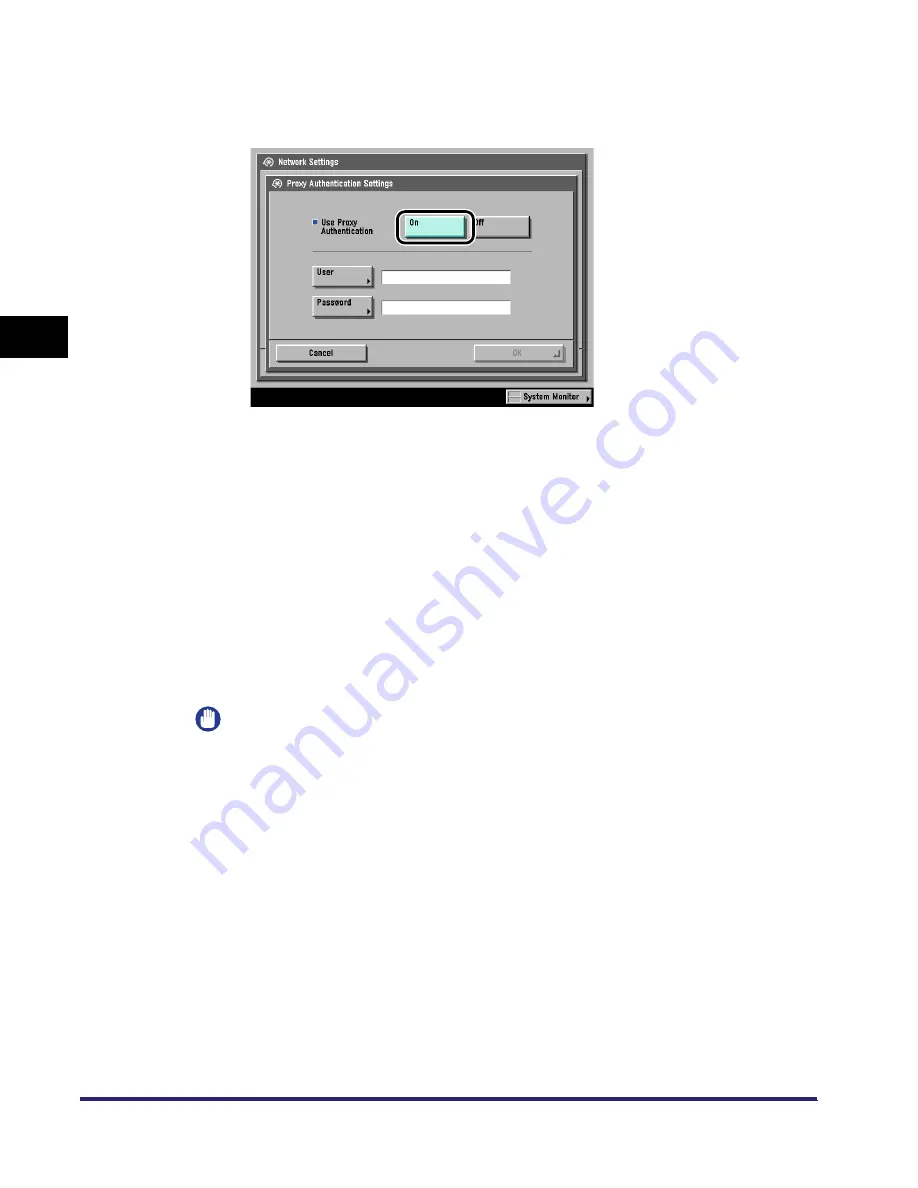
Protocol Settings
3-18
3
Using a TCP/IP
N
e
tw
or
k
❑
Press [On] for <Use Proxy Authentication>
➞
enter the user name to use for
proxy authentication in [User], and the password to use for proxy authentication
in [Password].
If you do not want to use proxy authentication, press [Off].
❑
Confirm the settings you specified
➞
press [OK].
The display returns to the TCP/IP Settings screen.
●
If you do not want to use a proxy server:
❑
On the TCP/IP Settings screen, press [
▼
] or [
▲
] until [Proxy Settings] appears
➞
press [Proxy Settings].
❑
Press [Off] for <Use Proxy>.
❑
Press [OK].
The display returns to the TCP/IP Settings screen.
IMPORTANT
If you are using the optional Multi-PDL Printer Kit, you can print a file in the PDF or
PS format by specifying its URL on the Remote UI. To print a file by specifying its
URL on the Remote UI, you need to specify the proxy settings suitable for your
environment. (Set in this step.)
22
Specify the IP address range.
You need to set <RX/Print Range> if any of the following options are installed:
Multi-PDL Printer Kit, Super G3 FAX Board, or Universal Send Kit.
Summary of Contents for imageRUNNER 5570
Page 2: ......
Page 3: ...imageRUNNER 6570 5570 Network Guide 0 Ot ...
Page 28: ...Checking Your Network Environment 1 12 1 Before You Start ...
Page 46: ...Communication Environment Setup 2 18 2 Settings Common to the Network Protocols ...
Page 136: ...Setting Up a Computer as a File Server 3 90 3 Using a TCP IP Network ...
Page 158: ...Setting Up a Computer as a File Server 4 22 4 Using a NetWare Network Windows ...
Page 208: ...NetSpot Console 7 4 7 Using Utilities to Make Network and Device Settings ...
Page 222: ...Encrypted SSL Data Communication Problems and Remedies 8 14 8 Troubleshooting ...
Page 241: ...Confirming Settings 9 19 9 Appendix 4 Press Yes ...
Page 272: ...Index 9 50 9 Appendix ...
Page 273: ......






























