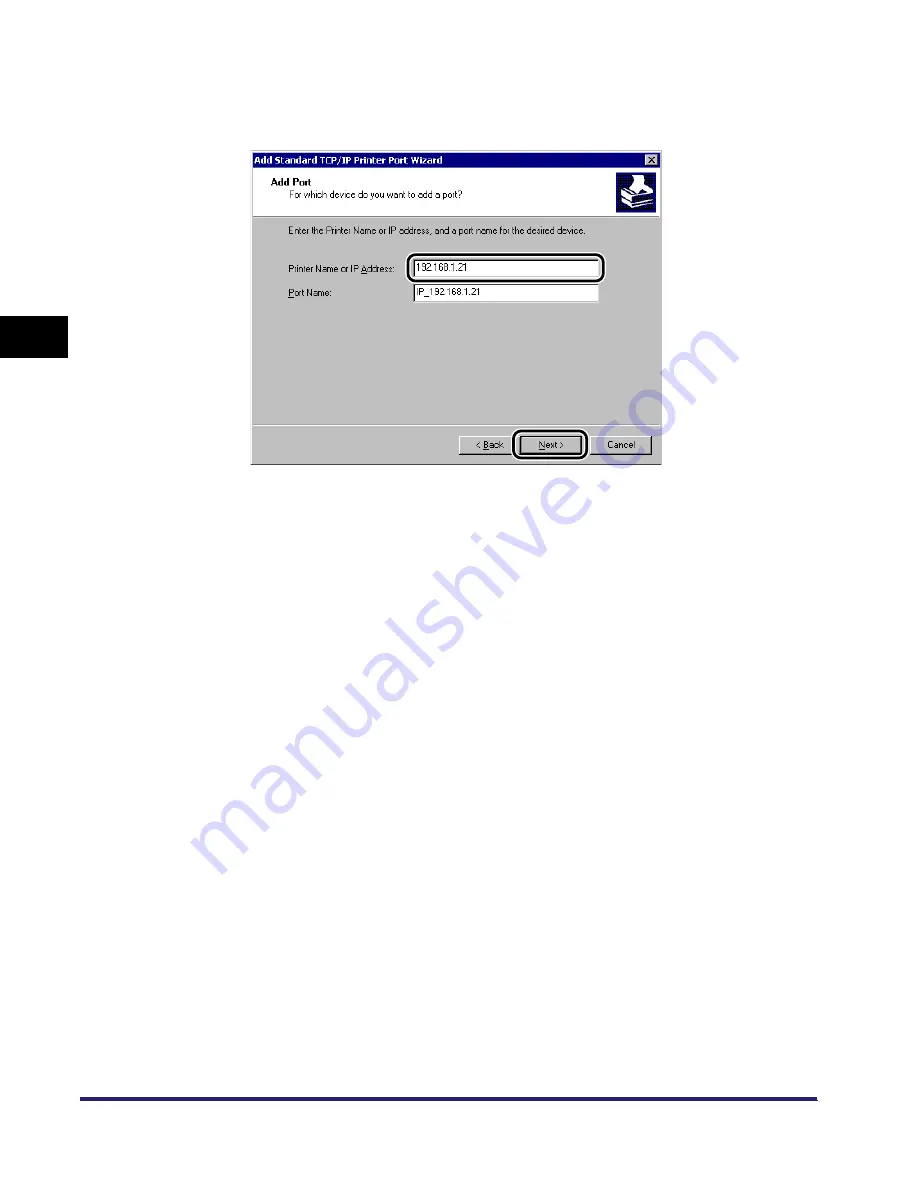
Setting Up a Computer for Printing/Sending a Fax (Windows/UNIX)
3-58
3
Using a TCP/IP
N
e
tw
or
k
❑
In [Printer Name or IP Address], enter the printer IP address or printer host
name
➞
click [Next].
❑
After the computer has confirmed that there is a printer in which the entered IP
address is assigned, the [Completing the Add Standard TCP/IP Printer Port
Wizard] window appears
➞
click [Finish].
If the dialog box displays <Additional Port Information Required>, follow the
instructions on the screen to search again, or click [Standard]
➞
click [Canon
Network Printing Device with P9100] under [Device type]
➞
click [Next] to exit
the Wizard.
9
Click [Close] to close the [Printer Ports] dialog box.
10
If you want to use LPD, change the port configuration
information. If you want to use Raw, proceed to step 11.
❑
In the printer properties dialog box, click [Configure Port].
For Windows 2000
Summary of Contents for imageRUNNER 5570
Page 2: ......
Page 3: ...imageRUNNER 6570 5570 Network Guide 0 Ot ...
Page 28: ...Checking Your Network Environment 1 12 1 Before You Start ...
Page 46: ...Communication Environment Setup 2 18 2 Settings Common to the Network Protocols ...
Page 136: ...Setting Up a Computer as a File Server 3 90 3 Using a TCP IP Network ...
Page 158: ...Setting Up a Computer as a File Server 4 22 4 Using a NetWare Network Windows ...
Page 208: ...NetSpot Console 7 4 7 Using Utilities to Make Network and Device Settings ...
Page 222: ...Encrypted SSL Data Communication Problems and Remedies 8 14 8 Troubleshooting ...
Page 241: ...Confirming Settings 9 19 9 Appendix 4 Press Yes ...
Page 272: ...Index 9 50 9 Appendix ...
Page 273: ......
















































