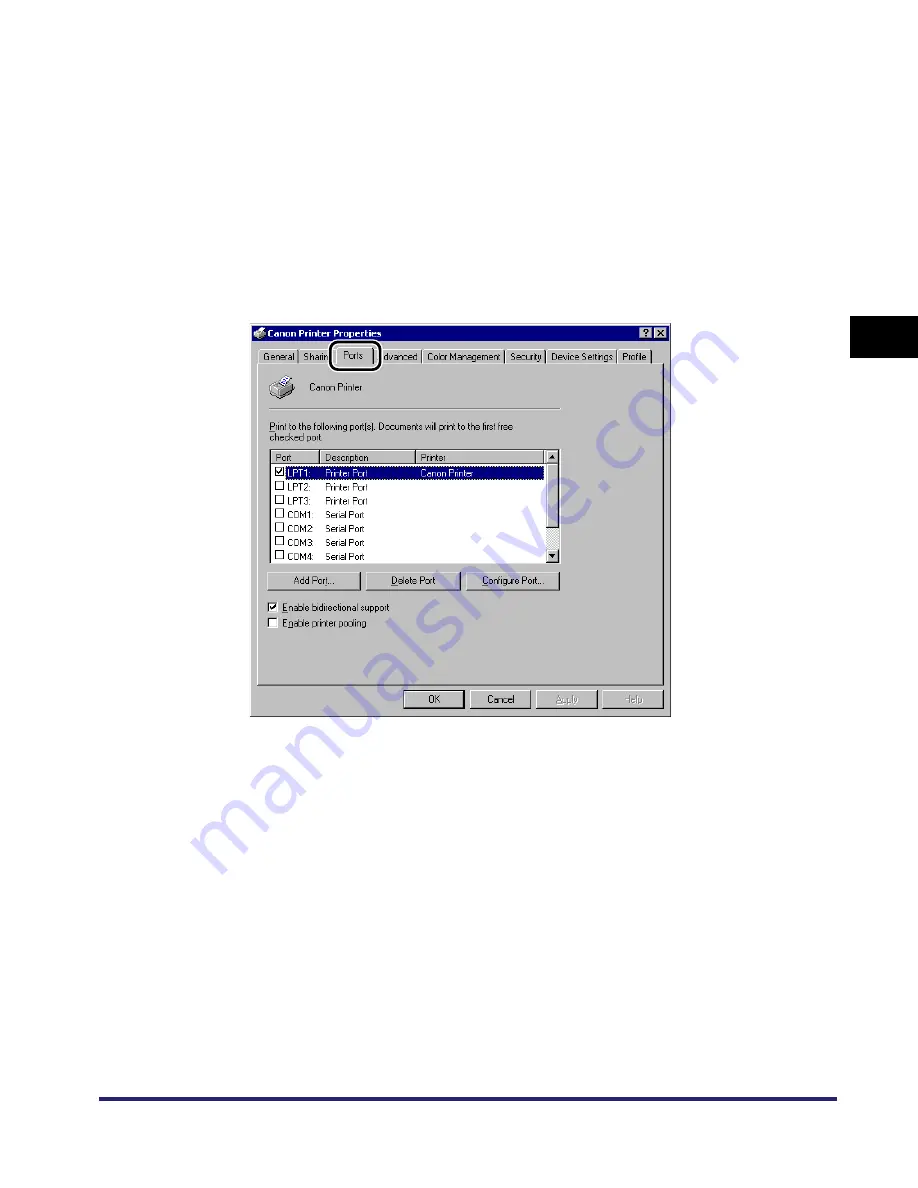
Setting Up a Computer for Printing/Sending a Fax (Windows/UNIX)
3-57
3
Using a TCP/IP
N
e
tw
or
k
❑
If you are using Windows XP Home Edition, on the [Start] menu, point to
[Control Panel]
➞
point to [Printers and Other Hardware]
➞
click [Printers and
Faxes].
3
Right-click the icon of the printer you installed
➞
click
[Properties].
4
Click the [Ports] tab to display the [Ports] sheet.
5
Click [Add Port] to open the [Printer Ports] dialog box.
6
From [Available ports types], select [Standard TCP/IP Port]
➞
click [New Port].
The Add Standard TCP/IP Printer Port Wizard starts.
7
Click [Next].
8
Enter the printer IP address or printer host name.
For Windows 2000
Summary of Contents for imageRUNNER 5570
Page 2: ......
Page 3: ...imageRUNNER 6570 5570 Network Guide 0 Ot ...
Page 28: ...Checking Your Network Environment 1 12 1 Before You Start ...
Page 46: ...Communication Environment Setup 2 18 2 Settings Common to the Network Protocols ...
Page 136: ...Setting Up a Computer as a File Server 3 90 3 Using a TCP IP Network ...
Page 158: ...Setting Up a Computer as a File Server 4 22 4 Using a NetWare Network Windows ...
Page 208: ...NetSpot Console 7 4 7 Using Utilities to Make Network and Device Settings ...
Page 222: ...Encrypted SSL Data Communication Problems and Remedies 8 14 8 Troubleshooting ...
Page 241: ...Confirming Settings 9 19 9 Appendix 4 Press Yes ...
Page 272: ...Index 9 50 9 Appendix ...
Page 273: ......






























