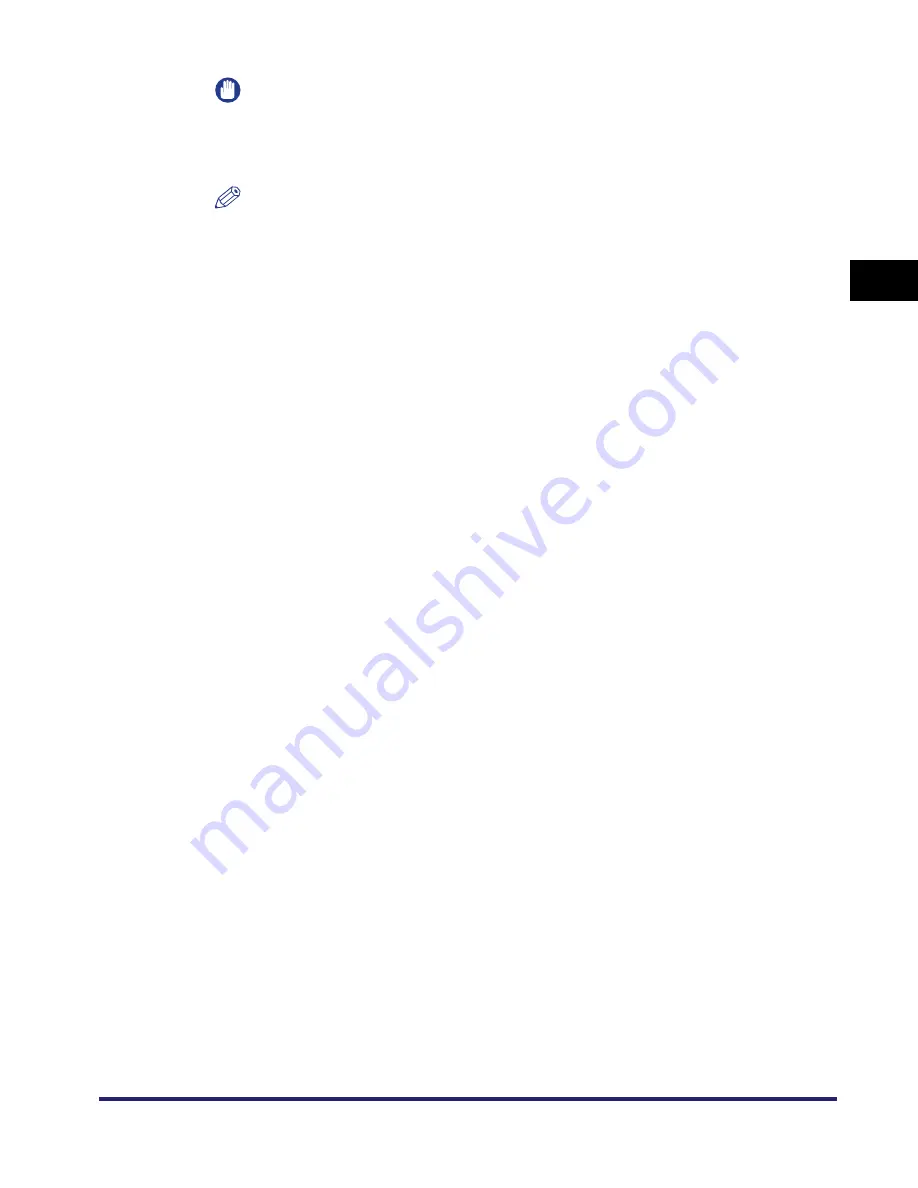
Interface Settings
2-11
2
Settin
gs C
o
mmo
n
to
the
Ne
tw
or
k
Protocols
IMPORTANT
If you reconnect the network cable (for example, reconnect the cable to a different
Ethernet hub) with the power ON, the Auto Detect function will not work even if you
set <Auto Detect> to [On]. (Connect the cable with the power OFF.)
NOTE
The default setting is 'On.' Use the [Off] setting when you want to specify a
particular Ethernet setting.
8
Specify <Communication Mode> on the Ethernet Driver
Settings screen.
●
If you want to alternately send and receive:
❑
Press [Half Duplex].
●
If you want to simultaneously send and receive:
❑
Press [Full Duplex].
9
Specify <Ethernet Type> on the Ethernet Driver Settings
screen.
●
If you want to establish a 10Base-T network connection:
❑
Press [10 Base-T].
●
If you want to establish a 100Base-TX network connection:
❑
Press [100 Base-TX].
10
Confirm the settings you specified
➞
press [OK].
The display returns to the Network Settings screen.
11
Press [Done] repeatedly until the Additional Functions screen
closes.
12
Restart the machine.
❑
Turn OFF the machine, wait at least 10 seconds, and then turn it ON.
Summary of Contents for imageRUNNER 5570
Page 2: ......
Page 3: ...imageRUNNER 6570 5570 Network Guide 0 Ot ...
Page 28: ...Checking Your Network Environment 1 12 1 Before You Start ...
Page 46: ...Communication Environment Setup 2 18 2 Settings Common to the Network Protocols ...
Page 136: ...Setting Up a Computer as a File Server 3 90 3 Using a TCP IP Network ...
Page 158: ...Setting Up a Computer as a File Server 4 22 4 Using a NetWare Network Windows ...
Page 208: ...NetSpot Console 7 4 7 Using Utilities to Make Network and Device Settings ...
Page 222: ...Encrypted SSL Data Communication Problems and Remedies 8 14 8 Troubleshooting ...
Page 241: ...Confirming Settings 9 19 9 Appendix 4 Press Yes ...
Page 272: ...Index 9 50 9 Appendix ...
Page 273: ......






























