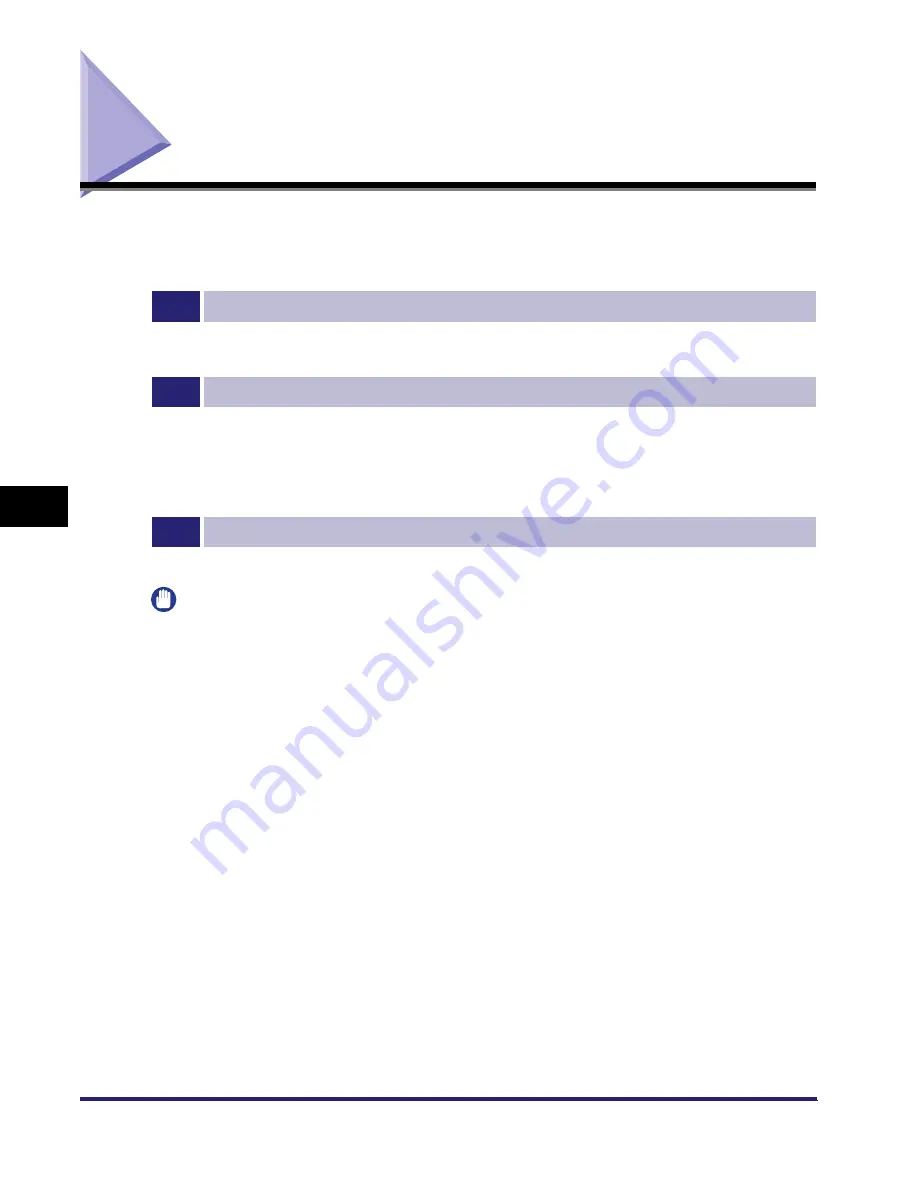
AppleTalk Network Setup Procedures
6-2
6
Using
a
n
Apple
T
al
k Ne
tw
or
k
(Macintosh)
AppleTalk Network Setup Procedures
To print via an AppleTalk network, it is necessary to perform the following
procedures.
1
Macintosh Network Settings (See "Macintosh Network Settings," on p. 6-3.)
Set up the Macintosh for connection to an Ethernet network.
2
Protocol Settings (See "Settings from the Control Panel," on p. 6-5.)
Specify the protocol settings. To specify the settings, use:
•
The machine's control panel
•
The Remote UI (via a web browser)
•
NetSpot Device Installer (Canon utility)
3
Macintosh Print Settings (See "Setting Up a Computer for Printing," on p. 6-8.)
Specify the settings for each computer you use for printing.
IMPORTANT
•
If you are using the optional imagePASS, see the manual provided with the optional
imagePASS for more information on the settings (other than for e-mail/I-fax settings).
•
You can only print from a computer if the optional equipment is installed. For the
equipment needed, see "Optional Equipment and System Environment Requirements,"
on p. 1-2.
•
It is recommended that the network manager perform step 2.
•
To configure settings with software other than the control panel of the machine, TCP/IP
protocol must be supported by your network environment.
Summary of Contents for imageRUNNER 5570
Page 2: ......
Page 3: ...imageRUNNER 6570 5570 Network Guide 0 Ot ...
Page 28: ...Checking Your Network Environment 1 12 1 Before You Start ...
Page 46: ...Communication Environment Setup 2 18 2 Settings Common to the Network Protocols ...
Page 136: ...Setting Up a Computer as a File Server 3 90 3 Using a TCP IP Network ...
Page 158: ...Setting Up a Computer as a File Server 4 22 4 Using a NetWare Network Windows ...
Page 208: ...NetSpot Console 7 4 7 Using Utilities to Make Network and Device Settings ...
Page 222: ...Encrypted SSL Data Communication Problems and Remedies 8 14 8 Troubleshooting ...
Page 241: ...Confirming Settings 9 19 9 Appendix 4 Press Yes ...
Page 272: ...Index 9 50 9 Appendix ...
Page 273: ......
















































