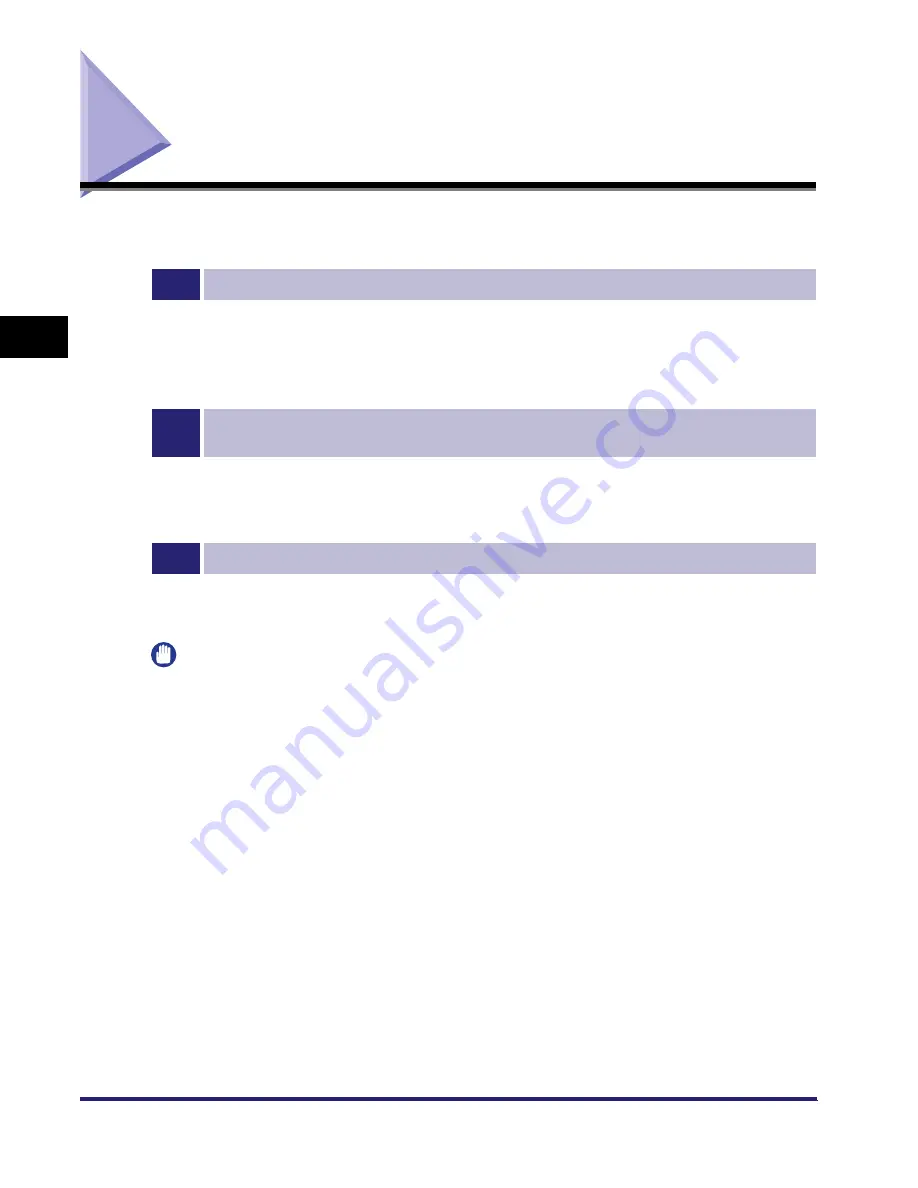
TCP/IP Network Setup Procedures
3-2
3
Using a TCP/IP
N
e
tw
or
k
TCP/IP Network Setup Procedures
To use a TCP/IP network, it is necessary to perform the following procedures.
1
Protocol Settings (See "Protocol Settings," on p. 3-3.)
Specify the protocol settings. To specify the settings, use:
•
The machine's control panel
•
The Remote UI (via a web browser)
•
NetSpot Device Installer (Canon utility)
2
Computer Settings for Printing/Sending a Fax (See "Setting Up a Computer for Printing/
Sending a Fax (Windows/UNIX)," on p. 3-52.)
Specify the settings for each computer you use for printing or sending a fax. (You can only print or send a fax
from a computer if the optional equipment is installed. For the equipment needed, see "Optional Equipment
and System Environment Requirements," on p. 1-2.)
3
Computer Settings for a File Server (See "Setting Up a Computer as a File Server," on p. 3-71.)
Specify the settings of the computer receiving data sent from the machine. (You can only send data if the
optional equipment is installed. For the equipment needed, see "Optional Equipment and System
Environment Requirements," on p. 1-2.)
IMPORTANT
•
If you are using the optional imagePASS, for step 2, see the manual provided with the
optional imagePASS, not this guide.
•
It is recommended that steps 1 and 3 above be performed by the network administrator.
•
The machine or the printer option does not come with printer driver software that can be
used on a UNIX platform. (Use LPD to set up a printer in UNIX.)
•
To print from a Macintosh, see Chapter 6, "Using an AppleTalk Network (Macintosh)."
•
As the machine or the fax option does not come with fax driver software for the UNIX
platform, it is not possible to send a fax from a UNIX platform.
•
Use the control panel of this machine or NetSpot Device Installer if you are configuring
the protocol settings for the first time. After configuring the protocol settings, you can
change the content by using the Remote UI.
Summary of Contents for imageRUNNER 5570
Page 2: ......
Page 3: ...imageRUNNER 6570 5570 Network Guide 0 Ot ...
Page 28: ...Checking Your Network Environment 1 12 1 Before You Start ...
Page 46: ...Communication Environment Setup 2 18 2 Settings Common to the Network Protocols ...
Page 136: ...Setting Up a Computer as a File Server 3 90 3 Using a TCP IP Network ...
Page 158: ...Setting Up a Computer as a File Server 4 22 4 Using a NetWare Network Windows ...
Page 208: ...NetSpot Console 7 4 7 Using Utilities to Make Network and Device Settings ...
Page 222: ...Encrypted SSL Data Communication Problems and Remedies 8 14 8 Troubleshooting ...
Page 241: ...Confirming Settings 9 19 9 Appendix 4 Press Yes ...
Page 272: ...Index 9 50 9 Appendix ...
Page 273: ......
















































