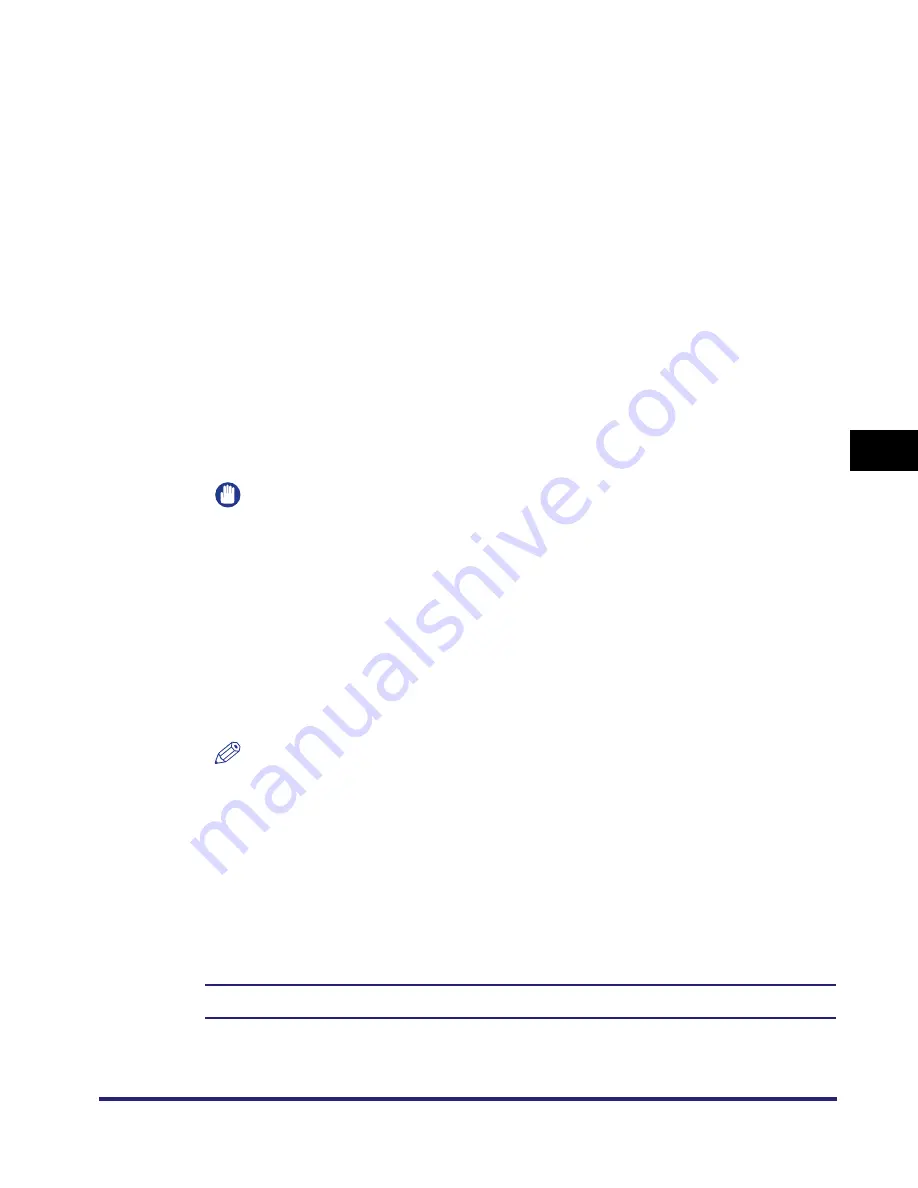
Setting Up a Computer as a File Server
5-35
5
Using
a
Ne
tBIOS
Netw
or
k
●
To create a shared folder on an NTFS format disk:
❑
Click the [Security] tab.
❑
In the [Security] sheet, click [Permission] to open the [Directory Permission]
dialog box
➞
select or add the users or groups to whom you want to give
access to the shared folder.
❑
For each user or group, select [Add] or [Read] access from [Type of Access].
Also select [Add] or [Read] access for each file in the folder.
❑
Click [OK]
➞
close the properties dialog box of the shared folder.
6
Set a recipient address using the control panel.
There are two methods for specifying the recipient address settings. You can
select the desired values from the list that appears when you press [Browse], or
you can press each button to enter the desired value for each item.
For sample settings, see the example of Windows 2000/XP/Server 2003 address
settings (see p. 5-13).
IMPORTANT
•
If you want to use [Browse] to specify each item, make sure you press [Browse]
after the expiration of the time specified in "Startup Time Settings," on p. 3-50. (The
default setting startup time is '60 seconds'.)
•
Up to 128 alphanumeric characters can be entered for [Host Name] on the control
panel. Also, up to 255 alphanumeric characters can be entered for [File Path].
•
If you change the language of the touch panel display, [Host Name] and [File Path]
may not be displayed correctly, or you may not be able to browse the directories.
•
If the language of the touch panel display differs from the computer used as a
master browser, [Host Name] and [File Path] may not be displayed correctly, or you
may not be able to browse the directories.
NOTE
•
You can send data using the following formats. A DNS server is required for the
latter case:
\\192.168.2.100\share
\\host_name.organization.company.com\share
•
You can also specify the user name in the address using the following format:
domain_name\user_name (up to 15 alphanumeric characters for the domain
name, and up to 20 for the user name)
•
For instructions on how to specify recipient address settings, see Chapter 2, "Basic
Sending Methods," in the
Sending and Facsimile Guide
.
The settings for sending data to the shared folder are complete.
Summary of Contents for imageRUNNER 5570
Page 2: ......
Page 3: ...imageRUNNER 6570 5570 Network Guide 0 Ot ...
Page 28: ...Checking Your Network Environment 1 12 1 Before You Start ...
Page 46: ...Communication Environment Setup 2 18 2 Settings Common to the Network Protocols ...
Page 136: ...Setting Up a Computer as a File Server 3 90 3 Using a TCP IP Network ...
Page 158: ...Setting Up a Computer as a File Server 4 22 4 Using a NetWare Network Windows ...
Page 208: ...NetSpot Console 7 4 7 Using Utilities to Make Network and Device Settings ...
Page 222: ...Encrypted SSL Data Communication Problems and Remedies 8 14 8 Troubleshooting ...
Page 241: ...Confirming Settings 9 19 9 Appendix 4 Press Yes ...
Page 272: ...Index 9 50 9 Appendix ...
Page 273: ......






























