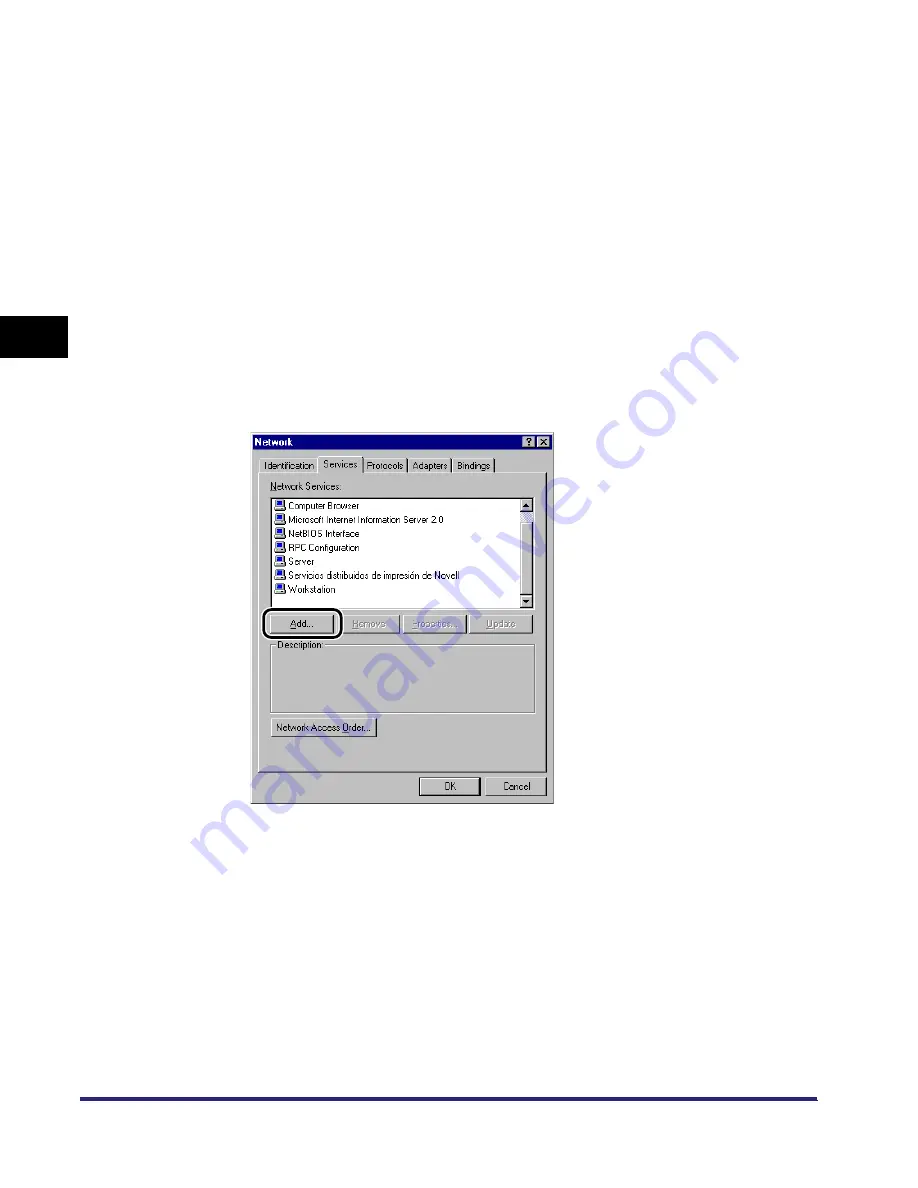
Setting Up a Computer for Printing/Sending a Fax (Windows/UNIX)
3-60
3
Using a TCP/IP
N
e
tw
or
k
Windows NT 4.0
■
Installing a New Driver
1
Check that [Microsoft TCP/IP Printing] is installed.
❑
Right-click the [Network Neighborhood] icon on the screen
➞
click [Properties].
❑
Click the [Services] tab to display the [Services] sheet.
If [Microsoft TCP/IP Printing] is not included in [Network Services], proceed to
step 2; otherwise skip to step 3.
2
If [Microsoft TCP/IP Printing] is not installed, install it.
❑
Click [Add] in the [Services] sheet.
❑
Select [Microsoft TCP/IP Printing] from [Network Services]
➞
click [OK].
❑
When asked to insert the Windows NT setup disk, insert the disk in the
CD-ROM drive.
❑
After the files have been copied, the [Network] dialog box opens
➞
click [OK].
❑
Click [Restart] to restart Windows NT.
Summary of Contents for imageRUNNER 5570
Page 2: ......
Page 3: ...imageRUNNER 6570 5570 Network Guide 0 Ot ...
Page 28: ...Checking Your Network Environment 1 12 1 Before You Start ...
Page 46: ...Communication Environment Setup 2 18 2 Settings Common to the Network Protocols ...
Page 136: ...Setting Up a Computer as a File Server 3 90 3 Using a TCP IP Network ...
Page 158: ...Setting Up a Computer as a File Server 4 22 4 Using a NetWare Network Windows ...
Page 208: ...NetSpot Console 7 4 7 Using Utilities to Make Network and Device Settings ...
Page 222: ...Encrypted SSL Data Communication Problems and Remedies 8 14 8 Troubleshooting ...
Page 241: ...Confirming Settings 9 19 9 Appendix 4 Press Yes ...
Page 272: ...Index 9 50 9 Appendix ...
Page 273: ......






























