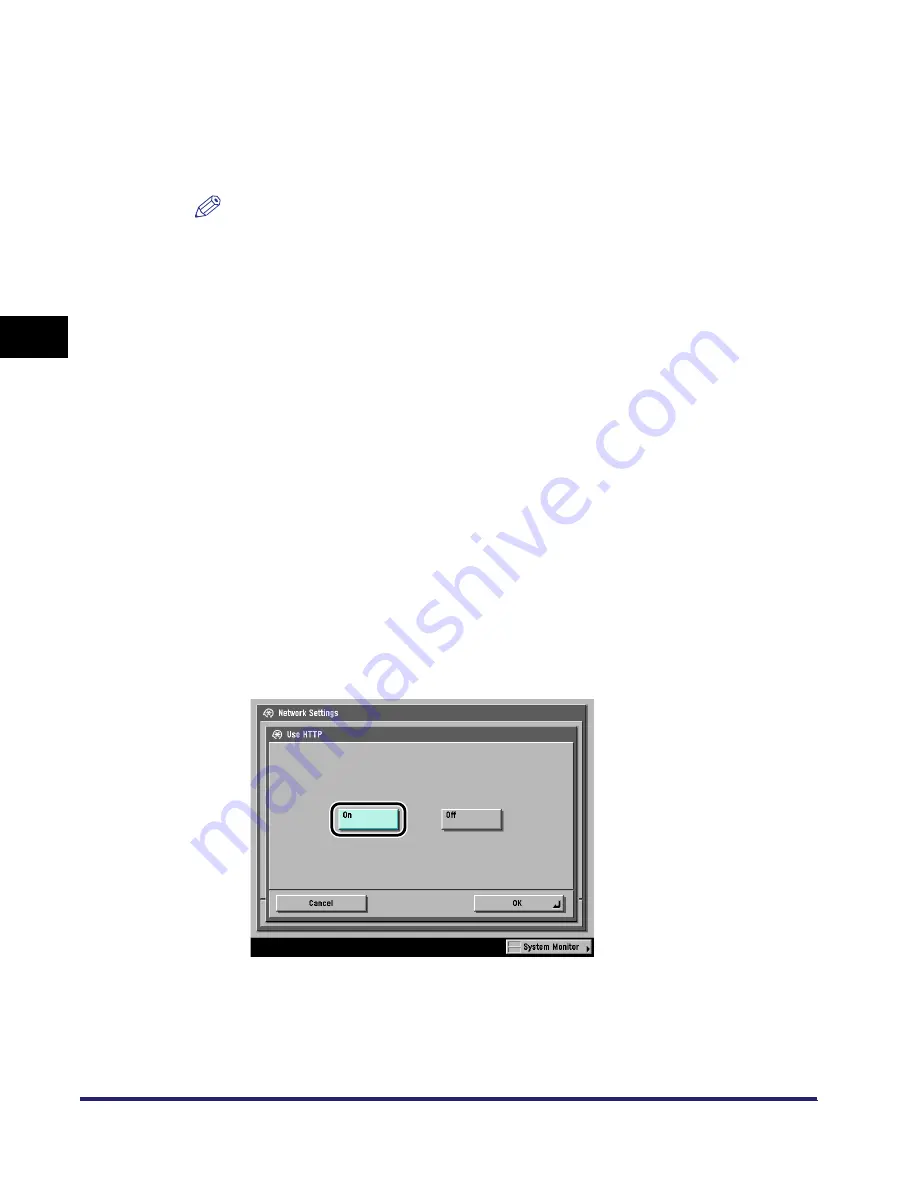
Protocol Settings
3-16
3
Using a TCP/IP
N
e
tw
or
k
❑
Press [Scope Name]
➞
enter the scope name to be used for a multicast
discovery.
❑
Press [OK].
The display returns to the TCP/IP Settings screen.
NOTE
For instructions on how to deliver and share device information, such as the
Address Book and Department ID Managemaent settings with multiple devices,
see Chapter 7, "System Manager Settings," in the
Reference Guide
.
●
If you do not want to use device information from other devices,
such as the Address Book and Department ID Management settings,
or if you do not want to respond to a multicast discovery from
utilities:
❑
On the TCP/IP Settings screen, press [
▼
] or [
▲
] until [Multicast Discovery]
appears
➞
press [Multicast Discovery].
❑
Press [Off] for <Response>.
❑
Press [OK].
The display returns to the TCP/IP Settings screen.
20
Specify the HTTP settings.
❑
On the TCP/IP Settings screen, press [
▼
] or [
▲
] until [Use HTTP] appears
➞
press [Use HTTP].
❑
If you want to use the Remote UI or IPP, press [On]. Otherwise, press [Off].
Pressing [Off] for [Use HTTP] automatically sets [Remote UI] and [Use IPP] to
'Off'.
❑
Press [OK].
The display returns to the TCP/IP Settings screen.
Summary of Contents for imageRUNNER 5570
Page 2: ......
Page 3: ...imageRUNNER 6570 5570 Network Guide 0 Ot ...
Page 28: ...Checking Your Network Environment 1 12 1 Before You Start ...
Page 46: ...Communication Environment Setup 2 18 2 Settings Common to the Network Protocols ...
Page 136: ...Setting Up a Computer as a File Server 3 90 3 Using a TCP IP Network ...
Page 158: ...Setting Up a Computer as a File Server 4 22 4 Using a NetWare Network Windows ...
Page 208: ...NetSpot Console 7 4 7 Using Utilities to Make Network and Device Settings ...
Page 222: ...Encrypted SSL Data Communication Problems and Remedies 8 14 8 Troubleshooting ...
Page 241: ...Confirming Settings 9 19 9 Appendix 4 Press Yes ...
Page 272: ...Index 9 50 9 Appendix ...
Page 273: ......
















































