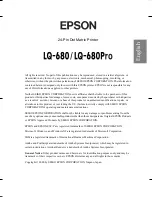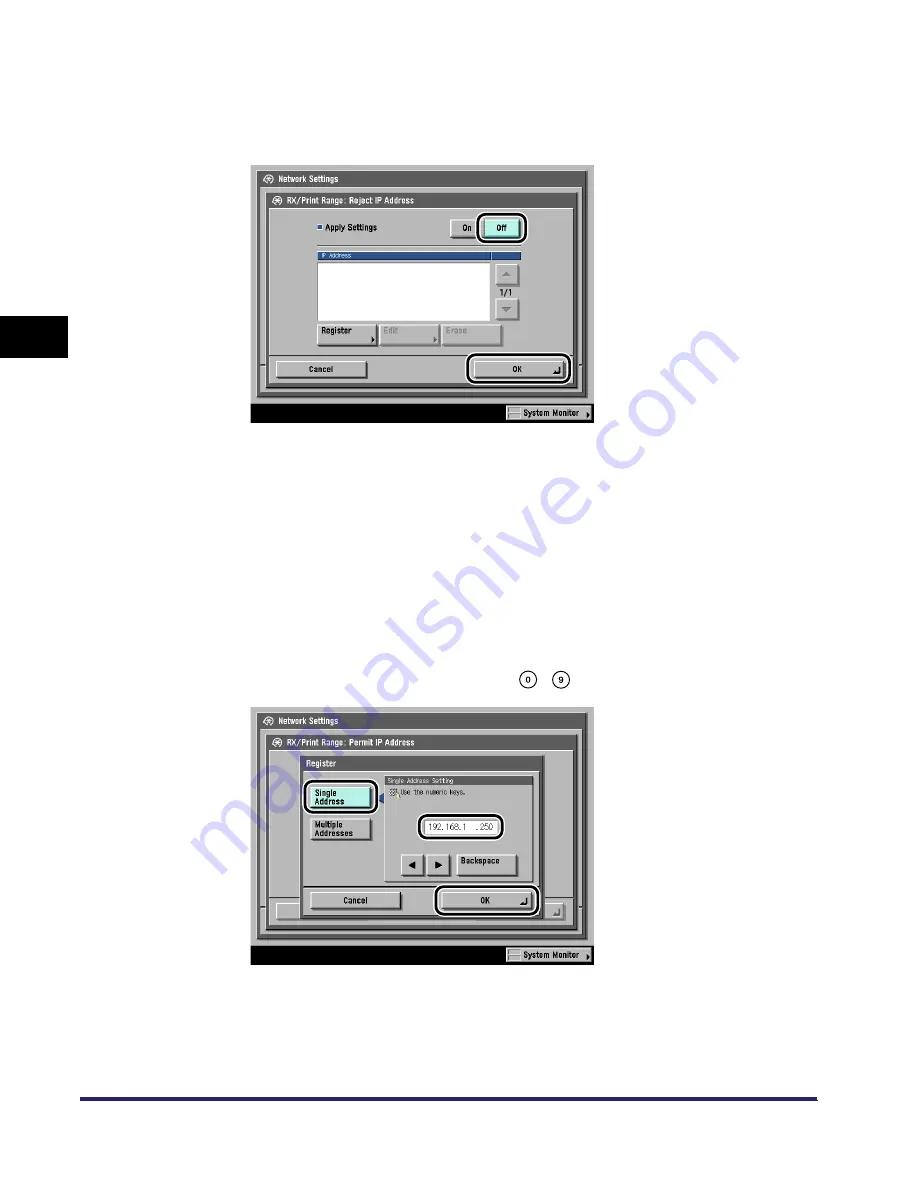
Protocol Settings
3-20
3
Using a TCP/IP
N
e
tw
or
k
The display returns to the IP Address Range Settings screen.
❑
Press [Reject IP Address(es)] for <RX/Print Range>.
❑
Press [Off] for <Apply Settings>
➞
press [OK].
The display returns to the IP Address Range Settings screen.
●
If you want to restrict the IP addresses of computers from which
data (print/fax/I-fax job) can be sent to the machine:
❑
On the TCP/IP Settings screen, press [
▼
] or [
▲
] until [IP Address Range
Settings] appears
➞
press [IP Address Range Settings].
❑
Press [Permit IP Address(es)] for <RX/Print Range>.
❑
Press [On] for <Apply Settings>
➞
press [Register].
❑
If you want to store only one IP address, press [Single Address]
➞
enter the IP
address that is to be permitted using
-
(numeric keys)
➞
press [OK].
Summary of Contents for imageRUNNER 5570
Page 2: ......
Page 3: ...imageRUNNER 6570 5570 Network Guide 0 Ot ...
Page 28: ...Checking Your Network Environment 1 12 1 Before You Start ...
Page 46: ...Communication Environment Setup 2 18 2 Settings Common to the Network Protocols ...
Page 136: ...Setting Up a Computer as a File Server 3 90 3 Using a TCP IP Network ...
Page 158: ...Setting Up a Computer as a File Server 4 22 4 Using a NetWare Network Windows ...
Page 208: ...NetSpot Console 7 4 7 Using Utilities to Make Network and Device Settings ...
Page 222: ...Encrypted SSL Data Communication Problems and Remedies 8 14 8 Troubleshooting ...
Page 241: ...Confirming Settings 9 19 9 Appendix 4 Press Yes ...
Page 272: ...Index 9 50 9 Appendix ...
Page 273: ......