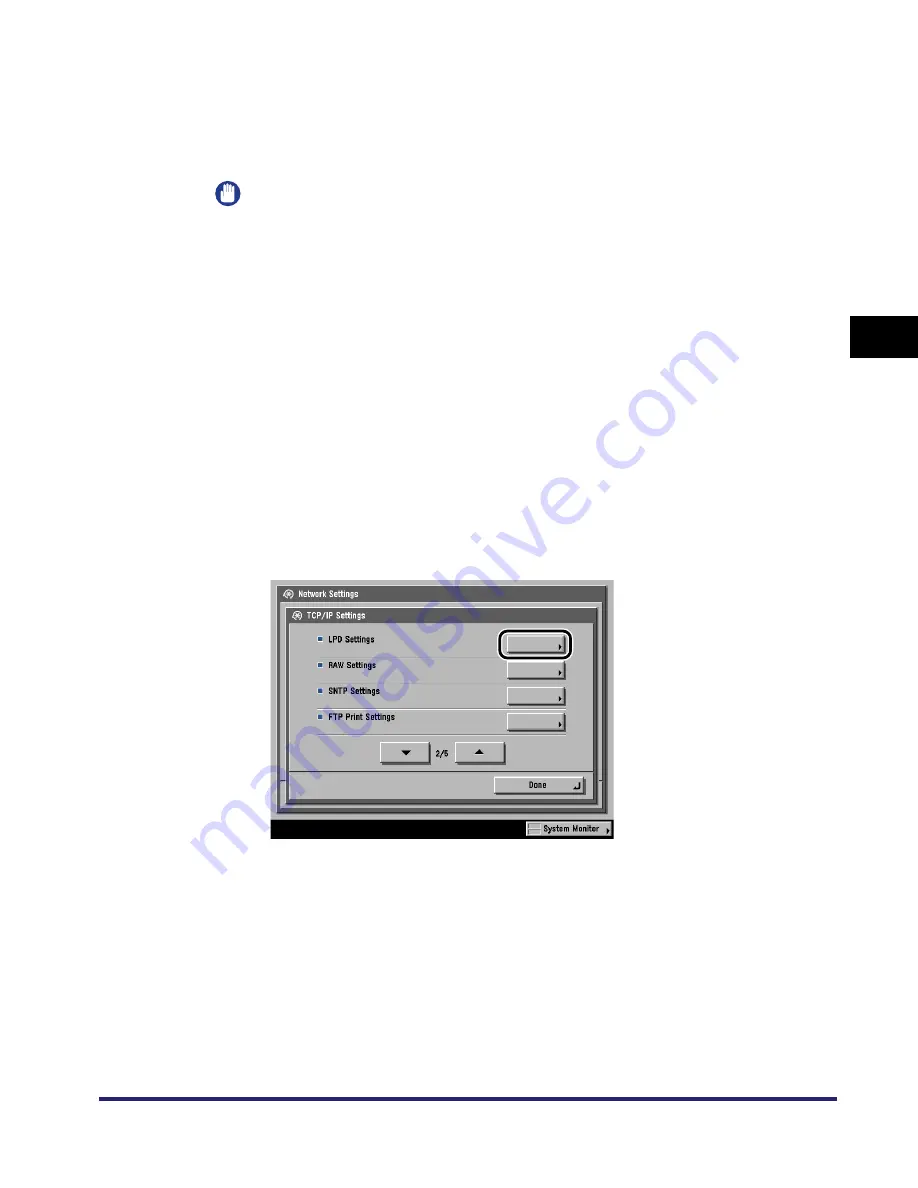
Protocol Settings
3-9
3
Using a TCP/IP
N
e
tw
or
k
11
Specify <DNS Dynamic Update>.
❑
If you want to use the DNS server dynamic update function, press [On].
Otherwise, press [Off].
IMPORTANT
•
The DNS dynamic update function enables the machine to register its IP address,
host name, and domain name to the DNS server automatically. This function is
available in the environment where there is a dynamic DNS server.
•
To use the DNS dynamic update function, enter the IP address of a DNS server,
and the host name and domain name of the machine. (See steps 9 and 10.)
12
Confirm the settings you specified
➞
press [OK].
The display returns to the TCP/IP Settings screen.
13
Specify the LPD settings.
●
If you want to use LPD as the print application:
❑
On the TCP/IP Settings screen, press [
▼
] or [
▲
] until [LPD Settings] appears
➞
press [LPD Settings].
Summary of Contents for imageRUNNER 5570
Page 2: ......
Page 3: ...imageRUNNER 6570 5570 Network Guide 0 Ot ...
Page 28: ...Checking Your Network Environment 1 12 1 Before You Start ...
Page 46: ...Communication Environment Setup 2 18 2 Settings Common to the Network Protocols ...
Page 136: ...Setting Up a Computer as a File Server 3 90 3 Using a TCP IP Network ...
Page 158: ...Setting Up a Computer as a File Server 4 22 4 Using a NetWare Network Windows ...
Page 208: ...NetSpot Console 7 4 7 Using Utilities to Make Network and Device Settings ...
Page 222: ...Encrypted SSL Data Communication Problems and Remedies 8 14 8 Troubleshooting ...
Page 241: ...Confirming Settings 9 19 9 Appendix 4 Press Yes ...
Page 272: ...Index 9 50 9 Appendix ...
Page 273: ......






























