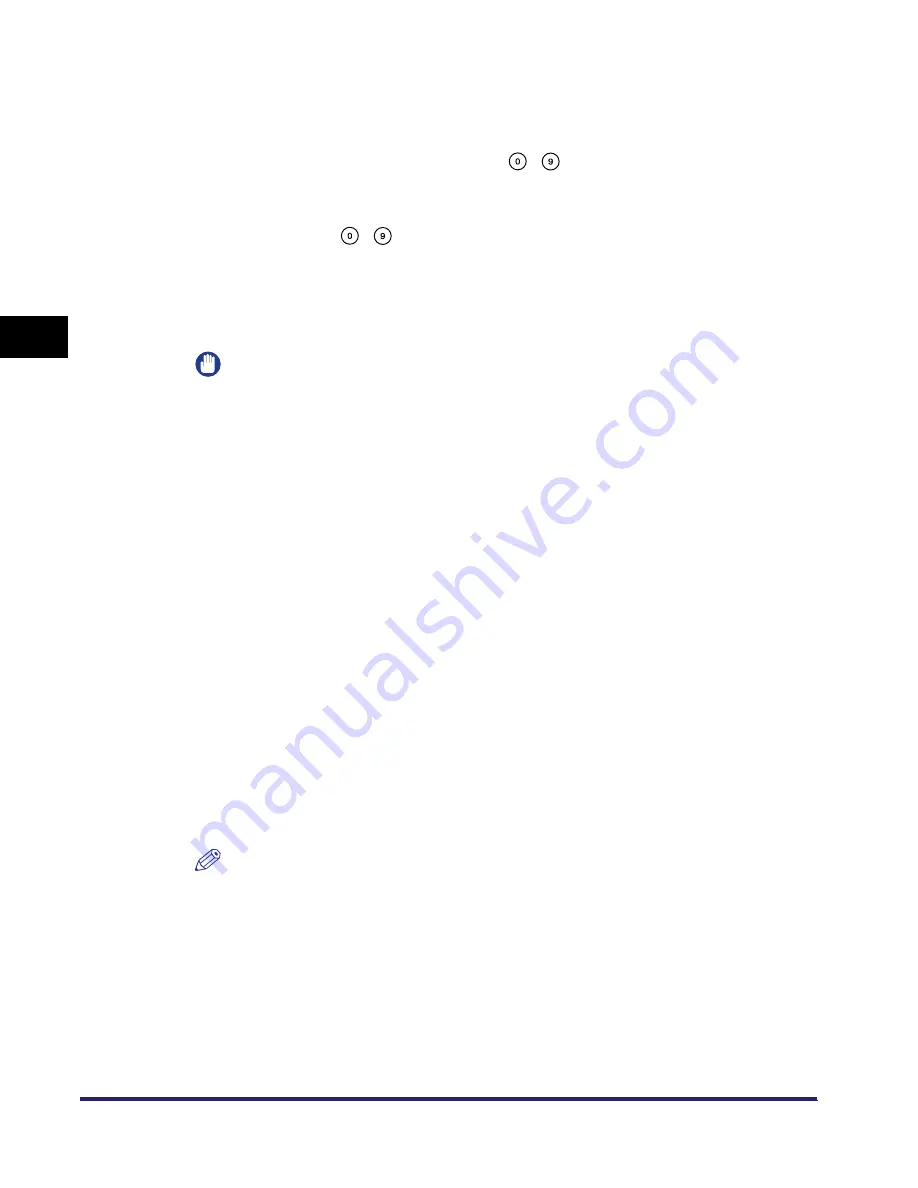
Protocol Settings
3-24
3
Using a TCP/IP
N
e
tw
or
k
❑
Press [Reject IP Address(es)] for <Setting/Browsing Range>.
❑
Press [On] for <Apply Settings>
➞
press [Register].
❑
If you want to store only one IP address, press [Single Address]
➞
enter the IP
address that is to be rejected using
-
(numeric keys)
➞
press [OK].
❑
If you want to store a range of IP addresses that are to be rejected, press
[Multiple Addresses]
➞
press [First Address]
➞
enter the first IP address in the
range using
-
(numeric keys)
➞
press [Last Address]
➞
enter the last IP
address in the range
➞
press [OK].
❑
Press [OK].
The display returns to the IP Address Range Settings screen.
IMPORTANT
•
You can register up to eight IP addresses or IP address ranges.
•
An IP address of <0.0.0.0> cannot be specified.
•
The value of [First Address] for [Multiple Addresses] should be smaller than or
equal to that of [Last Address].
•
If <Apply Settings> is set to [Off] for both [Permit IP Address(es)] and [Reject IP
Address(es)], all IP addresses are permitted.
•
If <Apply Settings> is set to [Off] for [Permit IP Address(es)] and <Apply Settings>
is set to [On] for [Reject IP Address(es)], IP addresses that are beyond the
specified range of [Reject IP Address(es)] are permitted.
•
If <Apply Settings> is set to [On] for [Permit IP Address(es)] and <Apply Settings>
is set to [Off] for [Reject IP Address(es)], IP addresses that are beyond the
specified range of [Permit IP Address(es)] are not permitted.
•
If <Apply Settings> for both [Permit IP Address(es)] and [Reject IP Address(es)] is
set to [On], IP addresses that are beyond the ranges of both [Permit IP
Address(es)] and [Reject IP Address(es)] are not permitted.
•
If <Apply Settings> for both [Permit IP Address(es)] and [Reject IP Address(es)] is
set to [On], IP addresses that are within the ranges of both [Permit IP Address(es)]
and [Reject IP Address(es)] are not permitted.
•
If the usage of a protocol or print application is not permitted on your device, it
cannot be used even after its IP address is permitted on the machine; on your
device, configure the settings to permit the protocol or print application.
NOTE
This machine logs attempts to gain access from IP addresses that it has been set
to reject. For instructions on how to refer to the access log, see "Viewing the
Network Access Log," on p. 9-20.
23
Press [Done].
The display returns to the TCP/IP Settings screen.
Summary of Contents for imageRUNNER 5570
Page 2: ......
Page 3: ...imageRUNNER 6570 5570 Network Guide 0 Ot ...
Page 28: ...Checking Your Network Environment 1 12 1 Before You Start ...
Page 46: ...Communication Environment Setup 2 18 2 Settings Common to the Network Protocols ...
Page 136: ...Setting Up a Computer as a File Server 3 90 3 Using a TCP IP Network ...
Page 158: ...Setting Up a Computer as a File Server 4 22 4 Using a NetWare Network Windows ...
Page 208: ...NetSpot Console 7 4 7 Using Utilities to Make Network and Device Settings ...
Page 222: ...Encrypted SSL Data Communication Problems and Remedies 8 14 8 Troubleshooting ...
Page 241: ...Confirming Settings 9 19 9 Appendix 4 Press Yes ...
Page 272: ...Index 9 50 9 Appendix ...
Page 273: ......






























