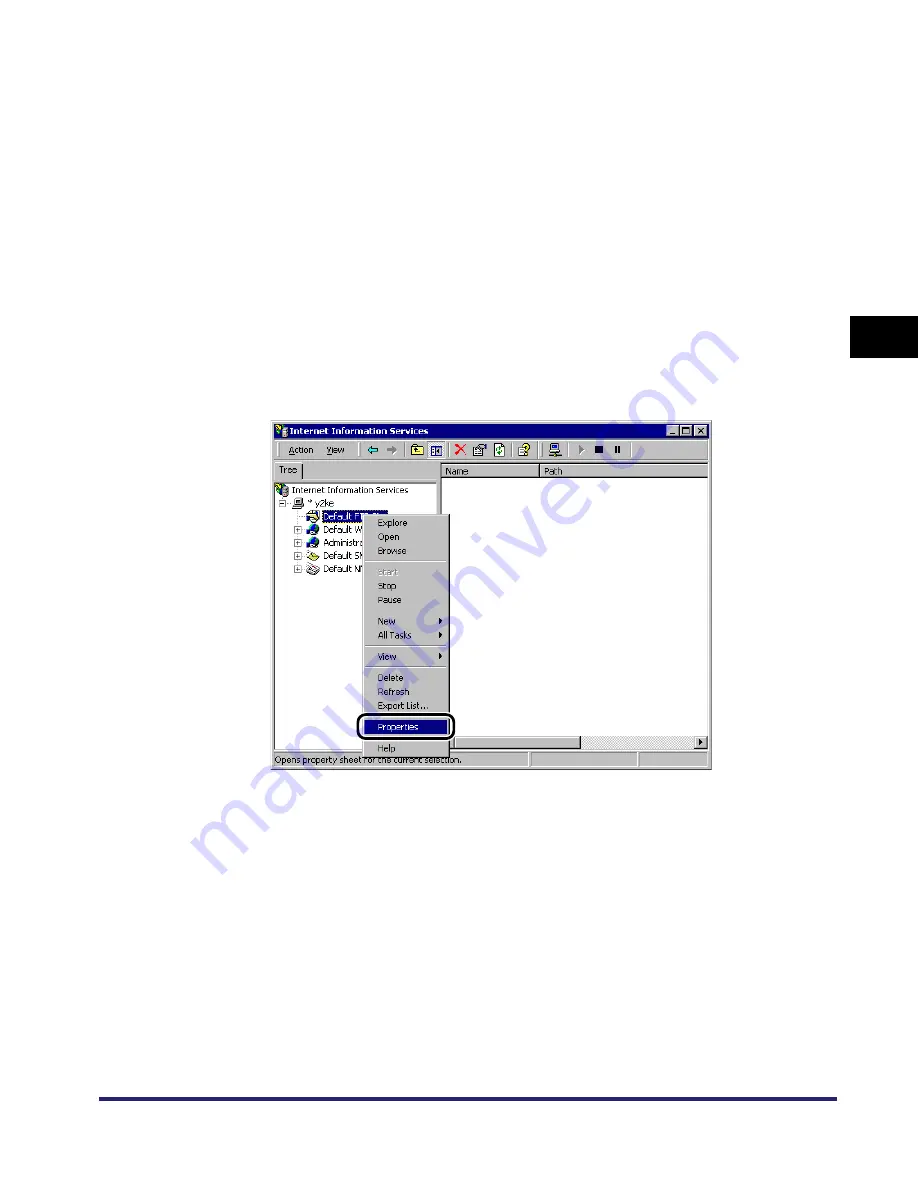
Setting Up a Computer as a File Server
3-73
3
Using a TCP/IP
N
e
tw
or
k
2
Start IIS.
❑
If you are using Windows 2000, on the [Start] menu, point to [Programs]
➞
point to [Administrative Tools]
➞
click [Internet Service Manager].
❑
If you are using Windows XP, on the [Start] menu, click [Control Panel]
➞
[Performance and Maintenance]
➞
[Administrative Tools]
➞
[Internet
Information Services].
❑
If you are using Windows Server 2003, on the [Start] menu, point to
[Administrative Tools]
➞
click [Internet Information Services Manager].
3
Enter the FTP site settings.
❑
Right-click the [Default FTP Site] icon
➞
click [Properties].
In Windows Server 2003, the [Default FTP Site] icon is displayed under [FTP
Sites].
❑
In the [Default FTP Site Properties] dialog box, click the [Security Accounts] tab
to display the [Security Accounts] sheet.
❑
If you are using Windows 2000, deselect [Allow Anonymous Connections].
If you are using Windows XP/Server 2003, deselect [Allow only anonymous
connection].
For Windows 2000
Summary of Contents for imageRUNNER 5570
Page 2: ......
Page 3: ...imageRUNNER 6570 5570 Network Guide 0 Ot ...
Page 28: ...Checking Your Network Environment 1 12 1 Before You Start ...
Page 46: ...Communication Environment Setup 2 18 2 Settings Common to the Network Protocols ...
Page 136: ...Setting Up a Computer as a File Server 3 90 3 Using a TCP IP Network ...
Page 158: ...Setting Up a Computer as a File Server 4 22 4 Using a NetWare Network Windows ...
Page 208: ...NetSpot Console 7 4 7 Using Utilities to Make Network and Device Settings ...
Page 222: ...Encrypted SSL Data Communication Problems and Remedies 8 14 8 Troubleshooting ...
Page 241: ...Confirming Settings 9 19 9 Appendix 4 Press Yes ...
Page 272: ...Index 9 50 9 Appendix ...
Page 273: ......






























