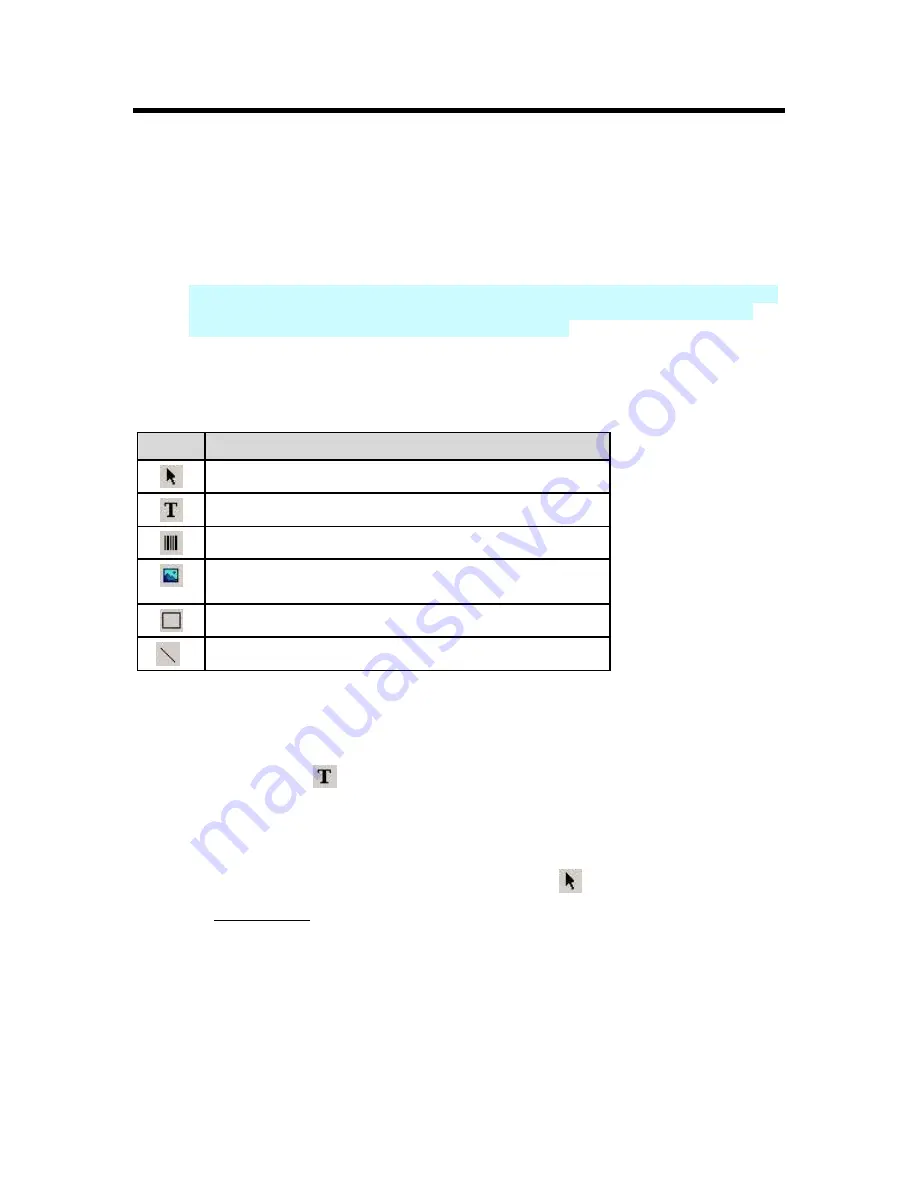
Working With Objects - LabelMark Plus
LabelMark vs. LabelMark Plus
You can create and edit your label files in one of two applications:
LabelMark
or
LabelMark Plus
.
•
LabelMark
is the standard application for text-only labels – similar to "line mode" in version 2.x.
Editing attributes are set on a line-by-line basis. This is how earlier versions of
LabelMark
handled editing.
•
LabelMark Plus
includes all the
LabelMark
features, but also allows you to add images, barcodes,
rectangles and lines to your labels – similar to "free form mode" in version 2.x. You can place
these objects anywhere on your label to create a custom layout.
Draw Toolbar
The
Draw
toolbar allows you to create and select text, barcode, image, rectangle, and line objects in
LabelMark Plus
.
Icon
Description
Select
– Selects object for moving or sizing
Text
– Creates text objects
Barcode
– Creates barcode objects
Images
– Imports image files
(allows bmp, jpg, pcx, tif, wmf, and gif formats)
Rectangle
– Creates rectangle objects
Line
– Creates line objects
Inserting Text
To add text to a label in
LabelMark Plus
:
1. Select
the
Text
icon
on the
Draw
toolbar.
2. Click on the desired location on the label to place the text object.
3. Type your information.
Note:
Press
Enter
to start a new text object below the one you just created. It will then be
possible to select this “block” of text objects using the
Select
tool to format it, move it, etc.
4. See
Modifying Text
for details on modifying a text object.
Working With Objects - LabelMark Plus
85
Summary of Contents for LabelMark 3.1
Page 1: ...LabelMark 3 1 User Guide...
Page 2: ......
Page 6: ......
Page 26: ......
Page 72: ......
Page 102: ......
Page 104: ...LabelMark 3 1 User Guide 98 Symbols Guide...
Page 105: ...Symbols Guide Symbols Guide 99...
Page 106: ......






























