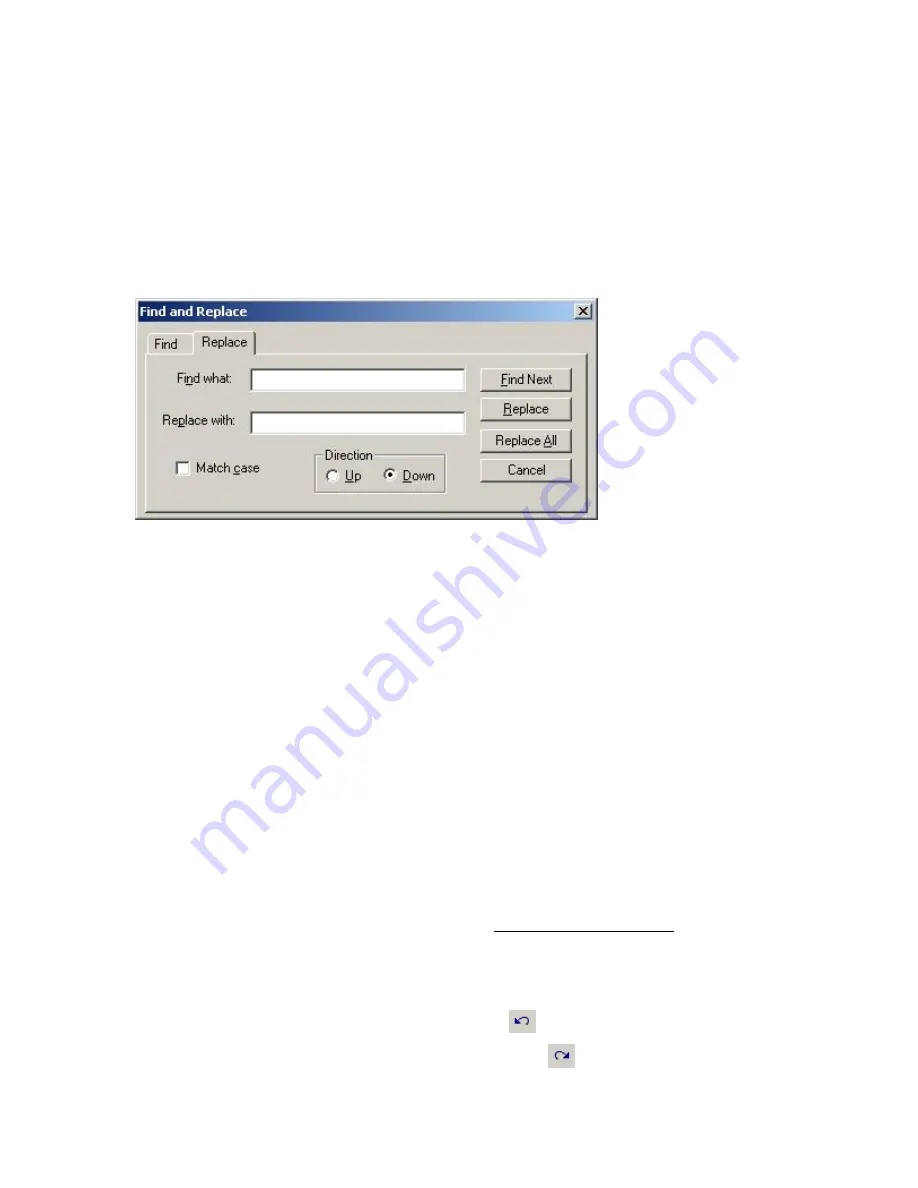
LabelMark 3.1 User Guide
4. Determine the labels to be affected:
Copies:
– The number of times the selected
Action
will occur.
Start at label:
– The label number to start the action on.
Apply action to:
– Select a radio button to determine if you want to perform the action on
every label or to skip over labels.
5. Click
OK
.
Finding and Replacing
To find text in a label file:
•
Select
Edit
Find
.
•
Type the text you want to search for in the
Find what
box.
•
Check
Match case
if you want to find the exact text including upper and lowercase characters.
•
Select the
Direction
for the search.
•
Click Find Next.
To find and replace text:
•
Select
Edit
Replace
.
•
Type the text you want to search for in the
Find what
box.
•
Type the text you want to replace it with in the
Replace with
box.
•
Check
Match case
if you want to find the exact text including upper and lowercase characters.
•
Select the
Direction
for the search.
•
Click
Find Next
and click
Replace
to replace each occurrence or click
Replace All
to
immediately replace all occurrences of the text.
Note:
You can search for text in linked objects (imported, serialized or date/time fields), but you cannot
replace text. To modify a linked object, double-click it (see Working with Linked Objects).
Undoing/Redoing Actions
LabelMark
allows you to undo and redo editing and formatting commands.
•
To reverse an action, click
Edit
Undo
. Or use the
icon from the Standard Toolbar.
•
To perform an action again, click
Edit
Redo
. Or use the
icon from the Standard Toolbar.
36
Basic LabelMark Techniques
Summary of Contents for LabelMark 3.1
Page 1: ...LabelMark 3 1 User Guide...
Page 2: ......
Page 6: ......
Page 26: ......
Page 72: ......
Page 102: ......
Page 104: ...LabelMark 3 1 User Guide 98 Symbols Guide...
Page 105: ...Symbols Guide Symbols Guide 99...
Page 106: ......






























