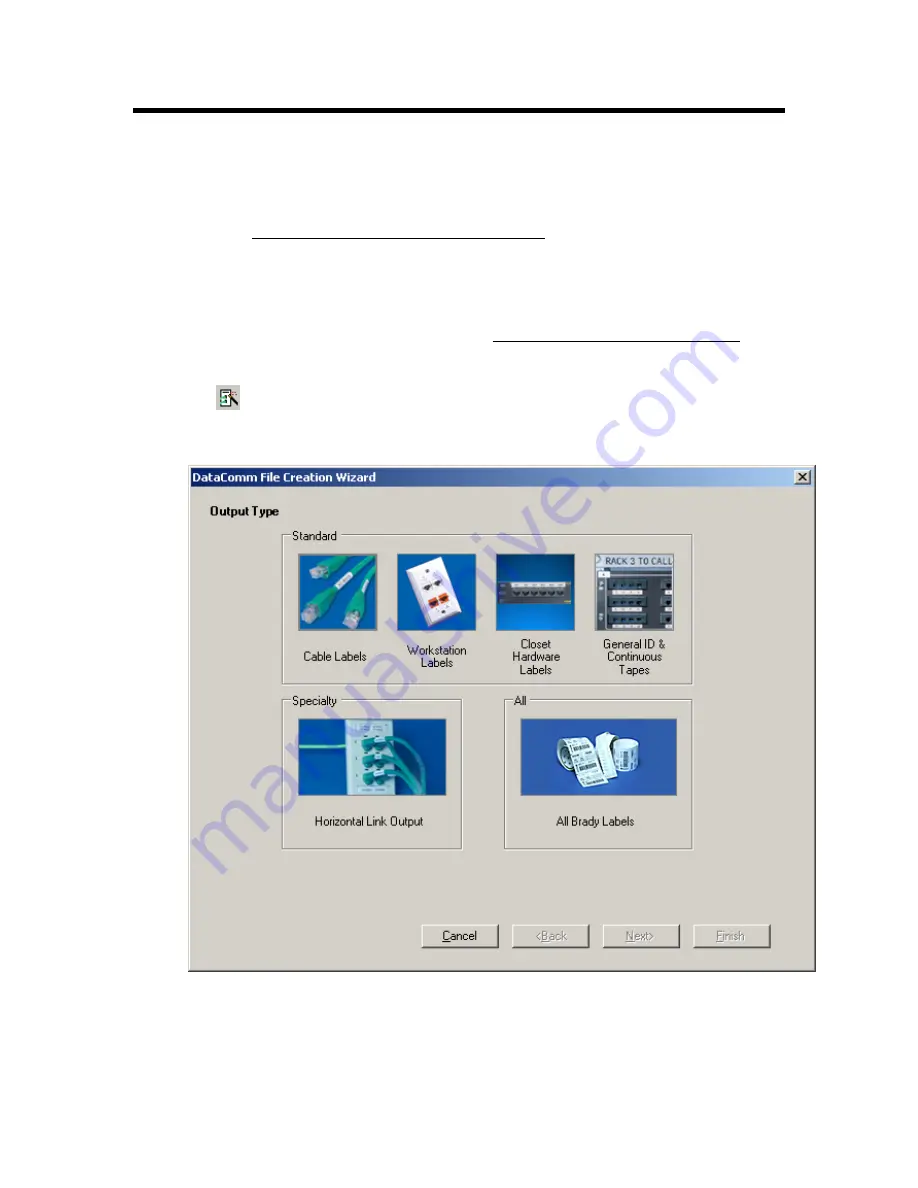
Basic LabelMark Techniques
Creating a New Label File
To create a new label file:
Follow the steps in Quick Start Guide – Creating a Basic Text Label.
Creating a New Label Using the DataComm Wizard
The DataComm File Creation Wizard (available only in
LabelMark™
) guides you to the correct part to use
for your specific datacomm labeling application. By choosing the output type, you are directed to the
available label part categories and corresponding parts (see DataComm Wizard Parts Sub-Categories),
listed by name and dimension and displayed in preview mode.
To open the Wizard, go to
File
New
DataComm File (Wizard)
or click the DataComm File Creation
Wizard icon
on the Standard toolbar.
In the
DataComm File Creation Wizard
, six
output
type options are available. These are categorized as
Standard
,
Specialty
, or
All
.
Note:
The graphics showing these output type options are clickable buttons.
Basic LabelMark Techniques
21
Summary of Contents for LabelMark 3.1
Page 1: ...LabelMark 3 1 User Guide...
Page 2: ......
Page 6: ......
Page 26: ......
Page 72: ......
Page 102: ......
Page 104: ...LabelMark 3 1 User Guide 98 Symbols Guide...
Page 105: ...Symbols Guide Symbols Guide 99...
Page 106: ......
















































