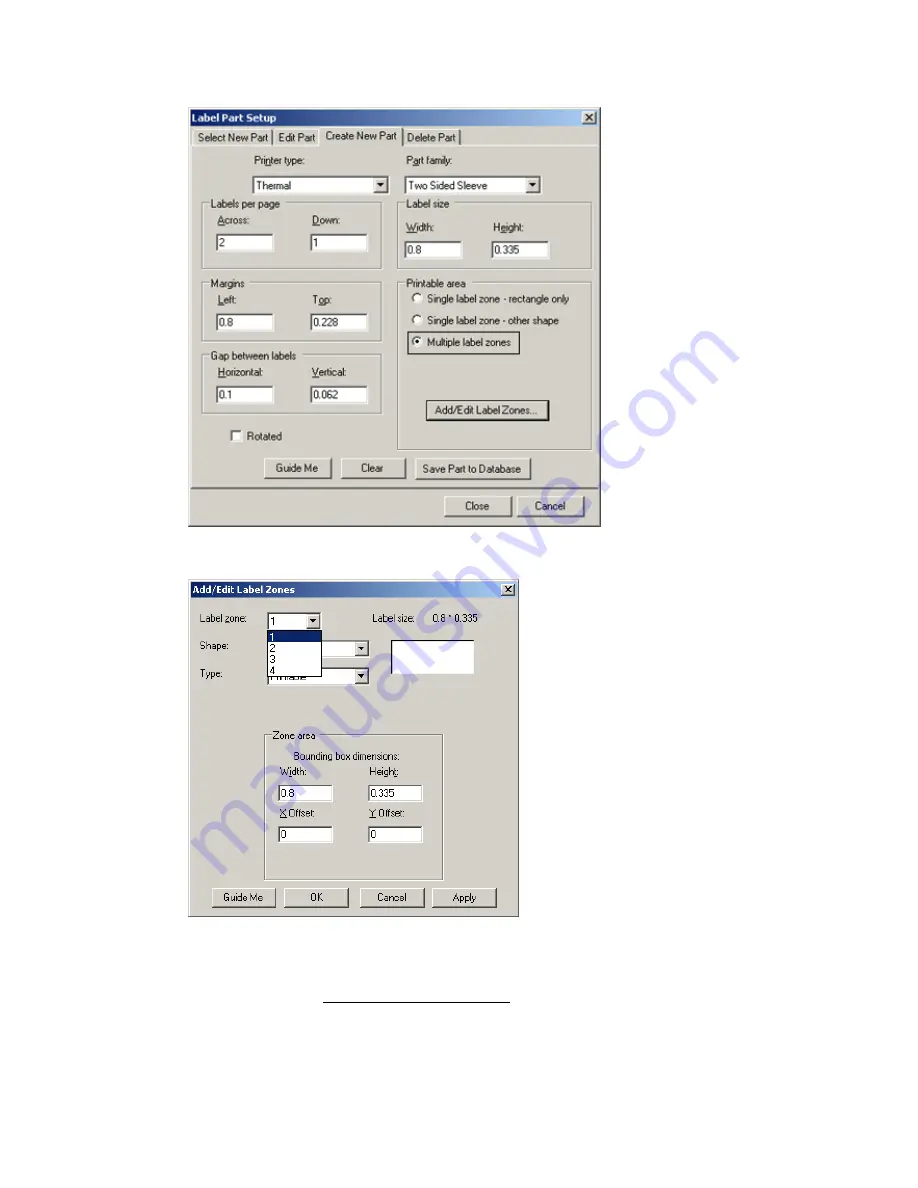
Advanced LabelMark Techniques
1. Click
Add/Edit Label Zones
. The screen will display as follows, allowing you to select and define up
to four label zones.
2. In
the
Label zone
drop-down menu, select the zone (1,2,3, or 4) that you want to define.
Note:
You can
navigate between the zones to modify them using this drop-down menu.
3. In
the
Shape
drop-down menu, select
Rectangle/Square
,
Circle/Oval
, or
Rounded Rectangle
(see
Corner Roundness
note in Single label zone – other shape, above).
Note:
The first zone's shape displays as "Rectangle/Square" by default. "Empty" displays in zones 2
through 4 until a shape is selected for the specified zone;
leaving a zone empty is the same as
removing the zone
.
Advanced LabelMark Techniques
47
Summary of Contents for LabelMark 3.1
Page 1: ...LabelMark 3 1 User Guide...
Page 2: ......
Page 6: ......
Page 26: ......
Page 72: ......
Page 102: ......
Page 104: ...LabelMark 3 1 User Guide 98 Symbols Guide...
Page 105: ...Symbols Guide Symbols Guide 99...
Page 106: ......






























