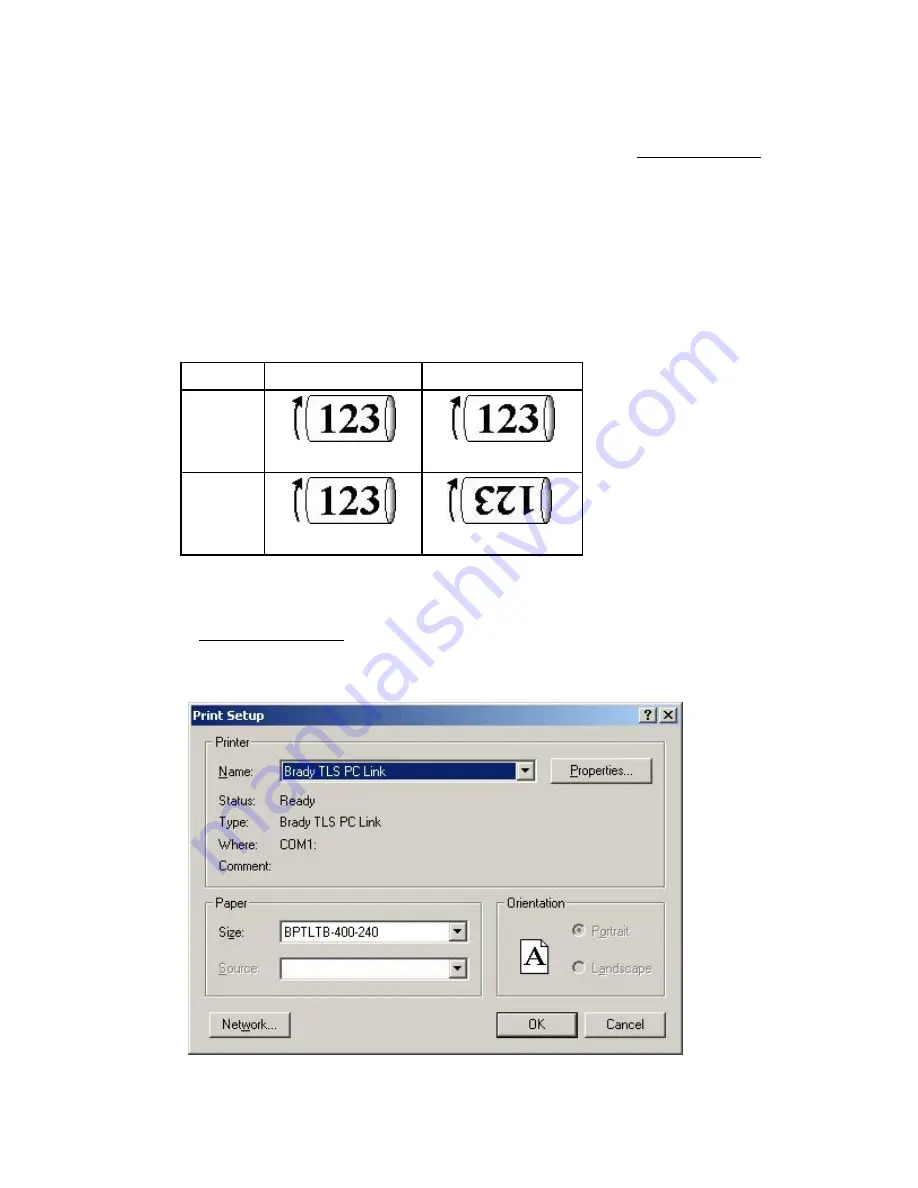
LabelMark 3.1 User Guide
Setting Two-Sided Sleeve Print Options
When printing a two-sided sleeve you will follow the standard print procedure (see Printing a Label File),
but you will have a few additional print options.
To set the Two-Sided Sleeve print options (in the
dialog box):
•
Select the Side to Print:
Side 1
prints only the first side of the labels
Side 2
prints only the second side of the labels
Both
prints the first and second side of the labels
(
Note:
LabelMark
prompts you to reverse the part to print side 2)
•
Select how to print the
Second Side
of the sleeve:
Option
Side 1
Side 2
Standard
Reverse
Selecting a Printer
Note:
See Changing User Defaults to change the
LabelMark
default printer.
To select a printer other than the
LabelMark
default for the active file:
1. Select
File
Print Setup…
.
64
Printing
Label
Files
Summary of Contents for LabelMark 3.1
Page 1: ...LabelMark 3 1 User Guide...
Page 2: ......
Page 6: ......
Page 26: ......
Page 72: ......
Page 102: ......
Page 104: ...LabelMark 3 1 User Guide 98 Symbols Guide...
Page 105: ...Symbols Guide Symbols Guide 99...
Page 106: ......






























