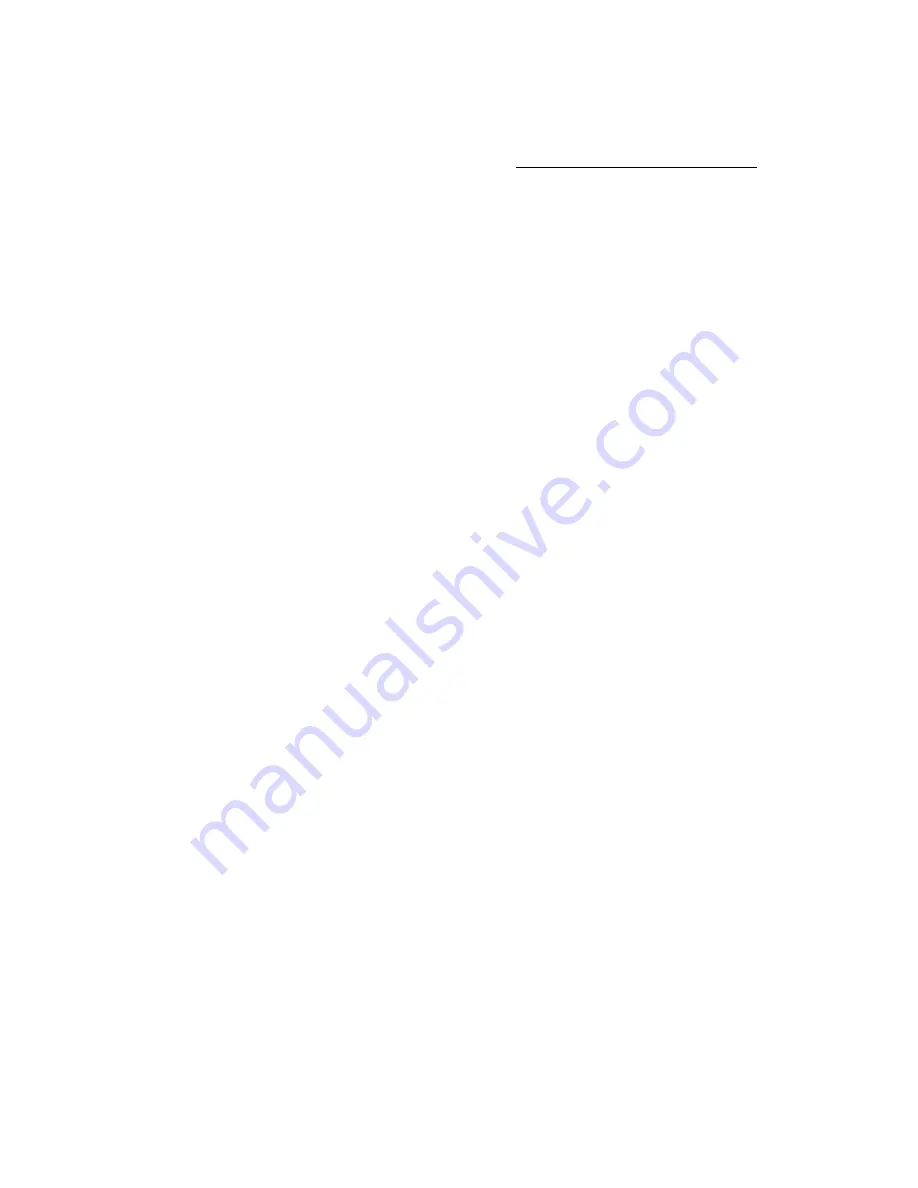
LabelMark 3.1 User Guide
Skip previously printed labels on sheet fed parts by using the
Label Saver Option
. Enter the
Row
and
Column
number you want to begin printing on.
To set the options for a two-sided sleeve part, see Setting Two-Sided Sleeve Print Options.
4. Click
or click
Close
to exit without printing.
Selecting Print Ranges
LabelMark
allows you to specify the number of copies to print and sections of a label file (or ranges) to
print.
To specify a single range of labels to print:
•
Click the
Range
radio button (in the
dialog box).
•
Type the
from:
(starting label number) and
to:
(ending label number) for your range.
Note:
If you select a range of labels before printing,
LabelMark
fills in the
from:
and
to:
fields for
you.
•
Set the number of copies:
To set the number of copies to print for this range, change the
Range Copies
. For example, if
you set
Range Copies
to 2 for the range of labels 1 through 3, the label sequence will print as
follows:
#1 #2 #3 #1 #2 #3
To change the number of times a label will print before printing the next label, change the
Label Copies
. For example, if you set
Label Copies
to 2 for the range of labels 1 through 3,
the label sequence will print as follows:
#1 #1 #2 #2 #3 #3
Note:
If you set
both
the
Range Copies
and
Label Copies
, LabelMark applies the
Label
Copies
first and then it applies the
Range Copies
. For example, if you set
Range Copies
to 2
and
Label Copies
to 2 for the range of labels 1 through 3, the label sequence will print as
follows:
#1 #1 #2 #2 #3 #3 #1 #1 #2 #2 #3 #3
To specify multiple label ranges to print:
•
Click the
Range
radio button (in the
dialog box).
•
Type the
from:
(starting label number) and
to:
(ending label number) for your range. These
entries can be in ascending or descending order e.g. 1 to 100 or 100 to 1.
•
Set the number of copies for this range as described above.
62
Printing
Label
Files
Summary of Contents for LabelMark 3.1
Page 1: ...LabelMark 3 1 User Guide...
Page 2: ......
Page 6: ......
Page 26: ......
Page 72: ......
Page 102: ......
Page 104: ...LabelMark 3 1 User Guide 98 Symbols Guide...
Page 105: ...Symbols Guide Symbols Guide 99...
Page 106: ......






























