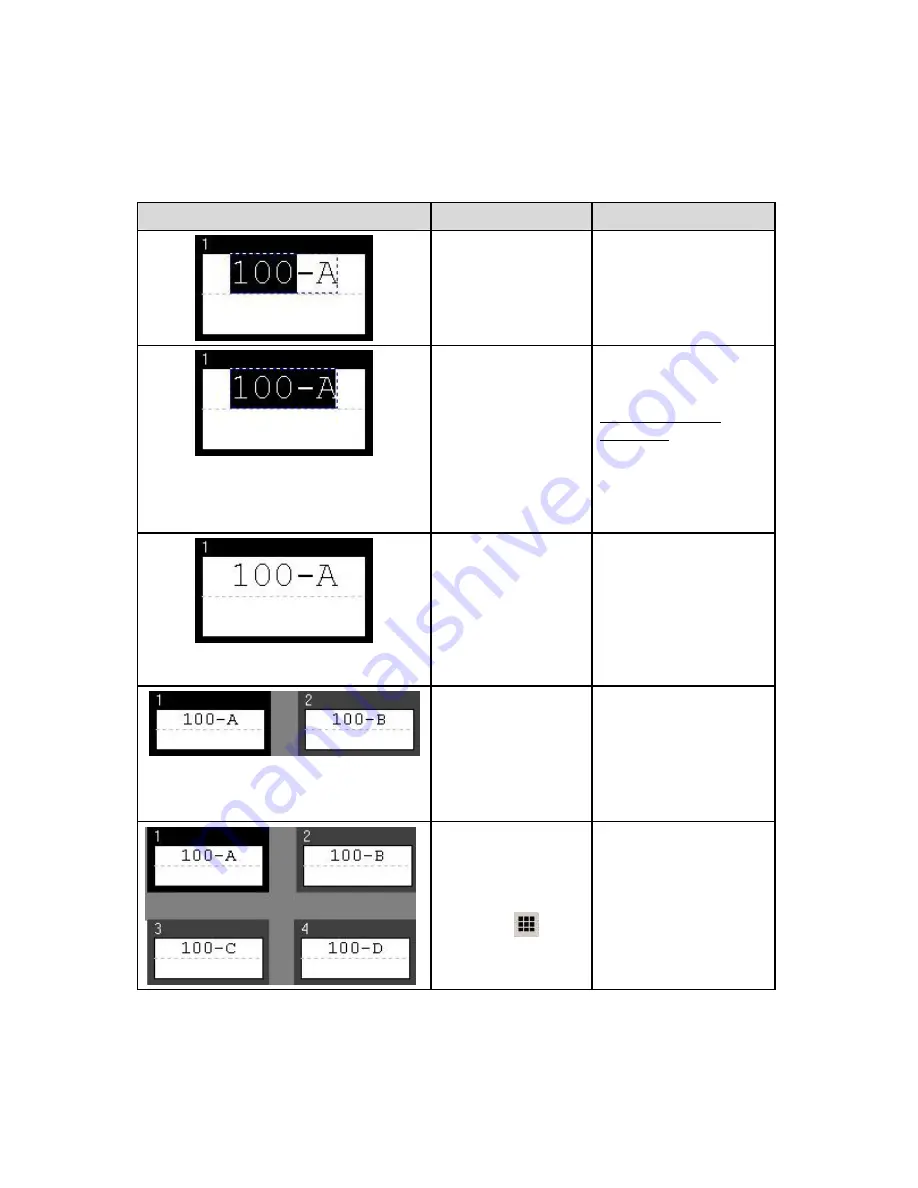
Basic LabelMark Techniques
Selecting Text and Labels
You can select, edit, copy and format text and labels. The selection determines if the formatting comes
along when you paste. The following table lists selection items, how to select them and paste
characteristics:
Item
To select…
Formatting included?
A portion of a line of
text, click and drag.
The selected text is
white on a black
background.
No
A complete line of
text, double-click it
or select
Edit
Select All
Text
.
Use
Ctrl
+click to
select multiple lines
of text.
Text is white on a
black background
when selected.
No
(To copy formatting in
LabelMark
, refer to
Repeating Common
Commands.)
A single label, click
on the label header
(the area immediately
above the label). Use
Ctrl
+click to select
multiple labels.
Label has border
when selected.
Yes
A range of labels,
click and drag across
the labels you want
to select.
Yes
Note:
Pasted labels are
inserted starting with the
active label. The active and
following labels are moved
after the inserted pasted
labels.
The entire file, double-
click the gray
background, select
Edit
Select All
Labels
or click the
Select All
Labels
icon
Yes
Basic LabelMark Techniques
33
Summary of Contents for LabelMark 3.1
Page 1: ...LabelMark 3 1 User Guide...
Page 2: ......
Page 6: ......
Page 26: ......
Page 72: ......
Page 102: ......
Page 104: ...LabelMark 3 1 User Guide 98 Symbols Guide...
Page 105: ...Symbols Guide Symbols Guide 99...
Page 106: ......






























