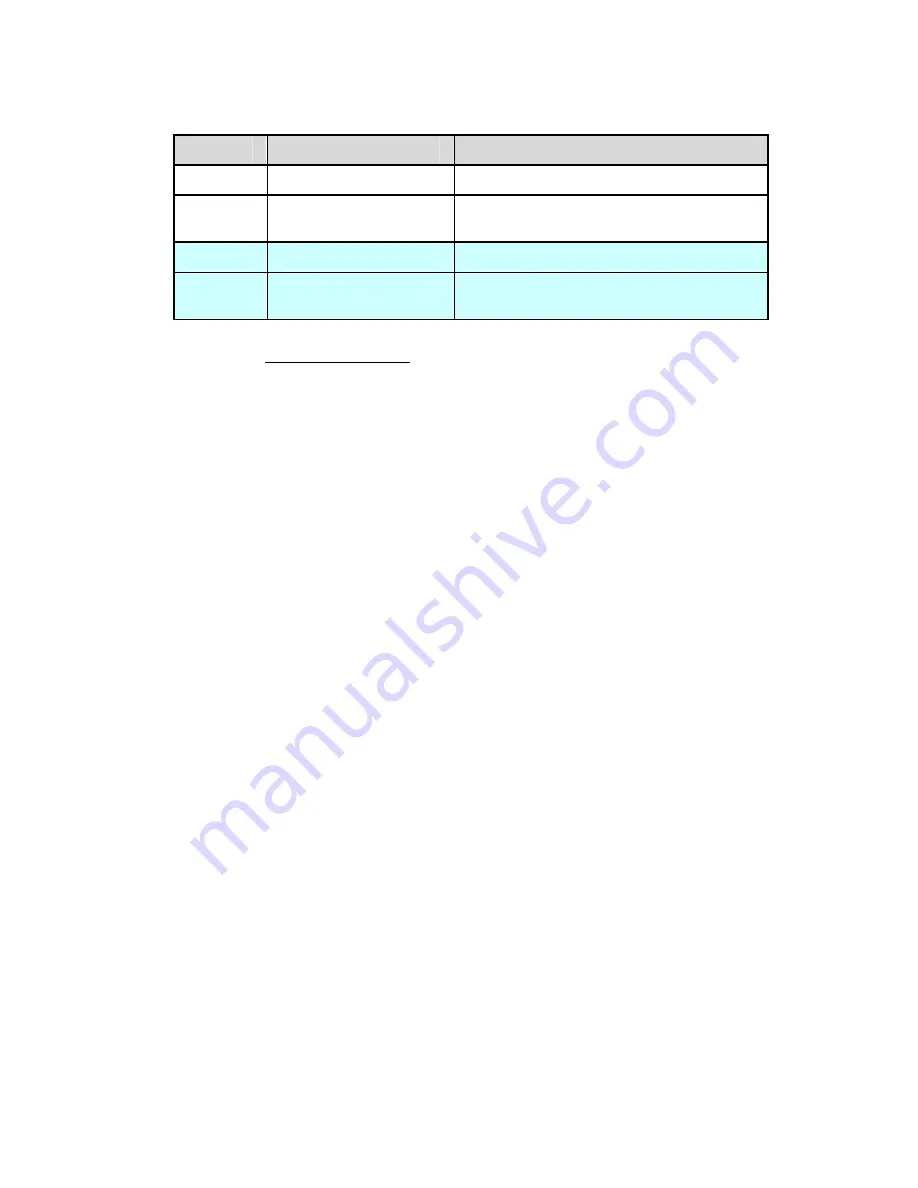
LabelMark 3.1 User Guide
File extensions and default locations vary depending on file type.
Extension
File Type
File Location *
LMF
LabelMark
file
C:\Program Files\Brady\LabelMark 3\Files
LMT
LabelMark
template
C:\Program Files\Brady\LabelMark
3\Templates
LPF
LabelMark Plus
file
C:\Program Files\Brady\LabelMark 3\Files
LPT
LabelMark Plus
template
C:\Program Files\Brady\LabelMark
3\Templates
* Refer
to
Changing User Defaults for information on changing file locations.
Closing a Label File
To close the active label file and keep
LabelMark
open, select
File
Close
.
To close all open label files and
LabelMark
, select
File
Exit
.
Opening an Existing Label File
To open an existing label file:
1. From
the
Welcome
screen, select
Open saved file
and click
OK
. If you are already in the
application, select
File
Open…
2. Select the file you want to open and click
Open
.
Note:
LabelMark
displays the appropriate files for the application you are running –
LabelMark
or
LabelMark Plus
. Additionally, in
LabelMark 3.1
you can open standard
LabelMark
files using
LabelMark
Plus
.
Moving Between Open Files
LabelMark
allows you to open and work between multiple label files.
To view the files that are open:
•
Click on the
Window
menu.
LabelMark
lists the open label files.
•
Click on the file name you want to view.
To view more than one open file on the label editor screen:
•
Select
Window
Tile
to arrange all open files on the screen.
•
Select
Window
Cascade
to stack all open files on top of one another. Click a file’s title bar to
bring it to the front.
38
Basic LabelMark Techniques
Summary of Contents for LabelMark 3.1
Page 1: ...LabelMark 3 1 User Guide...
Page 2: ......
Page 6: ......
Page 26: ......
Page 72: ......
Page 102: ......
Page 104: ...LabelMark 3 1 User Guide 98 Symbols Guide...
Page 105: ...Symbols Guide Symbols Guide 99...
Page 106: ......
















































