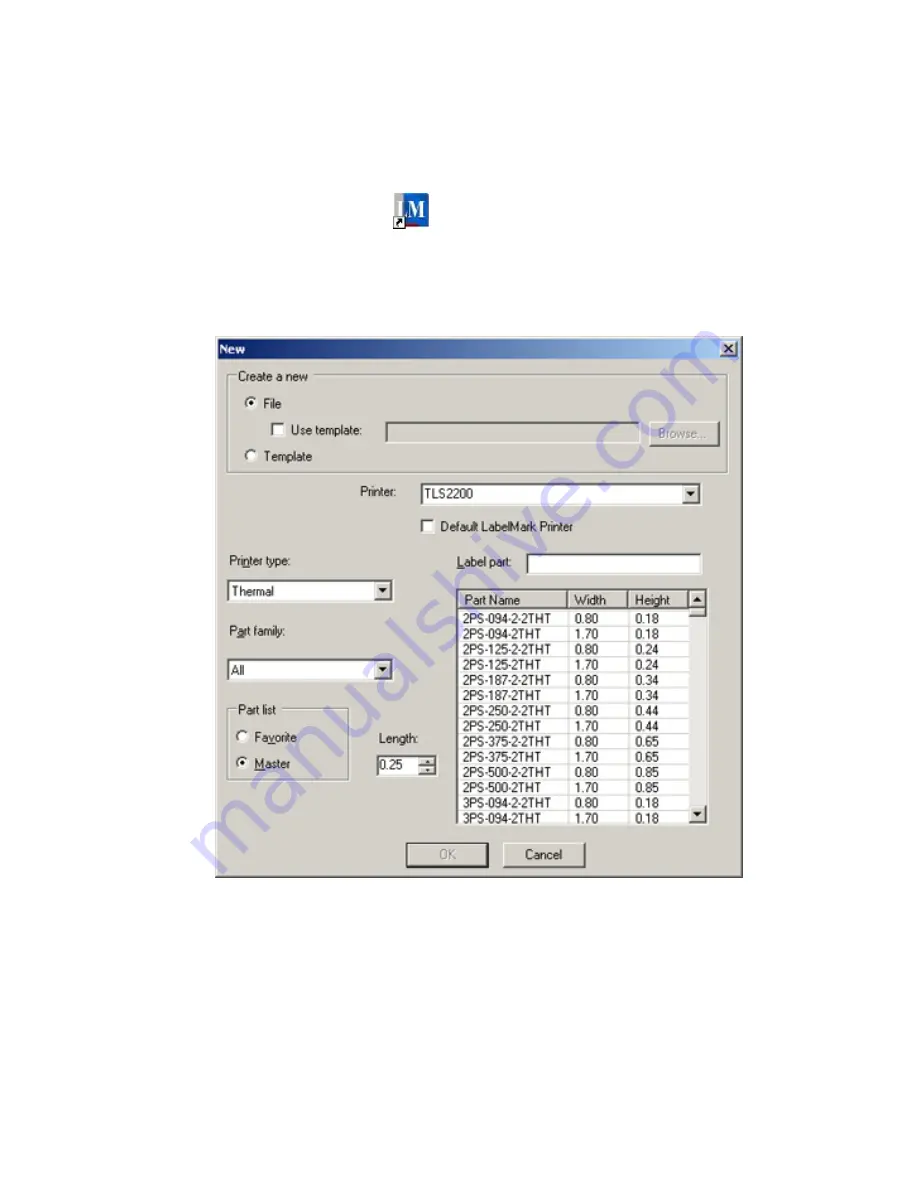
Getting Started
Quick Start Guide – Creating a Basic Text Label
This section guides you through the process of creating a simple text label file. Refer to later sections of
this guide for detailed information on working with label files.
1. Double-click
the
LabelMark
icon
on the
Windows
® desktop
2. Create a New File:
When you start
LabelMark
the
Welcome
screen appears. Select
Create new file
and click
OK
. (If
LabelMark
is already running, click
File
New…
)
The
New
file screen appears:
Select the
Printer
to use from the list of available printers. (Select the
Default LabelMark
printer
option to use this printer for future label files as well.)
Select the Printer type from the list (DotMatrix, InkJet, Laser, Thermal, TLS2200/TLS PC
Link or Wraptor™ Wire ID Printer Applicator).
Select the
Part family
from the list.
Getting Started
7
Summary of Contents for LabelMark 3.1
Page 1: ...LabelMark 3 1 User Guide...
Page 2: ......
Page 6: ......
Page 26: ......
Page 72: ......
Page 102: ......
Page 104: ...LabelMark 3 1 User Guide 98 Symbols Guide...
Page 105: ...Symbols Guide Symbols Guide 99...
Page 106: ......




























