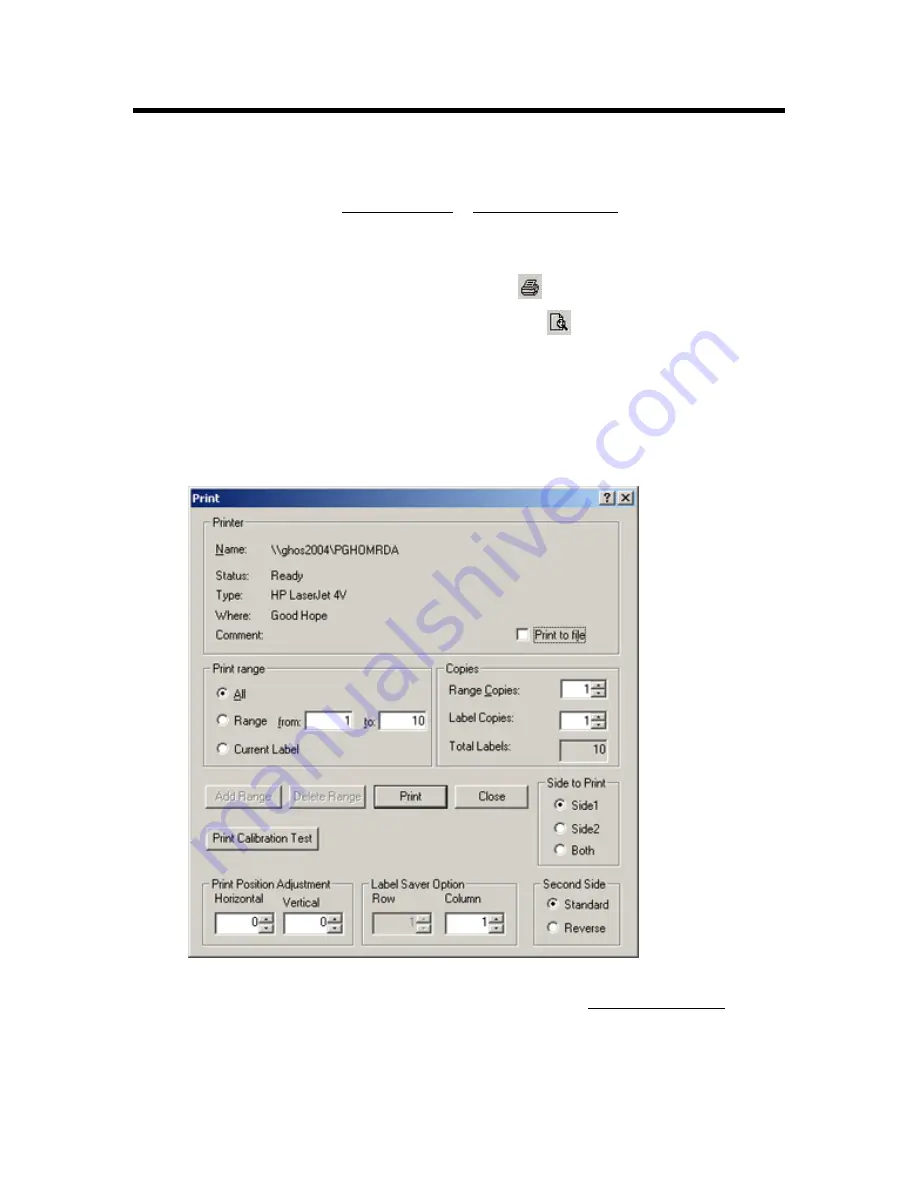
Printing Label Files
Printing a Label File
Note:
To change your printer, see Selecting a Printer or Changing User Defaults.
To print a label file:
1. Display
the
dialog box:
To print without previewing your file, click
on the
Standard
toolbar.
Or, to preview your file before printing, click
Preview
on the
Standard
toolbar:
o
Click
Next
and
Prev
to scroll through the pages in your file.
o
Click
Zoom In
and
Zoom Out
to look at varying levels of detail.
o
Click
Print…
to continue.
2. From
the
dialog, click
Print Calibration Test
to confirm that the printer is properly
calibrated.
LabelMark
prints three concentric rectangles centered on the label and spaced .05"
(1.27 mm) apart. Refer to your printer documentation to adjust the printer.
3. Select your desired print options:
To select a subset of labels and number of copies to print, see Selecting Print Ranges.
If necessary change the
Print Position Adjustment
settings to fine tune the way your labels
print. These settings are saved with the label file, so you will not have to make the changes
again the next time you open the file.
Printing Label Files
61
Summary of Contents for LabelMark 3.1
Page 1: ...LabelMark 3 1 User Guide...
Page 2: ......
Page 6: ......
Page 26: ......
Page 72: ......
Page 102: ......
Page 104: ...LabelMark 3 1 User Guide 98 Symbols Guide...
Page 105: ...Symbols Guide Symbols Guide 99...
Page 106: ......






























