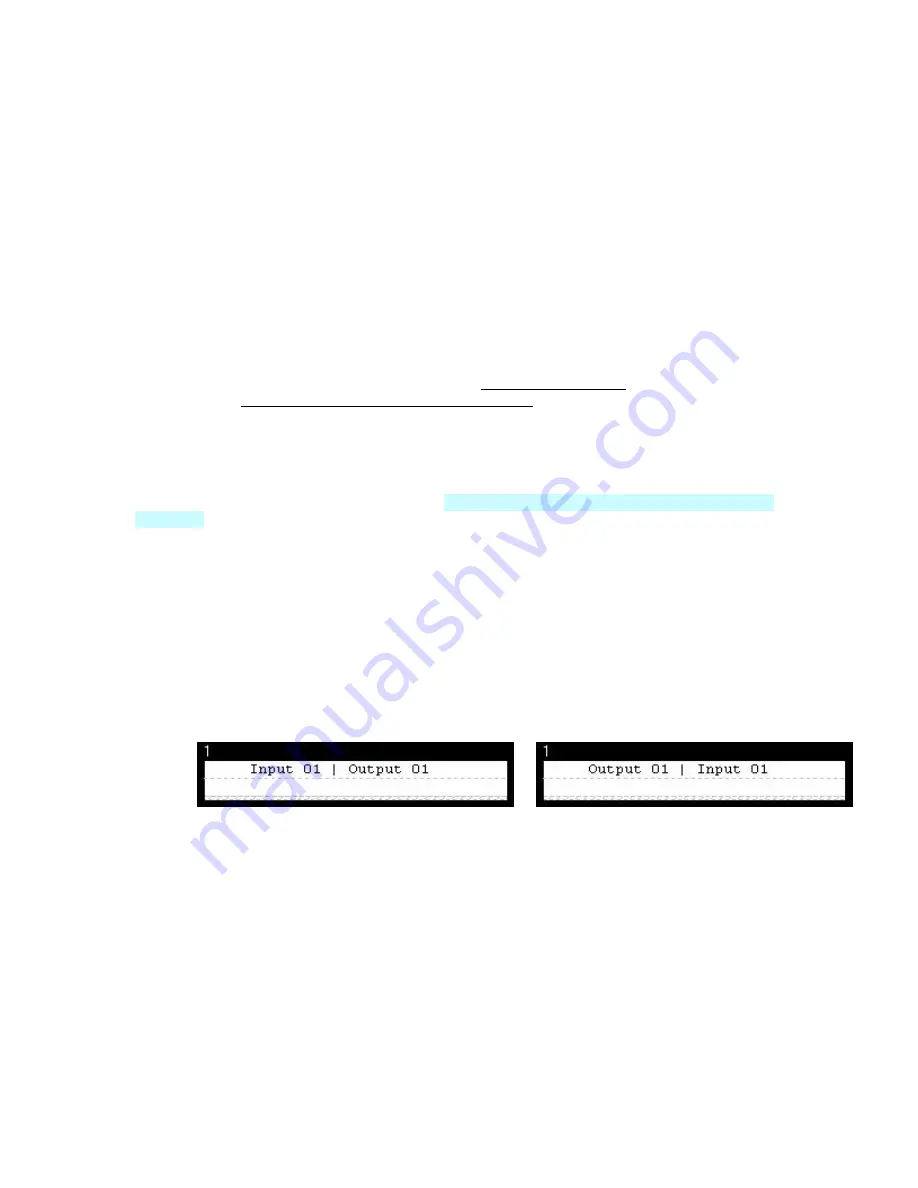
LabelMark 3.1 User Guide
Setting Continuous Label and Terminal Block Options
Keep the following in mind when working with continuous labels and terminal blocks:
•
When printing terminal blocks on a dot matrix or thermal printer, you can only print one page at a
time.
•
When you create a new file with a continuous part, the value you enter in the
Length
(or
Width
for
rotated parts) box determines:
The length of the label if printing a banner label.
The center-to-center spacing for terminal block labels.
•
The maximum length for continuous
TLS PC Link
parts is 6” (152.4 mm).
•
Repeat value limits are 0.1” (2.54 mm) minimum to 32” (812.8 mm) maximum.
•
Set repeat value limits in your user defaults (see Changing User Defaults) or when you create your
file (see Quick Start Guide – Creating a Basic Text Label).
Using the Flip-Flop Feature
The flip-flop feature allows you to transpose text around a flip point. For example
123|456
would flip-flop
to
456|123
. You designate the flip point by placing the flip character in a line of text. The feature is useful
for identifying parts that are connected end-to-end. In
LabelMark Plus
, flip-flop works for text objects and
text blocks.
To perform a flip-flop:
1. Insert the flip character at the point around which you want the flip-flop to occur.
Note:
The default flip character is the pipe symbol “
|
” (found on the “
\
” key on your keyboard).
See
Changing User Defaults
to designate a different character.
2. Select the label(s) you want to flip.
3. Select
Tools
Flip-Flop
, and one of these options:
Left to Right
– Transposes text to the left of the flip character to the right and vice versa.
Before
After
58
Advanced
LabelMark
Techniques
Summary of Contents for LabelMark 3.1
Page 1: ...LabelMark 3 1 User Guide...
Page 2: ......
Page 6: ......
Page 26: ......
Page 72: ......
Page 102: ......
Page 104: ...LabelMark 3 1 User Guide 98 Symbols Guide...
Page 105: ...Symbols Guide Symbols Guide 99...
Page 106: ......






























