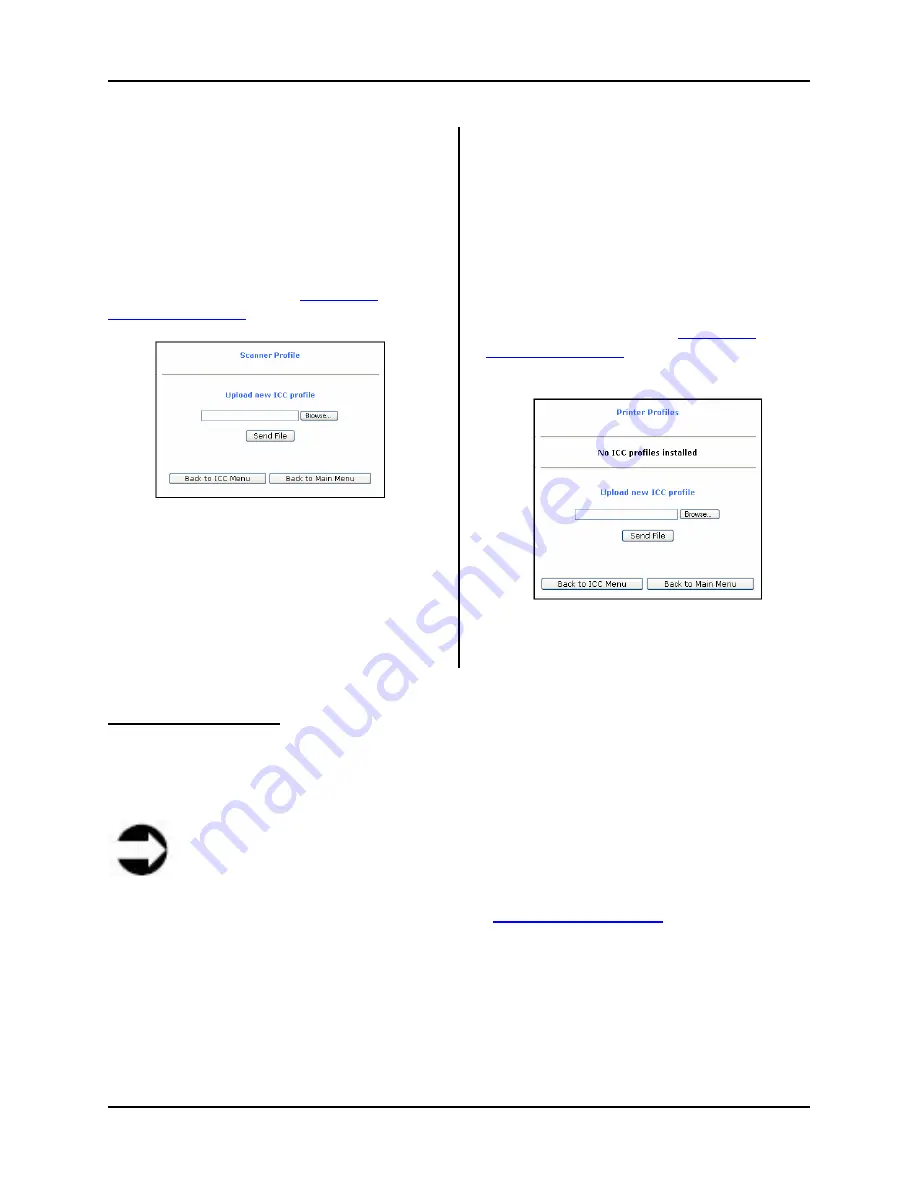
7 Web-based Interface
S008459 Rev C
Page
73
of 117
Scanner Profile Button
Clicking the
Scanner Profile
button
displays the Scanner Profile screen, from
which the Poweruser can upload new
scanner ICC Profiles to be applied when
scanning images.
The upload procedure works much in the
same as the procedure to
update the
scanner’s firmware
.
Figure 7.24
Printer Profiles
Clicking the
Printer Profiles
button displays
the Printer Profiles screen, from which the
Poweruser can upload printer ICC profiles
to be used when printing scanned images.
ICC printer profiles are only available with
HP/RTL compliant remote printers.
The upload procedure works much in the
same as the procedure to
update the
scanner’s firmware
.
Figure 7.25
Install Options Button
Clicking the
Installed Options
button displays the Installed Options screen, from which the
Poweruser can view the list of options installed on his or her Infinity WF scanner, as well as any
options that are inactive (not installed), and that can be purchased from BBH.
Note
At this time (Rev C of this manual) there is only one available option for purchase and
that is ‘Scan to USB’. For more information on this option, please contact BBH Sales
at 1-800-SCAN-494 or visit our website at
www.bbhscanners.com
.
On the Installed Options screen, options currently installed on the scanner are denoted using a
green colored font. A key for that option will also be displayed in the Key field. Options that are
not currently active or not installed are denoted using a red colored font. A key will not be
present in the Key field for an option that is not active or installed.






























