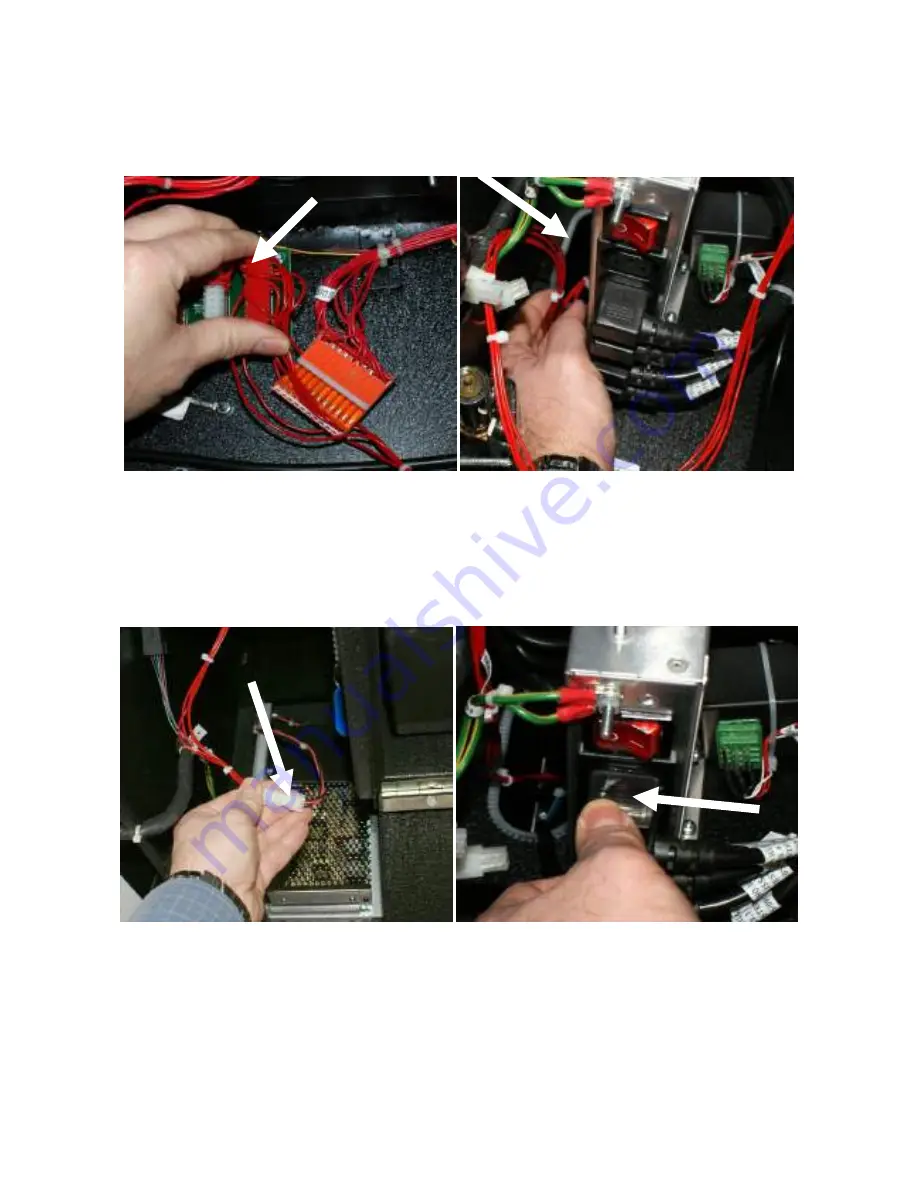
20
5. Now connect up the extension links Barbus connector to the Barbus distribution PCB as
shown in the first image below.
6. Now run the wiring down the left hand side of the PC and feed the white 4-way connector
through the recess in the bottom of the cab as shown in the second image below.
7. Locate the Sentronics power supply into the base of the cabinet and connect up the
connectors from the PSU and extension link as shown in the first image below.
8. Now feed the mains power supply lead from the PSU through the recess to the left of the
mains distribution panel and then connect it up to the next available outlet on the mains
distribution panel as shown in the second image below.






























